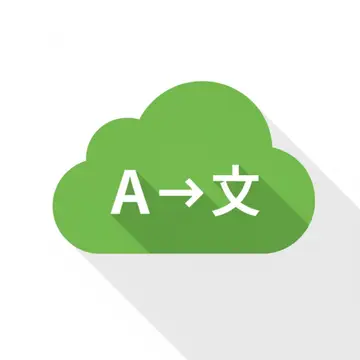Install Asset
Install via Godot
To maintain one source of truth, Godot Asset Library is just a mirror of the old asset library so you can download directly on Godot via the integrated asset library browser
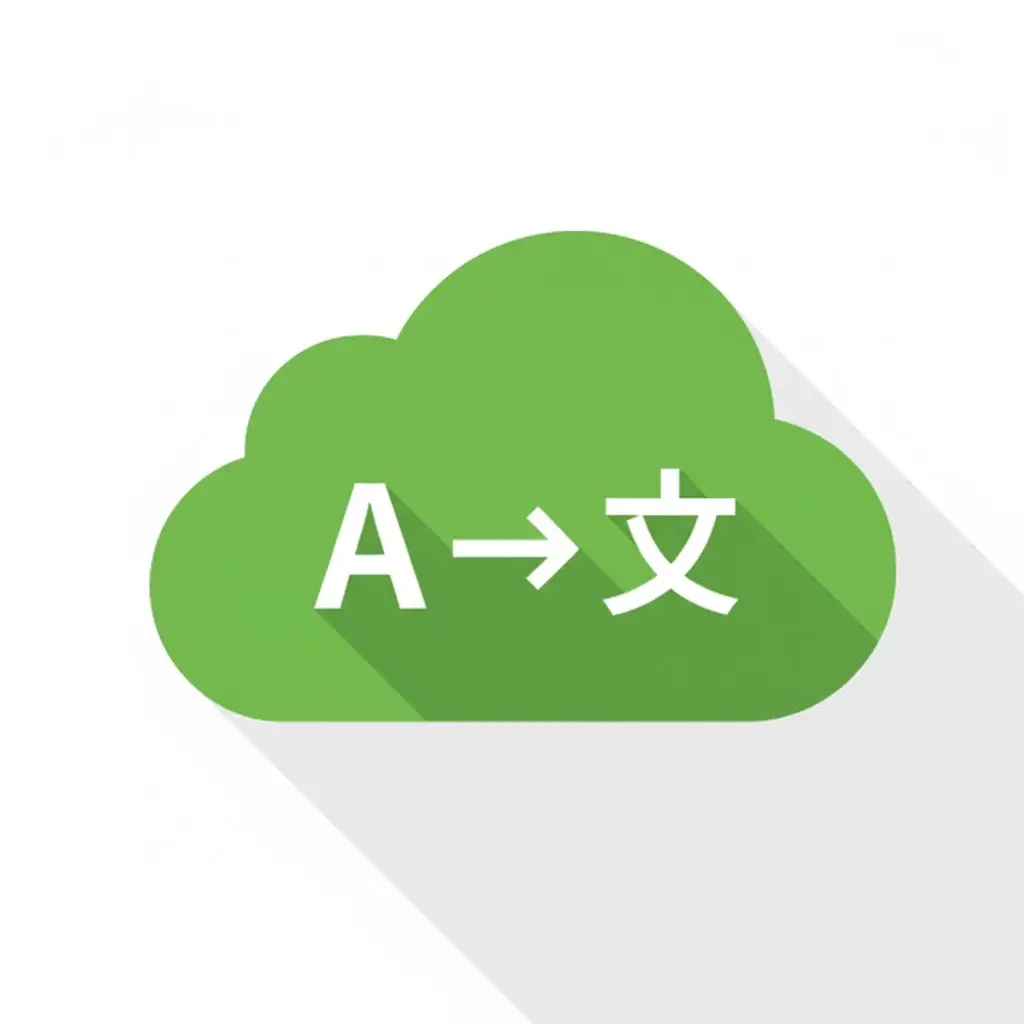
Quick Information

Sync your game's translations from Google Sheets to Godot with a single click.
Localization Auto Sync for Godot
Streamline your localization workflow by connecting Godot directly to Google Sheets.
This plugin allows you to manage your game's translations in a collaborative Google Sheet and sync them to your Godot project with a single click. No more manual CSV downloading or messy file imports—let your translators work in the cloud, and update your game instantly.
✨ Features
- One-Click Sync: Download and import translations directly from the editor dock.
- Automated Setup: Automatically updates Godot's Project Settings/Localization tab.
- Collaborative: Works with Google Sheets, making it easy to share with translators or localization teams.
- Zero Friction: No complex OAuth setups required for the end-user.
🛠️ Installation
- Download this repository or install via the Godot Asset Library.
- Copy the
addons/localization_sync(or your folder name) folder into your project'saddons/directory. - Go to Project > Project Settings > Plugins.
- Enable Localization Auto Sync.
🚀 Setup Guide
Once enabled, you will see a new dockable window in the editor titled Localization Auto Sync.

Step 1: Create the Spreadsheet
- In the Localization Auto Sync dock, click the Install button.
- This will open your web browser and ask you to Make a Copy of the template Google Sheet.
- Click Make a copy to save it to your own Google Drive.
Step 2: Deploy the Web App
This step allows Godot to talk to your spreadsheet.
- In your new Google Sheet, look at the top menu and select Extensions > Apps Script.
- A new tab will open showing the script editor. Click the blue Deploy button in the top right, then select New deployment.
- Click the gear icon (⚙️) next to "Select type" and choose Web App.
- Crucial Configuration:
- Description: (Optional, e.g., "Godot Sync")
- Execute as: Set to Me ([email protected]).
- Who has access: Set to Anyone.
- Note: "Anyone" is required so Godot can read the data without needing a complex login window every time. The data is read-only for the engine.
- Click Deploy.
- Grant access/authorize the script if Google asks.
Step 3: Connect to Godot
- Once deployed, Google will show you a window with a Web app URL.
- Copy this URL.
- Go back to Godot.
- Paste the URL into the text field (Google Web App URL) in the Localization Auto Sync dock.
📝 Usage
Adding Translations
- Open your Google Sheet.
- Add your translation keys (e.g.,
KEY_GREETING) in the first column. - Add language codes (e.g.,
en,es,fr) in the top row. - Fill in the cells.
Updating the Game
- In the Godot Editor, go to the Localization Auto Sync dock.
- Click the Download button.
- The plugin will fetch the latest data, create/update the translation files, and register them in your Project Settings automatically.
License
Sync your game's translations from Google Sheets to Godot with a single click.
Reviews
Quick Information

Sync your game's translations from Google Sheets to Godot with a single click.