Install Asset
Install via Godot
To maintain one source of truth, Godot Asset Library is just a mirror of the old asset library so you can download directly on Godot via the integrated asset library browser
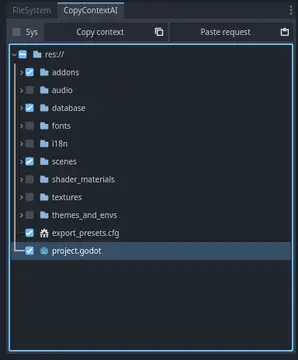
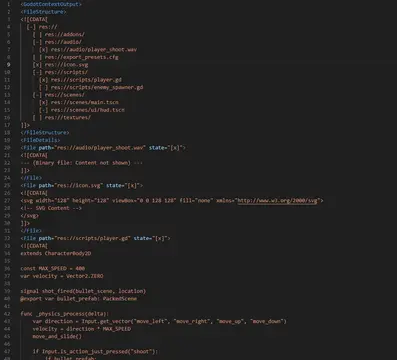
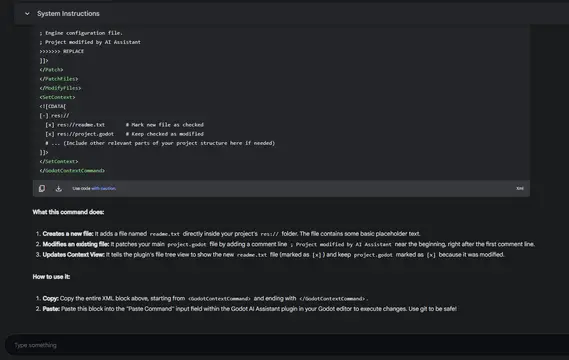

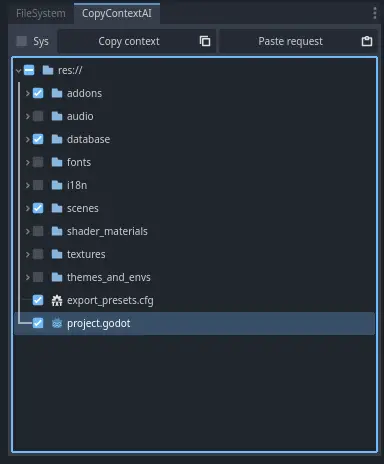
Quick Information

Copies selected project files/structure for AI context (full or summary) and executes AI-generated modification commands pasted from clipboard.
Copy Context AI for Godot
A Godot Editor plugin to easily copy project context (file structure, code) for AI assistants and apply modification commands received from them.
Description
This plugin streamlines the interaction between Godot developers and AI coding assistants (like ChatGPT, Claude, Gemini, etc.). It provides a dockable panel within the Godot editor that allows you to:
- Select Project Context: Choose specific files and folders from your project structure to include.
- Copy Context for AI: Generate a structured XML (
<GodotContextOutput>) containing the file tree and the content of selected files, ready to be pasted into your AI chat. - Include System Prompt: Optionally prepend a detailed system prompt that instructs the AI on how to interpret the context and generate modification commands.
- Paste AI Commands: Paste XML commands (
<GodotContextCommand>) received from the AI directly into the plugin. - Apply Modifications: Execute the AI's commands to create, replace, patch, delete, or rename files within your project safely.
It aims to reduce the tedious manual work of copying/pasting code and instructions, making AI-assisted development faster and less error-prone.
Features
- Dockable File Tree: Visual representation of your
res://directory within the Godot editor. - Tri-State Checkboxes:
[ ](Unchecked): Exclude this item from the detailed context.[x](Checked): Include the full content of this file in the context.[-](Indeterminate): Include a summary (first few lines) of this file, or indicate a partially included folder.
- Context Copying:
Copy contextbutton generates the<GodotContextOutput>XML for the AI.Syscheckbox: If checked, prepends the content ofaddons/copy_context_ai/scripts/copy_sysprompt_content.mdto the clipboard before the XML context. Note: The checkbox automatically unchecks after copying.Ctrl+C/Cmd+Cshortcut when the plugin panel has focus.
- Command Pasting & Execution:
Paste requestbutton takes<GodotContextCommand>XML from the clipboard and attempts to execute the file modifications.Ctrl+V/Cmd+Vshortcut when the plugin panel has focus.
- Supported Operations: Create Files, Replace Files (overwrite), Patch Files (find/replace blocks), Delete Files/Folders, Rename Files/Folders.
- Context Update: Processes
<SetContext>commands from the AI to automatically update the file tree checkboxes after modifications. - Filesystem Navigation: Right-click an item in the tree to navigate to it in Godot's main FileSystem dock.
- Character Limit: Prevents generating excessively large context outputs (configurable limit, currently ~700k characters).
Motivation
Interacting with AI assistants for coding often requires providing significant context about the project. Manually copying file structures and relevant code snippets is time-consuming and error-prone. Furthermore, applying the AI's suggestions back into the project involves careful manual editing. This plugin automates both sides of this workflow.
Installation
- Download/Clone: Obtain the plugin files. You can either:
- Download the repository ZIP and extract it.
- Clone the repository using Git:
git clone <repository_url>.
- Place in Project: Copy the
copy_context_aifolder into your Godot project'saddons/directory. Create theaddonsfolder if it doesn't exist. The final path should beres://addons/copy_context_ai/. - Enable Plugin: Go to
Project->Project Settings->Pluginstab. Find "CopyContextAI" in the list and check theEnablebox. - Restart Editor (Recommended): Sometimes necessary for the dock panel to appear correctly.
Usage
- Access the Plugin: After enabling, find the "CopyContextAI" panel in one of the editor docks (usually defaults to Left-Bottom, alongside FileSystem, History, etc.).
- Select Context:
- The file tree shows your
res://directory. - Click the checkbox next to files or folders to cycle their state:
[ ]->[x]->[-]->[ ]
- Use
[x]for files the AI needs full access to modify or understand completely. - Use
[-]for files where a summary is sufficient, or for folders where you only include some children. - Use
[ ]to exclude items entirely. Folders automatically update their state based on their children.
- The file tree shows your
- Copy Context:
- Decide if you want to include the system prompt (recommended for the first interaction with the AI). Check the
Sysbox if desired. - Click the
Copy contextbutton (or useCtrl+C/Cmd+C). - Paste the content into your AI assistant's chat interface.
- Decide if you want to include the system prompt (recommended for the first interaction with the AI). Check the
- Receive and Paste Commands:
- The AI should respond with an explanation of its plan, followed only by a
<GodotContextCommand>...</GodotContextCommand>XML block (as instructed by the default system prompt). - Copy the entire XML block provided by the AI.
- Click the
Paste requestbutton in the plugin (or useCtrl+V/Cmd+V).
- The AI should respond with an explanation of its plan, followed only by a
- Review and Apply:
- The plugin will parse the XML and attempt to perform the requested file operations. Check Godot's Output panel for success messages, warnings, or errors.
- If the command included
<SetContext>, the file tree checkboxes will update automatically to reflect the changes (e.g., marking created files as[x]). - If modifications were made, the file tree might refresh.
- Iterate: Repeat steps 2-5 for further modifications. You might not need the
Syscheckbox on subsequent requests if the AI retains the instructions.
Understanding the Formats
<GodotContextOutput>: Contains the<FileStructure>(text tree) and<FileDetails>(content of[x]and[-]files) you send to the AI. Seeaddons/copy_context_ai/scripts/copy_context_example.xml.<GodotContextCommand>: Contains instructions for the plugin (<ModifyFiles>with operations like<ReplaceFiles>,<CreateFiles>,<PatchFiles>, etc., and optionally<SetContext>). Seeaddons/copy_context_ai/scripts/paste_request_example.xml.
System Prompt (copy_sysprompt_content.md)
- Located at:
res://addons/copy_context_ai/scripts/copy_sysprompt_content.md - Purpose: This crucial file tells the AI how to behave. It explains the
GodotContextOutputformat it receives and theGodotContextCommandformat it must generate. - Customization: You can edit this file to tailor the AI's behavior, constraints, or persona. However, ensure you don't break the core instructions regarding the XML formats.
Limitations & Caveats
- Experimental: This plugin modifies your project files. Always use version control (like Git) and back up your project before applying commands.
- Patch Fragility: The
<PatchFiles>operation requires the<<<<<<< SEARCHblock to match the existing file content exactly (including whitespace and line endings). If the file has changed since the context was copied, or if the AI doesn't generate theSEARCHblock perfectly, the patch will fail. Providing full context ([x]) for files you intend to patch is recommended. - No Deep Validation: The plugin performs basic XML parsing but doesn't deeply validate the logic of the AI's commands before executing them. Review the AI's plan carefully.
- Character Limit: Very large projects or files might exceed the context character limit, causing truncation. The plugin attempts to handle this gracefully, but be aware that the AI might not receive the full picture.
- Error Handling: File operation errors are logged to the Godot Output panel. The plugin tries to continue but might leave the project in an inconsistent state if multiple operations fail.
Contributing
Contributions (bug reports, feature requests, pull requests) are welcome! Please open an issue or PR on the repository page.
License
This plugin is distributed under the MIT License. See the LICENSE file for more details. (If you haven't added one, consider adding a simple LICENSE file with the MIT text).
Author
- @EliasGuyd
Copies selected project files/structure for AI context (full or summary) and executes AI-generated modification commands pasted from clipboard.
Reviews
Quick Information

Copies selected project files/structure for AI context (full or summary) and executes AI-generated modification commands pasted from clipboard.


