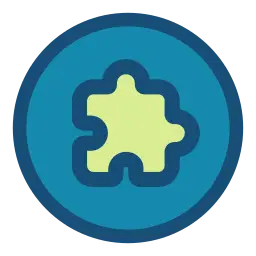Install Asset
Install via Godot
To maintain one source of truth, Godot Asset Library is just a mirror of the old asset library so you can download directly on Godot via the integrated asset library browser
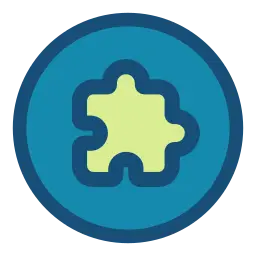
Quick Information

This plugin lets you globalize other plugins. Globalized plugins get copied into the current project when loaded, keeping them up to date and adding any new plugins you've globalized since.Go to Editor > EditorSettings > Global Plugins > Paths, and add the plugin.cfg of a plugin on your PCorGo to the AssetLib tab, click Globalize, and globalize an asset library pluginTo enable global plugins in a project, just download and enable this plugin, and all your globalized plugins will be added automatically (You only have to do this once per project).
This plugin lets you "globalize" plugins. It adds an Editor setting which holds a list of plugin paths. Then, whenever this plugin is loaded, those plugins are copied into the current project and are enabled.
Available in the asset library as Globalize Plugins: https://godotengine.org/asset-library/asset/2681
Globalizing a plugin from the asset library
- Go to the AssetLib main tab
- There is a new
Globalize...button at the end of the search bar - Search for the asset by name and click
+ Add- There's also a
Globalizeshortcut in each AssetLibrary Item's window, which searches the asset title automatically
- There's also a
Globalizing a plugin from your PC
- Go to Editor > EditorSettings > Global Plugins > Paths
- Add a new item and click the folder icon
- Locate the
plugin.cfgof the plugin you want to globalize and select it
Enabling global plugins for a project
- Download and install
globalize-pluginsfrom the asset library - Now, whenever you load a project with this plugin enabled, all globalized plugins will automatically be copied into the project. This keeps them up to date, and adds any new plugins you may have globalized since the last load.
Notes
- You can disable specific plugins for specific projects as you normally would (in Project > ProjectSettings > Plugins). This plugin won't try to force enable any plugins that already exist in the project.
- Any changes you make to a "globalized" plugin will be overwritten on the next load. Make all your changes in the plugin's project, so they won't be overwritten.
- Plugins downloaded from the Asset Library are located in your
"(Editor Settings directory)/globalized", which can be found here https://docs.godotengine.org/en/stable/tutorials/io/data_paths.html#editor-data-paths- Only the addons folder of an asset library plugin will be downloaded
- An empty project.godot file is made for each asset library plugin. It will not appear in your project manager by default, but you can double click it to open the plugin as a project, and make edits that should be global
- If an asset does not have a
plugin.cfgin any addons folder, it will not be found and copied into projects. For now, you can just open the plugin's project.godot and add a dummy plugin into the addons folder you want - Your own local plugins can also go into this
globalizedfolder, and it will automatically be global. Just make sure your plugin name does not begin with a number, as those number prefixes represent AssetLibrary ids
This plugin lets you globalize other plugins. Globalized plugins get copied into the current project when loaded, keeping them up to date and adding any new plugins you've globalized since.
Go to Editor > EditorSettings > Global Plugins > Paths, and add the plugin.cfg of a plugin on your PC
or
Go to the AssetLib tab, click Globalize, and globalize an asset library plugin
To enable global plugins in a project, just download and enable this plugin, and all your globalized plugins will be added automatically (You only have to do this once per project).
Reviews
Quick Information

This plugin lets you globalize other plugins. Globalized plugins get copied into the current project when loaded, keeping them up to date and adding any new plugins you've globalized since.Go to Editor > EditorSettings > Global Plugins > Paths, and add the plugin.cfg of a plugin on your PCorGo to the AssetLib tab, click Globalize, and globalize an asset library pluginTo enable global plugins in a project, just download and enable this plugin, and all your globalized plugins will be added automatically (You only have to do this once per project).