Install Asset
Install via Godot
To maintain one source of truth, Godot Asset Library is just a mirror of the old asset library so you can download directly on Godot via the integrated asset library browser

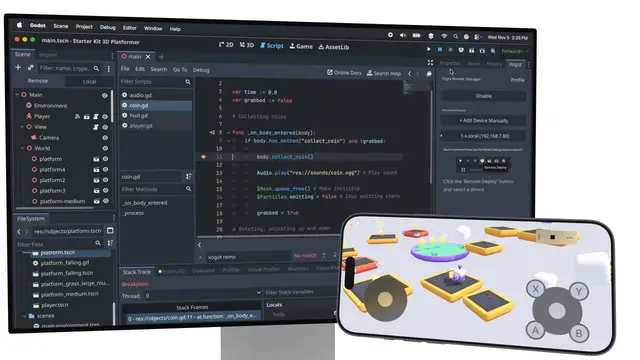

Quick Information
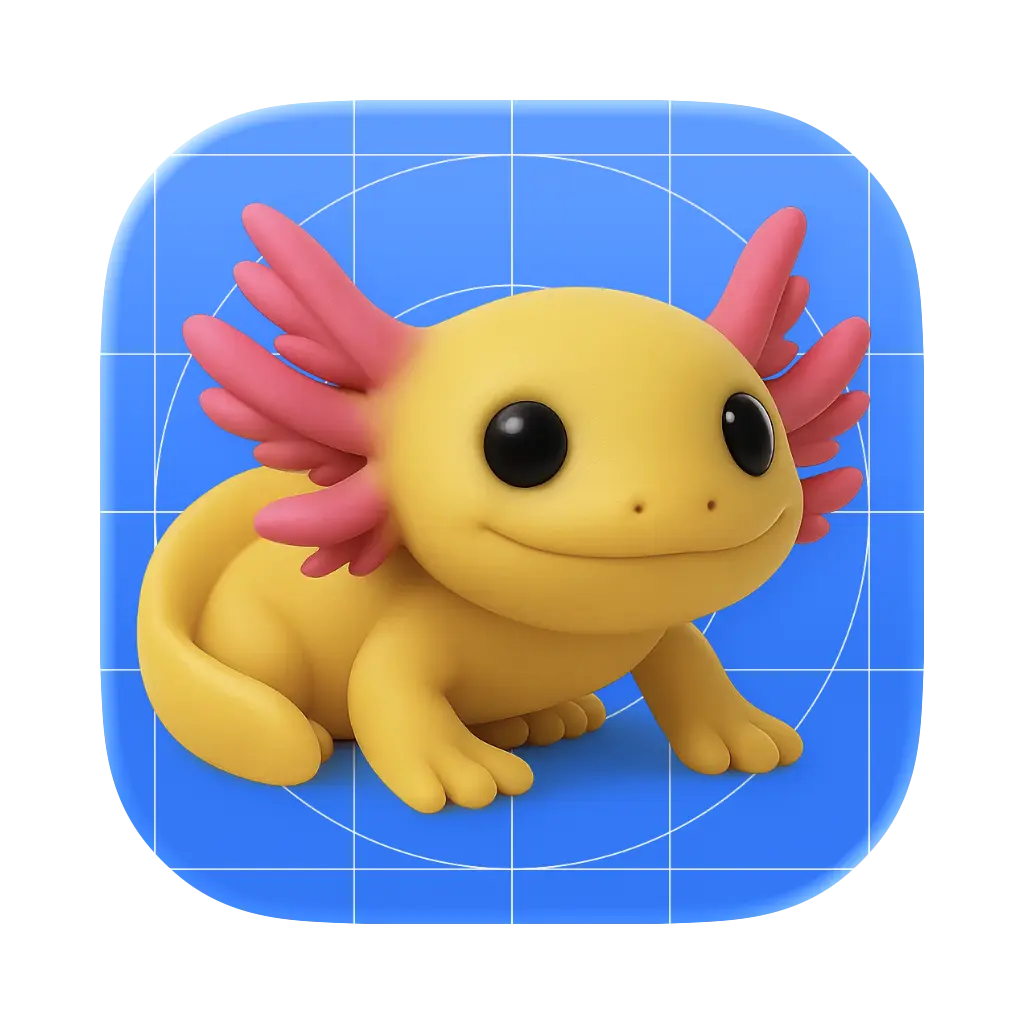
**Xogot Connect** links the Godot editor on your desktop to the [Xogot app on iPad or iPhone](https://apps.apple.com/us/app/xogot-make-games-anywhere/id6469385251), enabling you to deploy, run, and debug your games directly on real iOS hardware.Once installed, the plugin adds a new **Xogot** pane in the Godot editor, where you can sign in to your Xogot account, pair with nearby devices, and launch your game using the **Remote Deploy** button. Breakpoints, live property inspection, and scene browsing work just like local debugging.The plugin also adds support for **Xogot's iOS Virtual Controller**, configurable under **Project Settings → Input Devices → Virtual Controller**, making it easy to test touch controls on Xogot.**For full setup instructions and pairing details, visit the [GitHub README](https://github.com/xibbon/xogot_connect/).**Learn more about Xogot at [xogot.com](https://xogot.com).
Xogot Connect
A Godot addon that enables remote deployment and debugging of your Godot projects on iOS devices using the Xogot app.
Prerequisites
- Xogot App: Install Xogot from the iOS App Store on your iPhone or iPad.
- Godot Engine: 4.4.1 or later.
Installation
Copy the
xogot_connectfolder into your project'saddonsfolder:your_project/ └── addons/ └── xogot_connect/Enable the addon in Godot:
- Open your project in Godot.
- Go to Project Settings → Plugins.
- Find Xogot Connect in the list.
- Check the box to enable it.
Usage
Once the plugin is enabled, it adds a new Xogot pane on the right side of the Godot editor—next to Inspector, Node, and History.
1. Sign In and Pair Devices
- Open the Xogot pane in Godot.
- Tap Sign In. This will open your default web browser.
- Sign in to the same Xogot account you use on your iPhone or iPad.
- After signing in, you’ll see your Xogot profile and API key. Tap Copy to copy the API key.
- Return to Godot and paste the API key into the API Key field where it says “Paste your API Key.”
- Tap Submit. You’ll be taken back to the devices list, where you can:
- Search for devices running Xogot on the local network, or
- Manually add a device by entering its IP address and port.
To find a device’s connection details:
- On your iPhone or iPad, open Xogot and switch to the Remote tab.
- Ensure the device is made discoverable.
- The screen will display “Waiting for connection” and show the device name, IP address, and port.
2. Remote Deploy and Debug
Once a device is discovered or manually added, you can:
- Tap the Remote Deploy button in Godot’s toolbar (to the right of the Play, Pause, and Stop buttons) to launch the project on your iOS device.
- Once the game is running, you can use Pause and Stop, and hit breakpoints just like with local debugging.
- In Godot’s Remote tab, you can browse the Scene Tree of the running game, inspect node properties in the Inspector, and even modify property values live to observe changes immediately on the device.
3. Project Settings for Xogot
Enabling the Xogot plugin also adds new project settings to your Godot project.
You can enable Xogot’s iOS Virtual Controller by opening:
Project Settings → General → Input Devices → Virtual Controller
This setting lets you test games with touch-based virtual controls when running on Xogot.
About Xogot
Xogot lets you make games anywhere—on iPad and iPhone—with a native touch-first editor built on the Godot Engine.
The Xogot Connect addon connects the desktop Godot editor with Xogot, enabling you to deploy, debug, and test your games on real iOS devices.
**Xogot Connect** links the Godot editor on your desktop to the [Xogot app on iPad or iPhone](https://apps.apple.com/us/app/xogot-make-games-anywhere/id6469385251), enabling you to deploy, run, and debug your games directly on real iOS hardware.
Once installed, the plugin adds a new **Xogot** pane in the Godot editor, where you can sign in to your Xogot account, pair with nearby devices, and launch your game using the **Remote Deploy** button. Breakpoints, live property inspection, and scene browsing work just like local debugging.
The plugin also adds support for **Xogot's iOS Virtual Controller**, configurable under **Project Settings → Input Devices → Virtual Controller**, making it easy to test touch controls on Xogot.
**For full setup instructions and pairing details, visit the [GitHub README](https://github.com/xibbon/xogot_connect/).**
Learn more about Xogot at [xogot.com](https://xogot.com).
Reviews
Quick Information
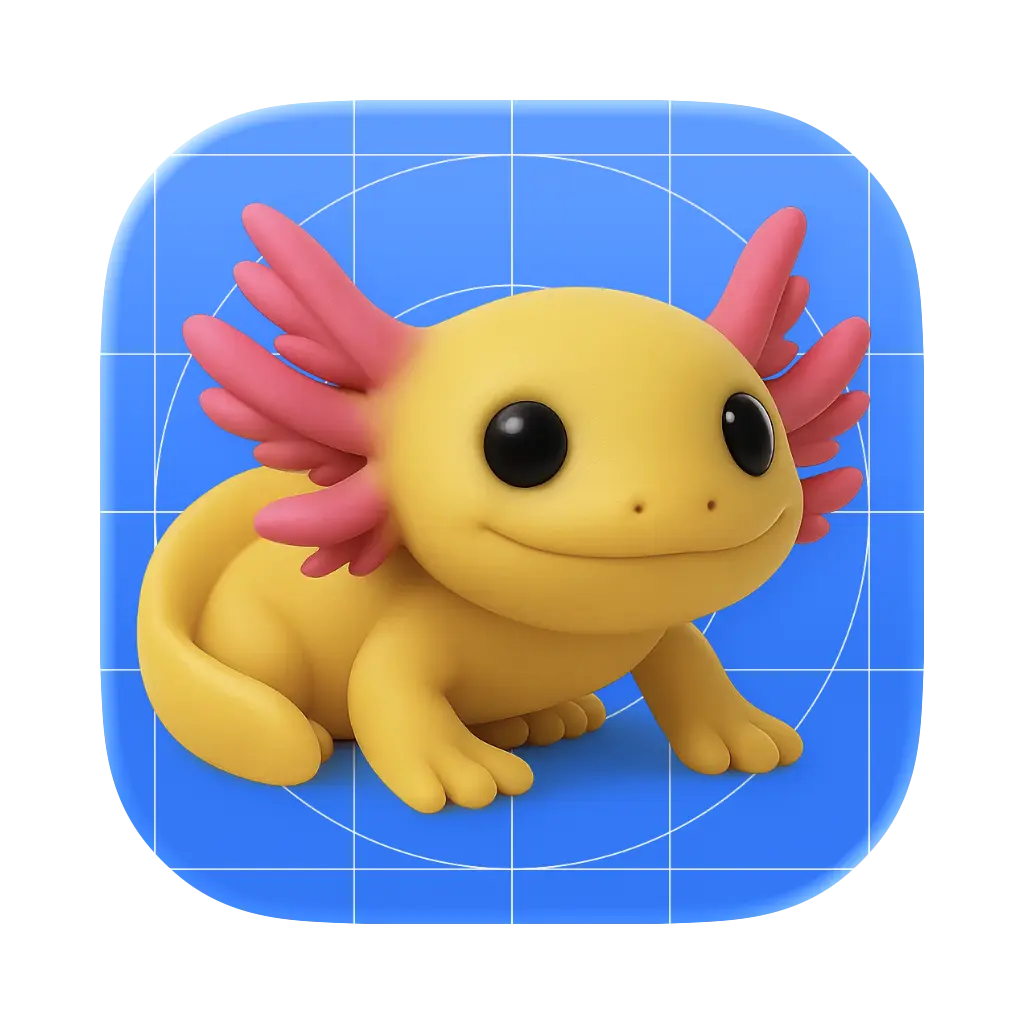
**Xogot Connect** links the Godot editor on your desktop to the [Xogot app on iPad or iPhone](https://apps.apple.com/us/app/xogot-make-games-anywhere/id6469385251), enabling you to deploy, run, and debug your games directly on real iOS hardware.Once installed, the plugin adds a new **Xogot** pane in the Godot editor, where you can sign in to your Xogot account, pair with nearby devices, and launch your game using the **Remote Deploy** button. Breakpoints, live property inspection, and scene browsing work just like local debugging.The plugin also adds support for **Xogot's iOS Virtual Controller**, configurable under **Project Settings → Input Devices → Virtual Controller**, making it easy to test touch controls on Xogot.**For full setup instructions and pairing details, visit the [GitHub README](https://github.com/xibbon/xogot_connect/).**Learn more about Xogot at [xogot.com](https://xogot.com).
