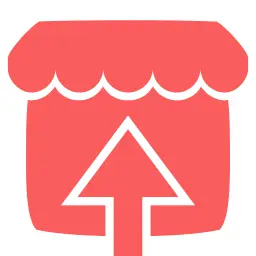Install Asset
Install via Godot
To maintain one source of truth, Godot Asset Library is just a mirror of the old asset library so you can download directly on Godot via the integrated asset library browser
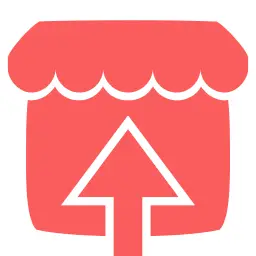
Quick Information

This add-on allows automatically exporting and uploading your project to Itch.io using Butler.NOTE: This is a work-in-progress. While this add-on should be functional, it may contain bugs. It's highly recommended to back up your project before using this add-on. If you encounter any problems, feel free to create an issue.Made by humans, for humans.HOW TO USE:1. Install Butler.2. Authenticate Butler.3. Install and enable this add-on.4. Open Project Settings, navigate to the Itch Uploader section in the left panel, and fill the Itch Page URL field. It should contain the link to the project page on Itch, e.g.: https://redteapot.itch.io/test.5. Configure your export presets. Make sure each export preset uses a separate empty folder to avoid packaging unnecessary files with your project. For example, you could use these paths:- For Web, .export/web/index.html- For Windows, .export/windows/game-name.exe- For Linux, .export/linux/game-name.x86_64- For MacOS, .export/macos/game-name.app- Don't forget to add the .export folder to the .gitignore file.6. Open the Project menu, then go to Tools → Export and Upload to Itch...7. If you have Butler in your PATH, skip this step. Otherwise, specify the path to the Butler executable in the Butler path field. It will be saved, so you won't have to do it again.8. Select the export presets you want to export and click Export and Upload.
addons/itch_uploader/README.md
This add-on allows automatically exporting and uploading your project to Itch.io using Butler.
NOTE: This is a work-in-progress. While this add-on should be functional, it may contain bugs. It's highly recommended to back up your project before using this add-on. If you encounter any problems, feel free to create an issue.
Made by humans, for humans.
HOW TO USE:
1. Install Butler.
2. Authenticate Butler.
3. Install and enable this add-on.
4. Open Project Settings, navigate to the Itch Uploader section in the left panel, and fill the Itch Page URL field. It should contain the link to the project page on Itch, e.g.: https://redteapot.itch.io/test.
5. Configure your export presets. Make sure each export preset uses a separate empty folder to avoid packaging unnecessary files with your project. For example, you could use these paths:
- For Web, .export/web/index.html
- For Windows, .export/windows/game-name.exe
- For Linux, .export/linux/game-name.x86_64
- For MacOS, .export/macos/game-name.app
- Don't forget to add the .export folder to the .gitignore file.
6. Open the Project menu, then go to Tools → Export and Upload to Itch...
7. If you have Butler in your PATH, skip this step. Otherwise, specify the path to the Butler executable in the Butler path field. It will be saved, so you won't have to do it again.
8. Select the export presets you want to export and click Export and Upload.
Reviews
Quick Information

This add-on allows automatically exporting and uploading your project to Itch.io using Butler.NOTE: This is a work-in-progress. While this add-on should be functional, it may contain bugs. It's highly recommended to back up your project before using this add-on. If you encounter any problems, feel free to create an issue.Made by humans, for humans.HOW TO USE:1. Install Butler.2. Authenticate Butler.3. Install and enable this add-on.4. Open Project Settings, navigate to the Itch Uploader section in the left panel, and fill the Itch Page URL field. It should contain the link to the project page on Itch, e.g.: https://redteapot.itch.io/test.5. Configure your export presets. Make sure each export preset uses a separate empty folder to avoid packaging unnecessary files with your project. For example, you could use these paths:- For Web, .export/web/index.html- For Windows, .export/windows/game-name.exe- For Linux, .export/linux/game-name.x86_64- For MacOS, .export/macos/game-name.app- Don't forget to add the .export folder to the .gitignore file.6. Open the Project menu, then go to Tools → Export and Upload to Itch...7. If you have Butler in your PATH, skip this step. Otherwise, specify the path to the Butler executable in the Butler path field. It will be saved, so you won't have to do it again.8. Select the export presets you want to export and click Export and Upload.