Install Asset
Install via Godot
To maintain one source of truth, Godot Asset Library is just a mirror of the old asset library so you can download directly on Godot via the integrated asset library browser
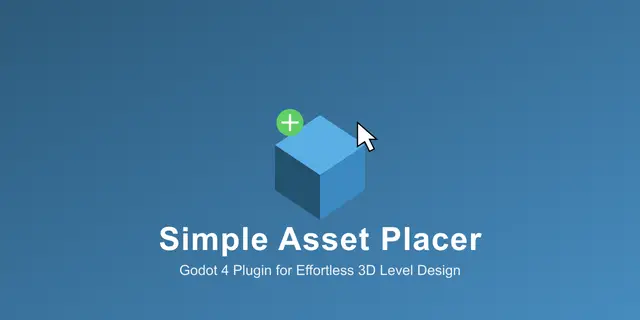
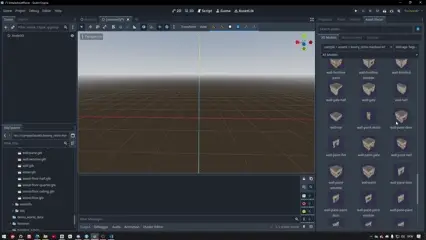

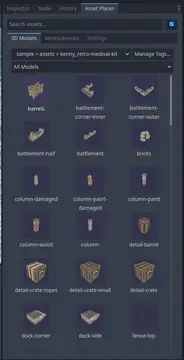
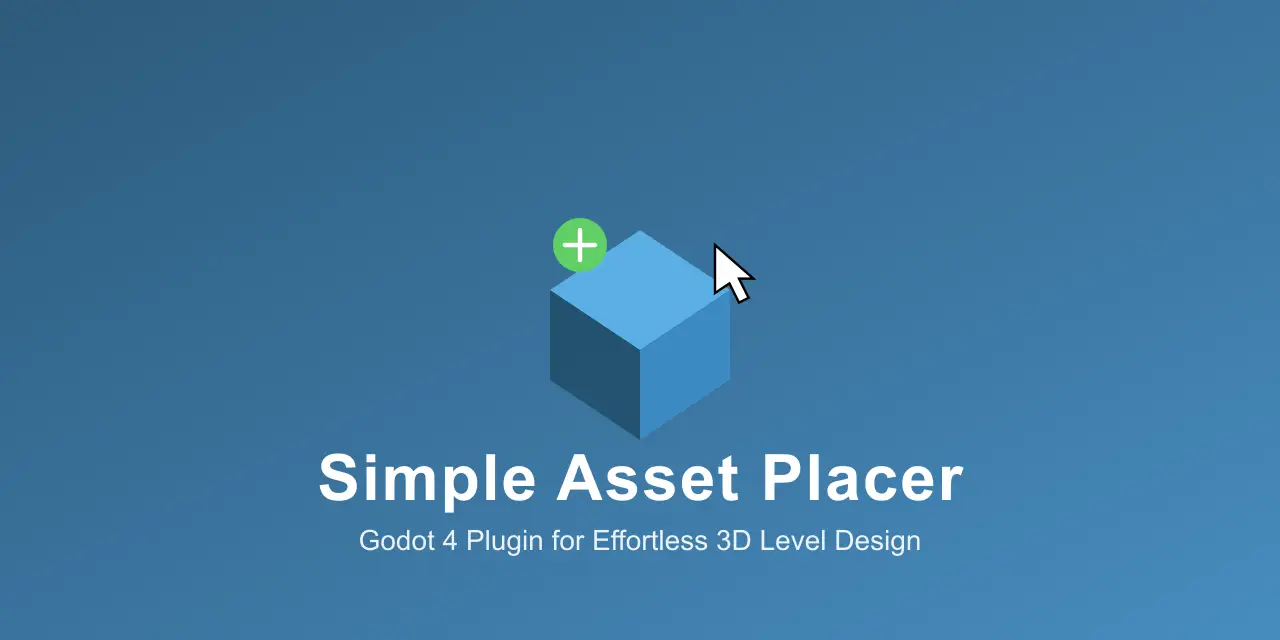
Quick Information

**Professional-grade 3D asset placement for Godot 4 level designers.**Streamline your environment creation with an intuitive dual-mode system, powerful keyboard controls, and smart asset organization. Place and transform 3D assets with precision and speed.### Key Features**Dual-Mode Workflow**• Placement Mode - Intuitive asset placement with real-time preview• Transform Mode - Modify existing objects (TAB to toggle)• Seamless switching between modes**Smart Controls**• Hold-to-Repeat - Continuous transformations while holding keys• Mouse Wheel Combos - Hold modifier + scroll for precise adjustments• Asset Cycling - Browse with [ ] keys without leaving viewport• Universal Keyboard - Works with international layouts• Fully Configurable - Customize all keybinds**Professional Tools**• Grid Snapping - Visual overlay with fine-increment mode• Placement Strategies - Raycast or plane projection• Random Rotation - Natural Y-axis randomization• Axis Constraints - Lock to X/Y/Z axes• Height Adjustment - Dedicated up/down controls**Organization**• Auto-Categories - Folder-based organization• Custom Tags - Manage via .assetcategories JSON• Favorites & Recent - Quick access to frequently used assets**Format Support**GLTF/GLB, FBX, OBJ, Collada, Blend, and more### RequirementsGodot 4.2+ | MIT License | No dependencies### Quick Start1. Enable in Project Settings → Plugins2. Open "Asset Placer" dock3. Select asset and click to place4. Press TAB for Transform ModeFull documentation in README. Report issues on GitHub.
🎯 Simple Asset Placer
A comprehensive asset placement plugin for Godot 4.x that revolutionizes level design workflows!
Simple Asset Placer brings professional-grade asset placement capabilities to Godot, featuring a dual-mode system that combines traditional placement workflows with an innovative Transform Mode.
✨ Core Features
- 🚀 Dual Placement Modes: Traditional placement mode for new asset placement, plus innovative Transform Mode for modifying existing Node3D objects with a customizable key (TAB by default).
- �️ Advanced Category System: Intelligent asset organization with automatic folder-based categories, custom tags, favorites, and recent assets tracking.
- �🎮 Professional Input Handling: Advanced conflict prevention system ensures plugin shortcuts never interfere with Godot's built-in commands.
- 🔧 Complete Customization: Every aspect is configurable - from key bindings and reset behaviors to placement settings and visual feedback.
- ⚡ Performance Optimized: Fast thumbnail generation with isolated rendering, efficient asset loading, and smooth real-time placement with instant visual feedback.
- 🎨 Clean Architecture: Modular, decoupled design built for reliability and extensibility.
🚀 Quick Start
Installation
- Download the plugin files.
- Copy
addons/simpleassetplacer/to your project'saddons/folder. - Enable "Simple Asset Placer" in Project Settings > Plugins.
- The dock appears automatically in your editor interface.
Basic Usage - Placement Mode
1. Open the Simple Asset Placer dock.
2. Browse and select an asset from the thumbnails.
3. Move your mouse in the 3D viewport to position.
4. Left-click to place the asset.
5. Use scroll wheel or Q/E to rotate during placement.
Advanced Usage - Transform Mode
1. Select any Node3D object in the scene tree.
2. Press TAB (or your configured key) to enter Transform Mode.
3. Use the same controls as Placement Mode to modify the object.
4. Press TAB again or ESC to exit Transform Mode.
Essential Controls
- TAB: Enter/exit Transform Mode (configurable).
- Mouse: Position assets in 3D space.
- Q/E: Rotate around Y-axis during placement.
- Scroll: Fine rotation control.
- Shift: Hold for faster rotation/scaling.
- ESC: Cancel current operation.
⌨️ Controls & Key Bindings
| Action | Default Key | Customizable |
|---|---|---|
| Transform Mode | TAB | ✅ |
| Rotate Left | Q | ✅ |
| Rotate Right | E | ✅ |
| Scale Up | R | ✅ |
| Scale Down | F | ✅ |
| Cancel | ESC | ✅ |
Advanced Key Binding Features
- Modifier Support: Use CTRL, SHIFT, ALT alone or in combinations.
- Conflict Prevention: Plugin automatically avoids Godot shortcut conflicts.
- Per-Action Customization: Every action can be remapped independently.
- Visual Feedback: Settings panel shows current bindings and conflicts.
🏷️ Category & Organization System
Simple Asset Placer includes a powerful category system that helps you organize and quickly find assets in large projects.
Automatic Folder-Based Categories
The plugin automatically detects categories based on your folder structure:
res://assets/
├── props/ → "Props" category
│ ├── outdoor/ → "Props > Outdoor"
│ └── indoor/ → "Props > Indoor"
├── vegetation/ → "Vegetation" category
└── buildings/ → "Buildings" category
Features:
- ✅ Zero Configuration: Works automatically with your existing folder structure
- ✅ Hierarchical Display: Shows nested folder relationships
- ✅ Instant Filtering: Select any folder category to see matching assets
Custom Tags System
Add custom tags to assets for flexible organization:
Creating Tags:
- Right-click any asset thumbnail
- Select a recent tag or choose "+ New Tag..."
- Tags are saved in
.assetcategoriesfile
Tag File Format (.assetcategories):
{
"tags": {
"barrel_01": ["props", "outdoor", "medieval"],
"tree_pine": ["vegetation", "forest", "nature"],
"wall_stone": ["buildings", "medieval", "outdoor"]
},
"tag_usage": {
"props": 3,
"outdoor": 2,
"medieval": 2
},
"recently_used": ["props", "outdoor"]
}
Tag Features:
- 🏷️ Multiple Tags per Asset: Assign unlimited tags to each asset
- 🔍 Quick Access: Recently used tags appear first in context menu
- 📊 Usage Tracking: Most-used tags prioritized automatically
- 💾 Persistent Storage: Tags saved in JSON format, easy to edit/version control
Favorites & Recent Assets
Favorites:
- ⭐ Right-click any asset → "Add to Favorites"
- Quick access filter at top of category dropdown
- Persists across sessions in EditorSettings
- Perfect for frequently used assets
Recent Assets:
- 🕐 Automatically tracks last 20 used assets
- Shows in dedicated "Recent" filter
- Updates when you place assets
- Great for iterative level design
Visual Category Indicators
Assets display color-coded badges on thumbnails:
- 🟡 Gold Star: Favorited asset
- 🟢 Green Badge: Custom tag
- 🔵 Blue Badge: Folder category
Enhanced Tooltips: Hover over any asset to see:
- Asset name and path
- Favorite/Recent status
- All folder categories
- All custom tags
Category Filtering
Multi-Criteria Filtering: Combine filters for precise asset discovery:
- Text Search: Filter by asset name
- Category: Filter by folder or custom tag
- File Type: Filter by format (FBX, OBJ, etc.)
Filter Workflow:
1. Select category from dropdown (e.g., "Props")
2. Narrow with file type filter (e.g., "FBX Files")
3. Use search box for specific names
→ Results show only matching assets
Context Menu Actions
Right-click any asset for quick actions:
- 📁 View Folder Categories: See auto-detected categories
- 🕐 Recent Tags: Quick access to last 5 used tags
- 🏷️ All Tags: Browse all available tags
- ➕ New Tag: Create new custom tag
- ⭐ Add to Favorites: Mark as favorite
Advanced Tag Management Dialog
Click the "Manage Tags..." button next to the category filter for powerful bulk operations:
Features:
- 📋 Asset Table: See all assets with their current tags
- 🔍 Dual Search: Filter assets and tags independently
- ✅ Multi-Select: Ctrl+Click or Shift+Click to select multiple assets
- ➕ Bulk Add Tags: Add selected tags to multiple assets at once
- ➖ Bulk Remove Tags: Remove tags from multiple assets
- 📊 Live Statistics: Real-time overview of tagged/untagged assets and tag usage
- ✏️ Rename Tags: Rename tags across all assets
- 🔀 Merge Tags: Combine multiple tags into one
- 🗑️ Delete Tags: Remove unused tags from the system
Tag Management Workflow:
1. Click "Manage Tags..." button
2. Select multiple assets (Ctrl+Click)
3. Select tag(s) from the right panel
4. Click "Add to Selected" or "Remove from Selected"
5. Use Rename/Merge/Delete for tag maintenance
→ Changes auto-save and refresh the asset grid
Use Cases:
- 🎯 Batch Tagging: Import 50 assets → Select all → Add "medieval" tag
- 🧹 Tag Cleanup: Merge "outdoor" and "exterior" into one tag
- 📊 Audit Tags: See which tags are most used, clean up duplicates
- 🔄 Reorganize: Rename tags to match new naming conventions
Best Practices
Folder Organization:
✅ Good Structure:
res://assets/
├── environment/
│ ├── nature/
│ └── urban/
├── characters/
└── props/
❌ Avoid Flat Structure:
res://assets/
├── barrel1.fbx
├── tree1.fbx
└── (100+ files)
Tag Naming Conventions:
- Use lowercase for consistency
- Keep tags concise (1-2 words)
- Use descriptive names: "medieval", "outdoor", "destructible"
- Avoid overly specific tags
Workflow Tips:
- 🏷️ Tag assets as you import them
- ⭐ Favorite assets you use most often
- 🔍 Use text search + category filter together
- 📊 Review tag usage to identify common patterns
⚙️ Settings & Customization
Reset Behavior Options
- None: Keep all transforms when switching assets.
- Position: Reset position only, maintain rotation/scale.
- Rotation: Reset rotation only, maintain position/scale.
- Scale: Reset scale only, maintain position/rotation.
- Position + Rotation: Reset position and rotation, keep scale.
- All: Complete reset to default state.
Key Binding Customization
- Individual Remapping: Change any action's key binding.
- Modifier Combinations: Support for CTRL, SHIFT, ALT modifiers.
- Conflict Detection: Automatic warning for Godot shortcut conflicts.
- Reset to Defaults: Restore original key bindings anytime.
Visual & Performance Settings
- Overlay Display: Customize transform feedback appearance.
- Thumbnail Quality: Adjust generation speed vs. quality.
- Preview Sensitivity: Fine-tune real-time placement feedback.
- Grid Snap Settings: Configure snap-to-grid precision.
Persistence
All settings automatically save to your project and persist between sessions.
🏗️ Architecture
Simple Asset Placer uses a clean, modular architecture designed for maintainability and extension:
Core Managers
- TransformationManager: Central coordinator for all transform operations.
- InputHandler: Advanced input detection and conflict prevention.
- PositionManager: 3D math and spatial calculations.
- OverlayManager: Visual feedback and UI overlay system.
- CategoryManager: Asset organization, tagging, favorites, and filtering.
Specialized Components
- RotationManager: Handles all rotation logic and constraints.
- ScaleManager: Manages scaling operations and limits.
- PreviewManager: Real-time visual feedback system.
- UtilityManager: Scene manipulation and validation utilities.
Support Systems
- Settings Management: Configuration persistence and UI binding.
- Thumbnail Generation: Isolated rendering with dedicated World3D.
- Asset Browsers: ModelLibraryBrowser and MeshLibraryBrowser with category support.
- Tag System: JSON-based custom tagging with usage tracking.
📁 Project Structure
addons/simpleassetplacer/
├── simpleassetplacer.gd # Main plugin coordinator
├── plugin.cfg # Plugin configuration
├── asset_placer_dock.gd # Main dock interface
├── placement_settings.gd # Settings UI and management
├── transformation_manager.gd # Core transform coordinator
├── input_handler.gd # Input detection system
├── position_manager.gd # 3D spatial calculations
├── overlay_manager.gd # Visual feedback system
├── rotation_manager.gd # Rotation logic
├── scale_manager.gd # Scale operations
├── preview_manager.gd # Real-time previews
├── utility_manager.gd # Scene utilities
├── category_manager.gd # Category & tag management
├── thumbnail_generator.gd # Asset thumbnail creation
├── thumbnail_queue_manager.gd # Thumbnail generation queue
├── asset_thumbnail_item.gd # Individual thumbnail items
├── modellib_browser.gd # 3D model browser
├── meshlib_browser.gd # MeshLibrary browser
└── .assetcategories # Optional: Custom tags config
🎮 Supported Asset Formats
3D Model Formats
- FBX: Full support with materials and animations.
- OBJ: Complete geometry with MTL material files.
- GLTF/GLB: Modern format with full feature support.
- DAE (Collada): Legacy format support.
- Blend: Direct Blender file import.
Godot Native Formats
- TSCN: Godot scene files with full node hierarchy.
- MeshLibrary: Optimized mesh collections for GridMap.
- PackedScene: Pre-configured scene instances.
Performance Features
- Asynchronous Loading: Non-blocking asset import.
- Thumbnail Caching: Fast preview generation with persistent cache.
- LOD Support: Automatic level-of-detail handling for complex assets.
- Memory Management: Efficient resource cleanup and reuse.
💡 Tips & Workflow Optimization
Efficient Asset Organization
- 📁 Folder Structure: Organize assets by category (buildings, props, nature) for automatic categorization.
- 🏷️ Naming Convention: Use descriptive names for easy thumbnail identification.
- 🏷️ Tag Early: Add custom tags as you import assets for better organization.
- ⭐ Favorite Frequently Used: Mark commonly used assets as favorites for quick access.
- 📊 Asset Sizes: Keep reasonable polygon counts for smooth placement.
- 🔄 Batch Operations: Use Transform Mode for modifying multiple similar objects.
Placement Best Practices
- 🎯 Surface Alignment: Enable surface snapping for natural object placement.
- 📏 Grid Snapping: Use grid alignment for architectural precision.
- 🔍 Camera Positioning: Position camera for optimal placement angles.
- ⌨️ Hotkey Efficiency: Customize keys for your most common operations.
Performance Optimization
- 🖼️ Thumbnail Management: Clear cache periodically for large asset libraries.
- 🎨 Preview Quality: Adjust settings based on your hardware capabilities.
- 💾 Memory Usage: Monitor resource usage with large scenes.
- 🔧 Settings Tuning: Optimize based on your specific workflow needs.
Collaborative Workflows
- 📋 Shared Settings: Settings persist per-project for team consistency.
- 🔑 Key Standardization: Establish team conventions for key bindings.
- 📖 Documentation: Document custom asset organization for team members.
- 🔄 Version Control: Plugin settings integrate cleanly with Git workflows.
🔧 Troubleshooting
Assets Not Appearing
- ✅ Ensure assets are within your project folder.
- ✅ Verify file formats are supported (FBX, OBJ, GLTF, etc.).
- ✅ Use the Refresh button to rescan for new assets.
- ✅ Check Godot's import tab for asset import errors.
Thumbnails Not Generating
- ✅ Clear thumbnail cache in Settings tab.
- ✅ Check Output panel for error messages.
- ✅ Ensure assets import correctly in Godot.
- ✅ Try restarting Godot if thumbnails appear corrupted.
Transform/Placement Issues
- ✅ Verify you're working in a 3D scene with a camera.
- ✅ Check that selected objects are Node3D types (for TAB mode).
- ✅ Ensure 3D viewport has focus during operations.
- ✅ Try different camera angles if raycasting fails.
Key Binding Problems
- ✅ Check Settings to see current key assignments.
- ✅ Verify keys aren't conflicting with Godot shortcuts.
- ✅ Try reassigning problematic keys to different combinations.
- ✅ Remember: plugin only intercepts keys during active modes.
Performance Issues
- ✅ Clear thumbnail cache if using many large assets.
- ✅ Reduce thumbnail generation for better responsiveness.
- ✅ Check for asset import issues causing slowdowns.
- ✅ Consider organizing assets into smaller folders.
🤝 Contributing
Contributions are welcome! The plugin uses a clean, modular architecture that makes adding features straightforward.
How to Contribute
- 🐛 Bug Reports: Use GitHub issues with detailed reproduction steps.
- 💡 Feature Requests: Describe use cases and expected behavior.
- 🔧 Code Contributions: Follow the existing architectural patterns.
- 📚 Documentation: Help improve README, code comments, and examples.
Development Setup
- Fork the repository.
- Create feature branch from
main. - Test thoroughly in Godot 4.x.
- Submit pull request with clear description.
📄 License
This project is licensed under the MIT License - see the LICENSE file for details.
🏆 Credits
Author: IIFabixn aka. LuckyTeapot.
Version: 1.0
Godot Version: 4.x
Architecture: Modern decoupled design with specialized managers.
Key Features: Dual placement modes, transform mode, complete customization, conflict prevention.
Acknowledgments
- Godot community for inspiring robust level design tools.
- Asset placement workflow research and best practices.
- Modern game development efficiency requirements.
**Professional-grade 3D asset placement for Godot 4 level designers.**
Streamline your environment creation with an intuitive dual-mode system, powerful keyboard controls, and smart asset organization. Place and transform 3D assets with precision and speed.
### Key Features
**Dual-Mode Workflow**
• Placement Mode - Intuitive asset placement with real-time preview
• Transform Mode - Modify existing objects (TAB to toggle)
• Seamless switching between modes
**Smart Controls**
• Hold-to-Repeat - Continuous transformations while holding keys
• Mouse Wheel Combos - Hold modifier + scroll for precise adjustments
• Asset Cycling - Browse with [ ] keys without leaving viewport
• Universal Keyboard - Works with international layouts
• Fully Configurable - Customize all keybinds
**Professional Tools**
• Grid Snapping - Visual overlay with fine-increment mode
• Placement Strategies - Raycast or plane projection
• Random Rotation - Natural Y-axis randomization
• Axis Constraints - Lock to X/Y/Z axes
• Height Adjustment - Dedicated up/down controls
**Organization**
• Auto-Categories - Folder-based organization
• Custom Tags - Manage via .assetcategories JSON
• Favorites & Recent - Quick access to frequently used assets
**Format Support**
GLTF/GLB, FBX, OBJ, Collada, Blend, and more
### Requirements
Godot 4.2+ | MIT License | No dependencies
### Quick Start
1. Enable in Project Settings → Plugins
2. Open "Asset Placer" dock
3. Select asset and click to place
4. Press TAB for Transform Mode
Full documentation in README. Report issues on GitHub.
Reviews
Quick Information

**Professional-grade 3D asset placement for Godot 4 level designers.**Streamline your environment creation with an intuitive dual-mode system, powerful keyboard controls, and smart asset organization. Place and transform 3D assets with precision and speed.### Key Features**Dual-Mode Workflow**• Placement Mode - Intuitive asset placement with real-time preview• Transform Mode - Modify existing objects (TAB to toggle)• Seamless switching between modes**Smart Controls**• Hold-to-Repeat - Continuous transformations while holding keys• Mouse Wheel Combos - Hold modifier + scroll for precise adjustments• Asset Cycling - Browse with [ ] keys without leaving viewport• Universal Keyboard - Works with international layouts• Fully Configurable - Customize all keybinds**Professional Tools**• Grid Snapping - Visual overlay with fine-increment mode• Placement Strategies - Raycast or plane projection• Random Rotation - Natural Y-axis randomization• Axis Constraints - Lock to X/Y/Z axes• Height Adjustment - Dedicated up/down controls**Organization**• Auto-Categories - Folder-based organization• Custom Tags - Manage via .assetcategories JSON• Favorites & Recent - Quick access to frequently used assets**Format Support**GLTF/GLB, FBX, OBJ, Collada, Blend, and more### RequirementsGodot 4.2+ | MIT License | No dependencies### Quick Start1. Enable in Project Settings → Plugins2. Open "Asset Placer" dock3. Select asset and click to place4. Press TAB for Transform ModeFull documentation in README. Report issues on GitHub.
