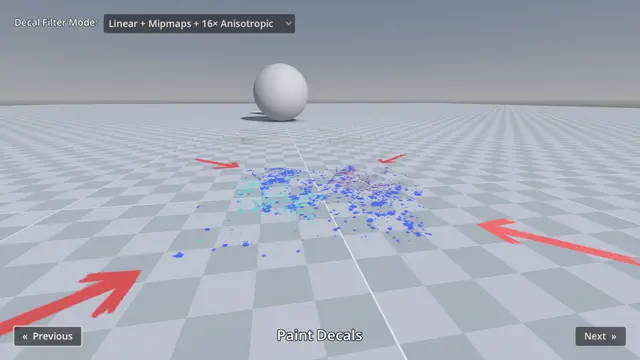Install Asset
Install via Godot
To maintain one source of truth, Godot Asset Library is just a mirror of the old asset library so you can download directly on Godot via the integrated asset library browser
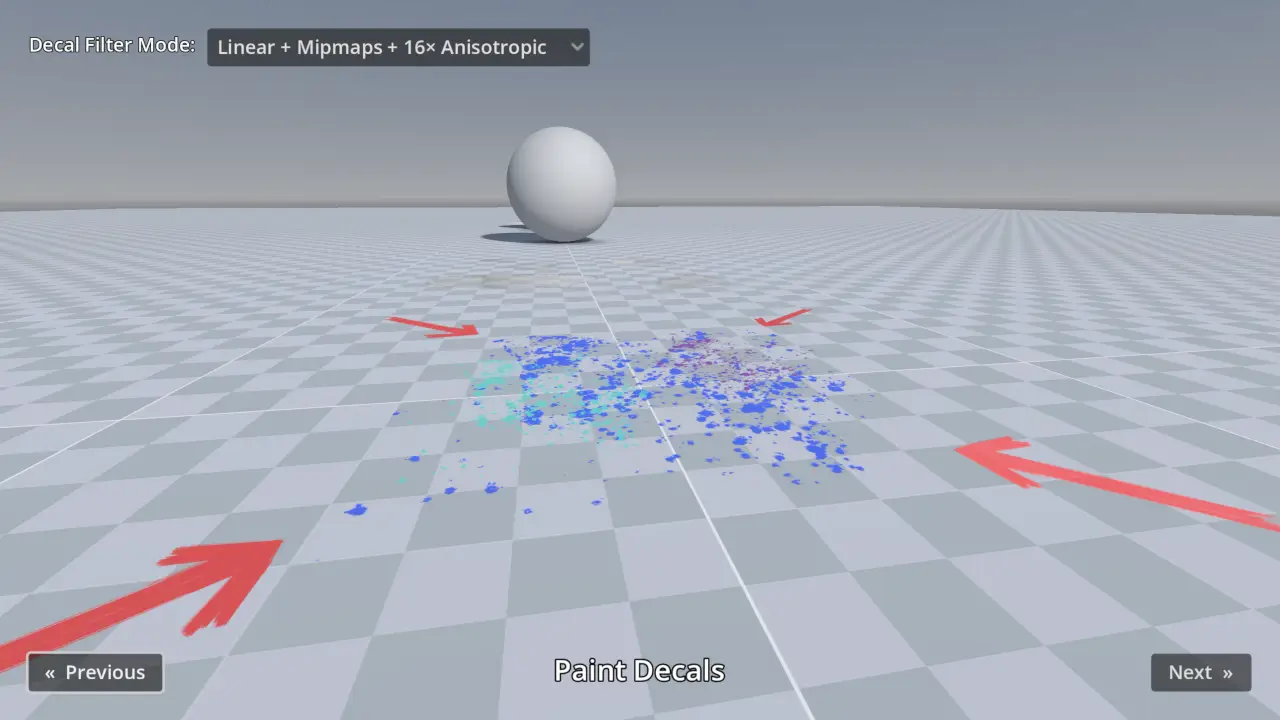
Quick Information
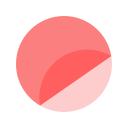
This demo includes many examples of Decal nodes in action, for the purpose of showcasing Godot's rendering capabilities.The decal filter mode can be adjusted in the top-left corner:- For games with a pixel art appearance, the Nearest filter mode can be used instead of Linear.- Filter modes with Mipmaps prevent decals from looking grainy at a distance, at a small performance cost. When mipmaps are used without anisotropic filtering, decals will look blurry when viewed at oblique angles.- Filter modes with Anisotropic don't look grainy at a distance and also avoid looking blurry when viewed at oblique angles. However, filter modes with Anisotropic have a greater performance cost than enabling Mipmaps alone.Language: GDScriptRenderer: Forward+
Decals
This demo includes many examples of Decal nodes in action, for the purpose of showcasing Godot's rendering capabilities.
The decal filter mode can be adjusted in the top-left corner:
- For games with a pixel art appearance, the Nearest filter mode can be used instead of Linear.
- Filter modes with Mipmaps prevent decals from looking grainy at a distance, at a small performance cost. When mipmaps are used without anisotropic filtering, decals will look blurry when viewed at oblique angles.
- Filter modes with Anisotropic don't look grainy at a distance and also avoid looking blurry when viewed at oblique angles. However, filter modes with Anisotropic have a greater performance cost than enabling Mipmaps alone.
Language: GDScript
Renderer: Vulkan Clustered
Screenshots

This demo includes many examples of Decal nodes in action, for the purpose of showcasing Godot's rendering capabilities.
The decal filter mode can be adjusted in the top-left corner:
- For games with a pixel art appearance, the Nearest filter mode can be used instead of Linear.
- Filter modes with Mipmaps prevent decals from looking grainy at a distance, at a small performance cost. When mipmaps are used without anisotropic filtering, decals will look blurry when viewed at oblique angles.
- Filter modes with Anisotropic don't look grainy at a distance and also avoid looking blurry when viewed at oblique angles. However, filter modes with Anisotropic have a greater performance cost than enabling Mipmaps alone.
Language: GDScript
Renderer: Forward+
Reviews
Quick Information
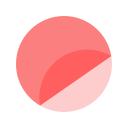
This demo includes many examples of Decal nodes in action, for the purpose of showcasing Godot's rendering capabilities.The decal filter mode can be adjusted in the top-left corner:- For games with a pixel art appearance, the Nearest filter mode can be used instead of Linear.- Filter modes with Mipmaps prevent decals from looking grainy at a distance, at a small performance cost. When mipmaps are used without anisotropic filtering, decals will look blurry when viewed at oblique angles.- Filter modes with Anisotropic don't look grainy at a distance and also avoid looking blurry when viewed at oblique angles. However, filter modes with Anisotropic have a greater performance cost than enabling Mipmaps alone.Language: GDScriptRenderer: Forward+