Install Asset
Install via Godot
To maintain one source of truth, Godot Asset Library is just a mirror of the old asset library so you can download directly on Godot via the integrated asset library browser
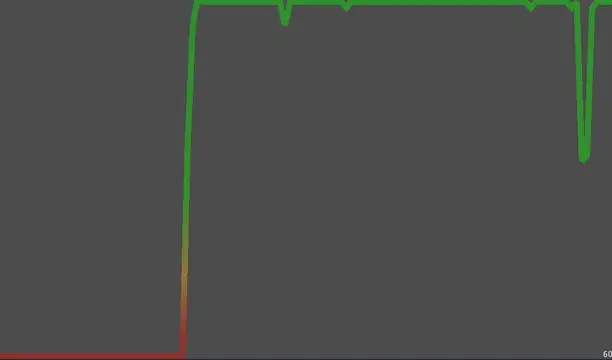
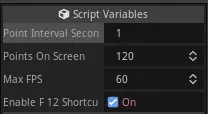
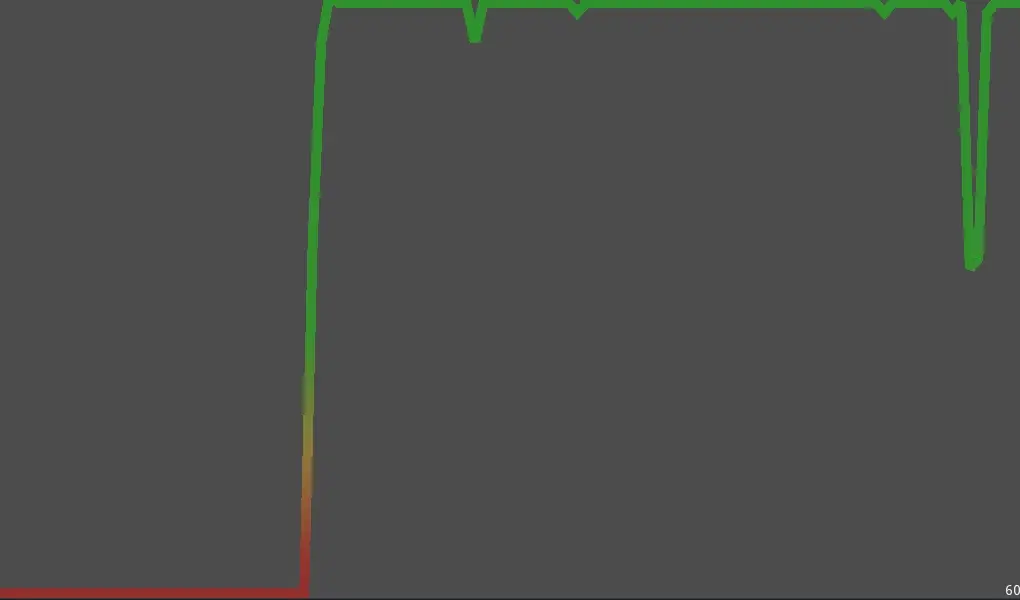
Quick Information

A configurable FPS overlay.Adds FPSGraphOverlay.tscn to Autoloads. Open overlay using F12 while the game is running.Open res://addons/FPSGraphOverlay.tscn to configure.The F12 shortkey can be disabled. To open the overlay yourself, just set it's `visible` property.
godot-fps-graph-overlay
An FPS Graph Overlay for in-game debug purposes.
Install
- Copy the content of
addonsinto your projectsaddonsfolder. - Enable the plugin in the Project settings.
This plugin will add the FPSGraphOverlay.tscn scene to your projects Autoloads.
Usage
Press F12 while the game is running to show the overlay.
Configure
Open res://addons/FPSGraphOverlay.tscn and use the export variables of the root node.
- Point Interval Seconds: The interval between FPS measurements. Going to less than 1 second doesn't make a difference because the engine only updates the FPS measurement every second.
- Points On Screen: The amount of measurement points that are displayed in the graph.
- Max FPS: The FPS value that is the top of the screen.
- Enable F12 Shortcut: Whether the F12 shortkey is enabled. To open the overlay yourself, just set it's
visibleproperty.
A configurable FPS overlay.
Adds FPSGraphOverlay.tscn to Autoloads. Open overlay using F12 while the game is running.
Open res://addons/FPSGraphOverlay.tscn to configure.
The F12 shortkey can be disabled. To open the overlay yourself, just set it's `visible` property.
Reviews
Quick Information

A configurable FPS overlay.Adds FPSGraphOverlay.tscn to Autoloads. Open overlay using F12 while the game is running.Open res://addons/FPSGraphOverlay.tscn to configure.The F12 shortkey can be disabled. To open the overlay yourself, just set it's `visible` property.
