Install Asset
Install via Godot
To maintain one source of truth, Godot Asset Library is just a mirror of the old asset library so you can download directly on Godot via the integrated asset library browser
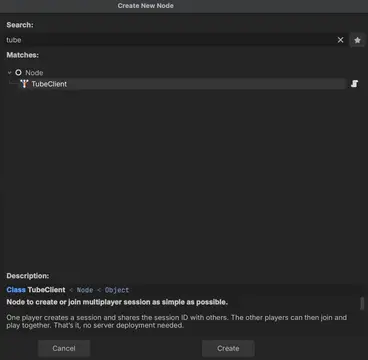
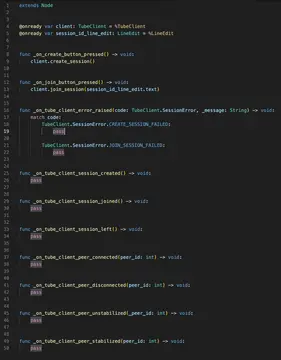
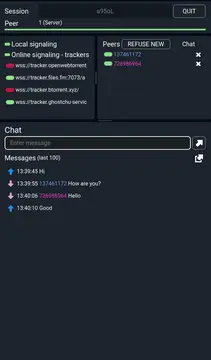
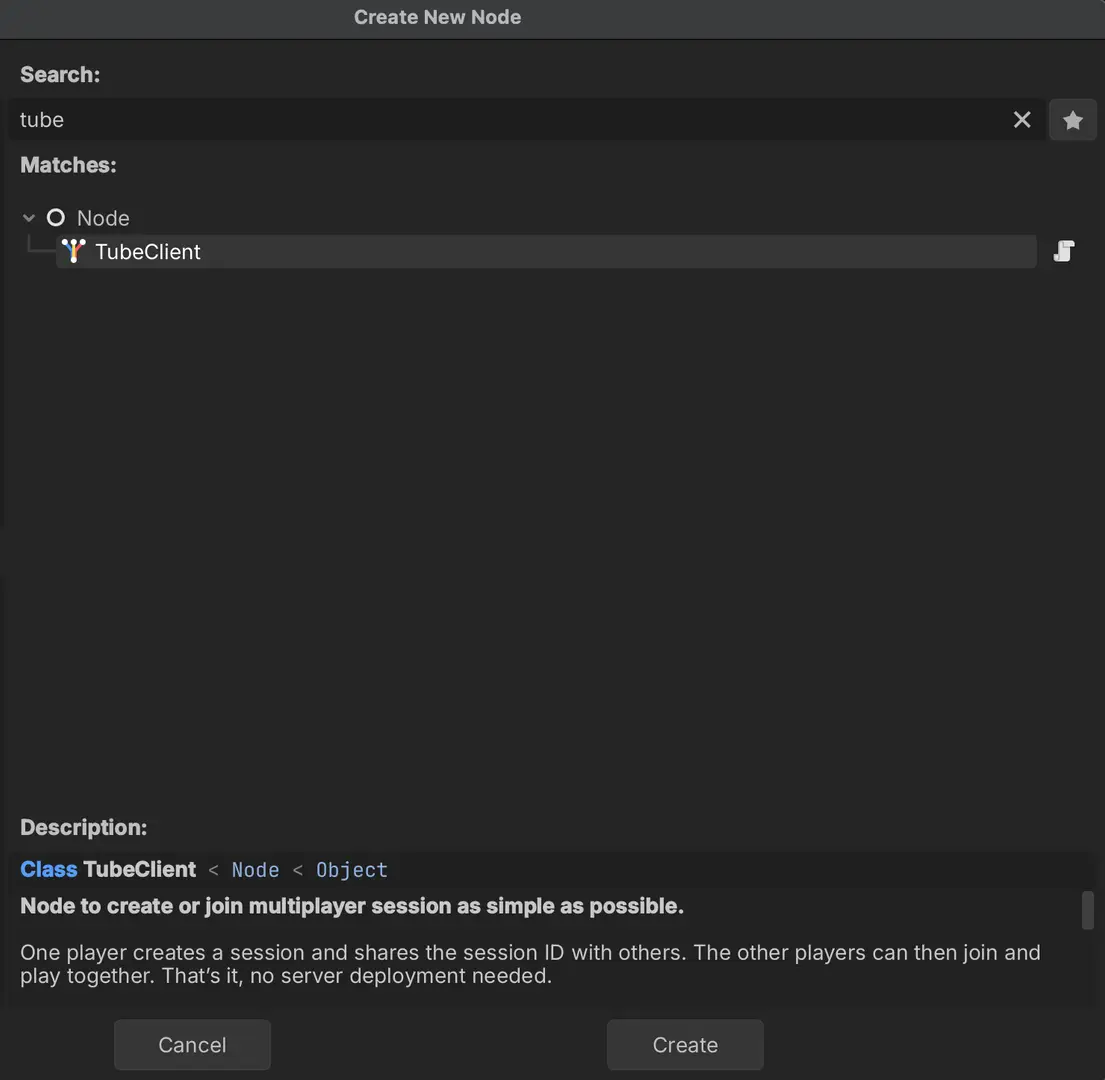
Quick Information

A lightweight Godot addon that helps create simple multiplayer sessions.One player creates a session and shares the session ID with others through a external channel (WhatsApp, Discord, etc.). The other players can then join and play together. That’s it, no server deployment needed.Tube works on any platform that supports WebRTC over the internet, see Requirements. It also runs on non-web platforms (Windows, macOS, Linux, Android, iOS) over a local network, without needing an internet connection: Go to https://github.com/koopmyers/tube/#how-to-use for more information.Tube uses WebRTC, as it, it works automatically on HTML5 export, but require an external GDExtension plugin on other platforms. You can find everything you need there: https://github.com/godotengine/webrtc-native/releases.
Tube
A lightweight Godot addon that helps create simple multiplayer sessions.
One player creates a session and shares the session ID with others through a external channel (WhatsApp, Discord, etc.). The other players can then join and play together. That’s it, no server deployment needed.
Use case & limitation
Tube works on any platform that supports WebRTC over the internet, see Requirements. It also runs on non-web platforms (Windows, macOS, Linux, Android, iOS) over a local network, without needing an internet connection.
However, the benefit of not having to deploy a server comes with a trade-off: in some cases, two peers may fail to connect. To better understand why this happens, see How it works.
Because no server is deployed by default, Tube may not be suitable for projects that require high stability or support for a large user base. If stability is critical, you can deploy your own servers to ensure reliable connectivity Using your own servers. As it is, Tube is a great option for:
- Rapid prototyping of peer-to-peer multiplayer
- Testing mutliplayer games
- Learning Godot Hight Level Multiplayer
- Local multiplayer game
- Game demo
- Simple indie game
- Private multiplayer game
There’s no strict technical limit on the number of players in a session, but each additional player increases the load on the server peer.
Tube was developed and tested with Godot 4.5, and it may also work with other Godot 4.x versions. It is not compatible with Godot 3.
How to use
Requirements
Tube uses WebRTC, as it, it works automatically on HTML5 export, but require an external GDExtension plugin on other platforms. You can find everything you need in the webrtc-native plugin repository.
[!WARNING] No specific error message will appear if WebRTC implementation is missing. Make sure it’s set up correctly!
When exporting to Android, make sure to enable the INTERNET permission in the Android export preset before exporting the project or using one-click deploy. Otherwise, network communication of any kind will be blocked by Android.
To use this add-on effectively, it is essential to understand Godot Hight Level Multiplayer
Installation
To install copy the addons/simple_multiplayer_session folder into addons Godot project's addons folder.
Verify that the addon is activated in your godot project in Project Settings -> Plugins.
Configuration & Utilisation
Tube is composed of two main elements:
TubeContext: AResourcedefining the configuration the session connexions.TubeClient: ANodemanaging network connection and multiplayer peers.
1. Creating a TubeContext
First, create a new TubeContext for your project in Godot FileSystem inspector -> Create New -> TubeContext. And do the following :
- Enter a
App IDin yourTubeContext. App ID must be exactly 15 characters. You can generate one automatically by clickingGenerate App ID. App ID must be the same on all instance of your game.
[!TIP] If your game is only intended for local play, you can skip the following steps 2 and 3. For Web builds, however, steps 2 and 3 are mandatory, since local connections do not work on Web.
Add
Trackers URLs, you can use the following:- wss://tracker.openwebtorrent.com
- wss://tracker.files.fm:7073/announce
- wss://tracker.btorrent.xyz/
- wss://tracker.ghostchu-services.top:443/announce
Add
Stun Servers URLs, you can use the following:- stun:stun.l.google.com:19302
- stun:stun1.l.google.com:19302
- stun:stun2.l.google.com:19302
2. Adding a TubeClient to Your Scene
Next add a TubeClient to our game scene : in Godot Scene inspector -> Add Child Node -> TubeClient.
[!IMPORTANT]
TubeClientmust be present in the scene tree to function, and it can be placed anywhere. However, it should not be removed while a session is open (either, creating, joining, created or joined).
Assign the previously created TubeContext to the Context property of your TubeClient. Optionally, you can also configure:
peer_signaling_timeoutpeer_signaling_max_attemptsmultiplayer_root_node
For more details about the available properties and functions:
- In Godot Scene inspector -> Right click on your
TubeClient->Open Documentation. - In the Script tab, search for
TubeClientin the Help panel.
3. Creating and Joining Sessions
On only one instance of the game call create_session(), for example:
@onready var label: Label = $Label # Label to display session id
@onready var tube_client: TubeClient = $TubeClient # reference to tube client in scene tree
func _on_button_pressed(): # User press create session button
tube_client.create_session()
label.text = tube_client.session_id
This player becomes the server (is_server = true) and have acces to the created session ID in the session_id property.
The server player should share this session ID with others through an external channel (e.g. Discord).
Other players can join by calling join_session(session_id), for example:
@onready var line_edit: LineEdit = $LineEdit # text user input for session id
func _on_button_pressed(): # User press join session button
tube_client.join_session(line_edit.text)
When the session is successfully created or joined, the corresponding signals are emitted:
session_createdsession_joined
If an error occurs during creation or joining, the client emits:
error_raised(code: ErrorCode, message: String)
(see the TubeClient documentation in Godot for details on signals and error codes).
Any player can leave the session by calling leave_session().
If the server calls it, the session will close for everyone, and session_left will be emitted.
The server can:
- Kick a player using
kick_peer(p_peer_id: int) - Refuse new connections automatically by setting
refuse_new_connections = true
4. Implementing Multiplayer Logic
By default, TubeClient automatically configures Godot’s MultiplayerAPI and MultiplayerPeer on the SceneTree root node.
You can customize this behavior by setting the multiplayer_root_node property on TubeClient (see SceneTree.set_multiplayer for more information).
Once peers are connected, use Godot Hight Level to implement your game logic. You can make use of tools such as:
- Godot RPC
- MultiplayerSpawner
- MultiplayerSynchronizer
For exemple:
func _on_some_input(): # Connected to some input.
transfer_some_input.rpc_id(1) # Send the input only to the server.
# Call local is required if the server is also a player.
@rpc("any_peer", "call_local", "reliable")
func transfer_some_input():
# The server knows who sent the input.
var sender_id = multiplayer.get_remote_sender_id()
# Process the input and affect game logic.
Inspector
Tube a handy tool called TubeInspector to help you debug and see what’s happening under the hood.
To use it, simply include the scene located at: /addons/tube/tube_inspector.tscn in your scene and assign your TubeClient to it.
[!NOTE] Some features, such as latency display and chat, are only available if the TubeInspector is part of the MultiplayerAPI scene tree.
How it works
Tube establishes a server–client architecture between peers. One peer acts as the server, while all other peers connect to it as clients. The server is responsible for relaying Godot’s RPC (see Godot Hight Level) between peers.
To connect peers to the server, Tube uses WebRTC (Web Real-Time Communication), an open-source technology that enables secure, real-time peer-to-peer data transmission. Establishing a WebRTC connection requires an initial signaling phase, which depends on three external components:
- Signaling servers: Used to exchange connection initialization messages between peers.
- STUN servers: Help peers determine their public address and how they can be reached.
- TURN servers (optional): Act as relays when a direct peer-to-peer connection cannot be established.
For more details on WebRTC, visit the Official WebRTC web site and the WebRTC Godot documentation
Local signaling
On a local network, the server peer listens on determined port. When joining, other peers broadcast their signaling data across the network at destination of the server. Once signaling is complete, peers automatically switch to a WebRTC connection.
STUN and TURN servers are not needed in required this mode.
Because the Web platform cannot open listening ports, local signaling is unavailable on Web builds.
Online signaling
For Signaling servers, Tube use WebTorrent tracker servers as signaling servers. Several public trackers are available, such as those listed in Configuration & Utilisation.
It is recommended to use multiple trackers to improve connection reliability, as public trackers can occasionally be unstable.
To learn more about BitTorrent trackers and WebTorrent, see the WebTorrent github and the Wikipedia BitTorrent Tracker page.
If you need more stable connections for your game, you can deploy your own tracker servers, see Using your own servers.
Many public STUN servers are available, such as those provided by Google. You can find an updated list here: Public STUN list
Currently, there are no reliable public TURN servers. Without a TURN server, there is no fallback mechanism when peers cannot establish a direct connection, for example, if both peers are behind a symmetric NAT. To mitigate this, Tube attempts to open ports automatically using UPnP port mapping. However, this feature is not supported on the Web platform.
For maximum reliability, you can deploy your own TURN server and add it to your TubeContext configuration see Using your own servers.
Using your own servers
WebTorrent tracker
ou can deploy your own WebTorrent tracker using the Official Webtorrent Tracker or the OpenWebTorrent Tracker.
Make sure to configure it with WebSocket support, availbale on Internet and set its URL in your TubeContext.
It is strongly recommended to use secure WebSockets (WSS/TLS) for to ensure reliable and encrypted communication and some brownser will block non secure communication.
Turn server
To improve connection reliability, you can host your own TURN server using coturn or eturnal. They can also be used as STUN servers.
Once deployed, add your TURN server’s URL and credentials to your TubeContext.
For security reasons, it’s recommended to use ephemeral credentials to prevent unauthorized access to your TURN server. This approach requires additional setup, such as generating credentials dynamically through a secure backend.
There are also third-party TURN hosting services available, but most are paid solutions.
Credits
Inspector icons: https://www.kenney.nl/assets/game-icons
A lightweight Godot addon that helps create simple multiplayer sessions.
One player creates a session and shares the session ID with others through a external channel (WhatsApp, Discord, etc.). The other players can then join and play together. That’s it, no server deployment needed.
Tube works on any platform that supports WebRTC over the internet, see Requirements. It also runs on non-web platforms (Windows, macOS, Linux, Android, iOS) over a local network, without needing an internet connection: Go to https://github.com/koopmyers/tube/#how-to-use for more information.
Tube uses WebRTC, as it, it works automatically on HTML5 export, but require an external GDExtension plugin on other platforms. You can find everything you need there: https://github.com/godotengine/webrtc-native/releases.
Reviews
Quick Information

A lightweight Godot addon that helps create simple multiplayer sessions.One player creates a session and shares the session ID with others through a external channel (WhatsApp, Discord, etc.). The other players can then join and play together. That’s it, no server deployment needed.Tube works on any platform that supports WebRTC over the internet, see Requirements. It also runs on non-web platforms (Windows, macOS, Linux, Android, iOS) over a local network, without needing an internet connection: Go to https://github.com/koopmyers/tube/#how-to-use for more information.Tube uses WebRTC, as it, it works automatically on HTML5 export, but require an external GDExtension plugin on other platforms. You can find everything you need there: https://github.com/godotengine/webrtc-native/releases.
