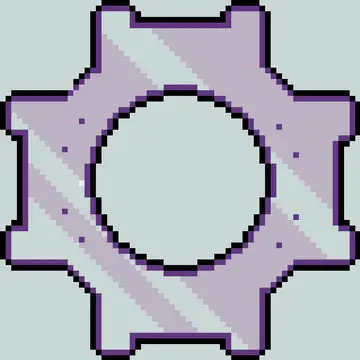Install Asset
Install via Godot
To maintain one source of truth, Godot Asset Library is just a mirror of the old asset library so you can download directly on Godot via the integrated asset library browser
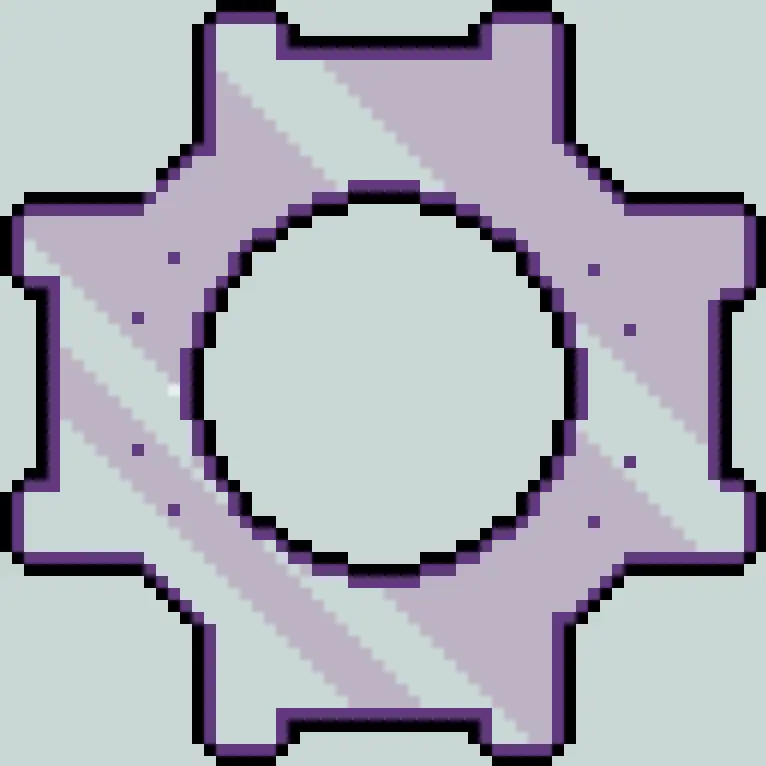
Quick Information

Automatic Loading of Settings and Configuration from your user configurationCreated as a wrapper around the inbuilt Godot Configuration Files to load pre-defined and custom sections as well as provide a notifier for those options updating at runtime
Fictionals Godot Options Manager Scripts
Automatic Loading of Settings and Configuration from your user configuration Created as a wrapper around the inbuilt Godot Configuration Files to load pre-defined and custom sections as well as provide a notifier for those options updating at runtime
Installation
Asset Lib
Download via asset lib and add the fictional_options_manager folder to the project
Via Github
Download Source and drag ./addons/fictional_options_manager folder into the Addons folder in the Godot Project
Activate Plugin
Goto the Plugins tab of the Godot Project Settings
If addon has been added to the project correctly you should see the Fictional Options Manager added
Select the Enabled checkmark to activate the plugin

Using the Options Manager
Global Definition
If plugin activated correctly, you should have the OptionsManager global created for you. This is the default one that should cover most basic uses

Project Settings
Goto Project Settings → General → Scroll down → Fictional Options Manager → General

| Setting Name | Use | Example |
|---|---|---|
| Config File Path | The path to the settings file the running game will use | user://config.ini |
| Options Sections | An array of Type Names to add to the Configuration List | AudioOptions |
How it Works
At runtime, the Options Manager will create an instance of each Type listed in the Options Sections configuration. It will then load the settings from the config_file_path to the created sections
Each Section is stored in a dictionary keyed to the SectionName property, and will load the properties configured in thhe class
Creating an Options Section
Create a new gd script file with the name of the options you are creating.
- SubjectOptions is a good baseline - E.G - AudioOptions, GraphicOptions, ControlOptions
Give the new class a Classname as the script file, and ensure to extend from
OptionsSection- E.G
class_name AudioOptions extends OptionsSection
- E.G
Create the properties you would like to store as you would normally. Backing fields are not required
var MasterVolume: float = 100.0: get: return MasterVolume set(value): MasterVolume = valueOverride the
_initmethod, calling the base_initwith the name of the section this OptionsFile representsfunc _init() -> void: super._init("Audio")Add the properties to the Key Map
The KEY is the name of the setting from inside the configFile
The VALUE is the
StringNameof the Property in the script fileYou can either add to the dictionary yourself, or use the convenience method to do so
_config_key_map["GameMasterVolume"] = &"MasterVolume" addValue("GameMusicVolume", &"MusicVolume")
Review your properties and decide which ones you wish to force an immediate notification to be emited. In the set of the property add a call to
notifiy_changevar MasterVolume: float = 100.0: get: return MasterVolume set(value): MasterVolume = value notify_change()A notification of the settings being updated will be sent in the following events -
- the
loadconfigmethod - called when loading the values from the configuration - the
applymethod - called from the options manager whenOptionsManager.save()is called notify_changemethod is called manually
- the
Using the Options Manager
Assuming your Types have been added as per the Project Settings section above, you will only need to interact with the Options Manager in a few instances
- Saving the Configuration
- The
save_configuration()method should be called when you want all the current local updates to be saved back to the filesystem and the updates to be pushed through the notifications
- The
- Binding to settings updates
Using the
bind_notifcation(name: StringName, callback:Callable)method will add your callback to the configuration section with the section nameThe name is Case Sensitive
The provided callback method should have 1 parameter, the type of the settings you wish to have, and should return void
Example Useage
OptionsManager.bind_notifcation(&"Audio", update_audio_levels)Example Callback Method Signature
func update_audio_levels(options: AudioOptions) -> void:
Code Examples
Audio Options Examples
A full end to end example is provided in the audio_options_implementation folder, which is the method I have done my own AudioSettings in a number of Gamejams
The AudioOptions (audio_options.gd) file defines a full options section for Audio, suitable for prototypes and game jams.
The AudioManager (audio_manager.gd) is intended to be used as a Global, and demonstrates how to bind to the signal for updated settings
Finally AudioSettingsPanelaudio_settings_panel.gd contains both the updating of the settings values and the notification process
Other Examples
Example Section shows a brief example of how to extend the base OptionsSection
Exmaple Second Options Manager demonstrates how to create a second options manager using a different file and how to bind default options sections
Automatic Loading of Settings and Configuration from your user configuration
Created as a wrapper around the inbuilt Godot Configuration Files to load pre-defined and custom sections as well as provide a notifier for those options updating at runtime
Reviews
Quick Information

Automatic Loading of Settings and Configuration from your user configurationCreated as a wrapper around the inbuilt Godot Configuration Files to load pre-defined and custom sections as well as provide a notifier for those options updating at runtime