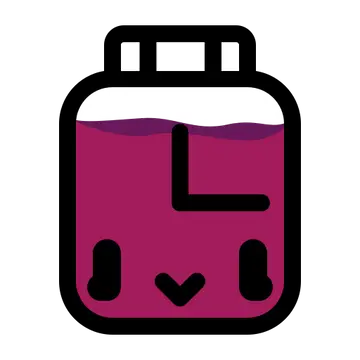Install Asset
Install via Godot
To maintain one source of truth, Godot Asset Library is just a mirror of the old asset library so you can download directly on Godot via the integrated asset library browser
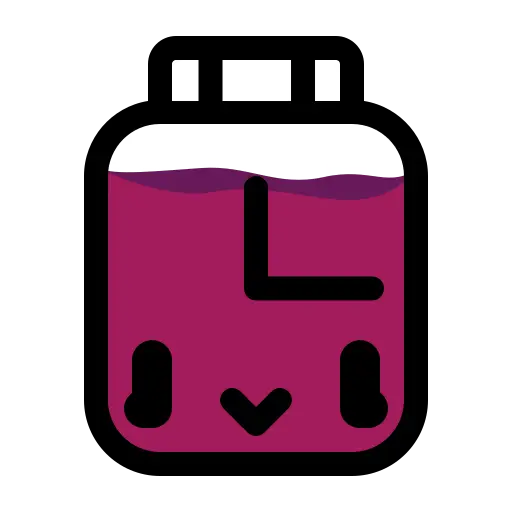
Quick Information

A simple countdown timer for game jams, displayed directly in the Godot editor toolbar. This plugin helps you keep track of your deadline by displaying a real-time countdown.You can configure the jam's title, end date, and time via a simple pop-up panel, which you can open by clicking on the countdown text. It also allows you to add an optional URL to the jam page for quick access. All countdown settings are saved individually for each project. Once enabled, the countdown will appear at the top of the editor. By default, it's set for a jam ending 7 days from now. Hover over the countdown to see a tooltip with the end date.Installation:Download the plugin from the Godot Asset Library.Copy the addons/jam_countdown folder into your project's addons folder.Go to Project > Project Settings > Plugins and enable the "Jam Countdown" plugin.
A simple countdown timer for game jams, displayed directly in the Godot editor toolbar. This plugin helps you keep track of your deadline by displaying a real-time countdown.
You can configure the jam's title, end date, and time via a simple pop-up panel, which you can open by clicking on the countdown text. It also allows you to add an optional URL to the jam page for quick access. All countdown settings are saved individually for each project. Once enabled, the countdown will appear at the top of the editor. By default, it's set for a jam ending 7 days from now. Hover over the countdown to see a tooltip with the end date.
Installation:
Download the plugin from the Godot Asset Library.
Copy the addons/jam_countdown folder into your project's addons folder.
Go to Project > Project Settings > Plugins and enable the "Jam Countdown" plugin.
Reviews
Quick Information

A simple countdown timer for game jams, displayed directly in the Godot editor toolbar. This plugin helps you keep track of your deadline by displaying a real-time countdown.You can configure the jam's title, end date, and time via a simple pop-up panel, which you can open by clicking on the countdown text. It also allows you to add an optional URL to the jam page for quick access. All countdown settings are saved individually for each project. Once enabled, the countdown will appear at the top of the editor. By default, it's set for a jam ending 7 days from now. Hover over the countdown to see a tooltip with the end date.Installation:Download the plugin from the Godot Asset Library.Copy the addons/jam_countdown folder into your project's addons folder.Go to Project > Project Settings > Plugins and enable the "Jam Countdown" plugin.