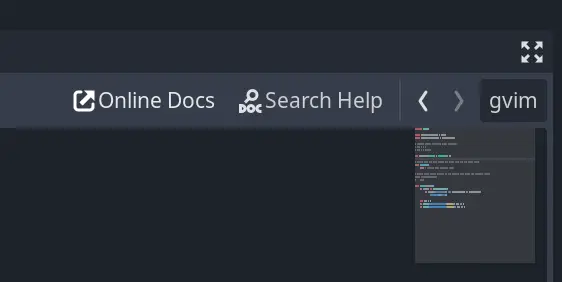Install Asset
Install via Godot
To maintain one source of truth, Godot Asset Library is just a mirror of the old asset library so you can download directly on Godot via the integrated asset library browser
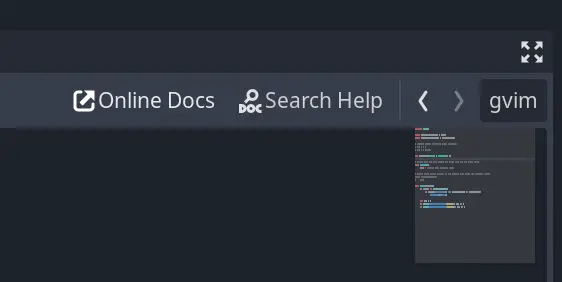
Quick Information

Open an external script editor alongside the built-in editor, allowing you to use features from both at the same time.Visit the repository for setup instructions.forked from krayon
Open External Editor
Forked from godot-addon-open-external-editor Fixed some critical bugs.
Summary
Godot's script editor is quite good, but if you're coming from Vim or Emacs, moving around can feel sluggish.
It's already possible to write scripts in an external editor, but there's no way to quickly switch back to the built-in editor (for, say, debugging) without opening the editor settings and disabling the external editor.
This plugin gives you the best of both worlds by adding a button to the top-right of the built-in script editor that opens the current script in your defined external editor. When you save the script, Godot will detect the change and automatically reload it.

Compatibility
- Godot 4 (
gd4) version tested in:- v4.5
Installation
## Usage
1. Install this in your project's `addons` directory;
2. Open your "Editor Settings" -> "Text Editor" -> "External" settings dialog;
3. Ensure "Use External Editor" is **unchecked** for this addon to work;
4. Configure your "Exec Path" and "Exec Flags"; then
5. Click the button or press the keybinding to launch the external editor.
## Configuration
### Keybinding/Shortcut
By default, the shortcut is set to `Ctrl+E` but this can be changed at the top
of the `open_external_editor.gd` script.
### Exec Flags
Within "Exec Flags", the following strings will be replaced:
- `{file}`
- The filename of the current file
- `{line}`
- The line the cursor is currently on
- `{col}`
- The column the cursor is currently on
#### Examples - gVim
Exec Path: gvim Exec Flags: "+call cursor({line}, {col})" {file}
#### Examples - Terminal Vim
Exec Path: [terminal] Exec Flags: -e vim "+call cursor ({line}, {col})" {file}
#### Examples - Emacs
Exec Path: emacs Exec Flags: +{line}:{col} {file}
#### Examples - Sublime Text (Windows)
Exec Path: C:\Program Files\Sublime Text 3\sublime_text Exec Flags: {file}:{line}:{col}
## License
MIT - see [LICENSE](LICENSE) file.
----
[//]: # ( vim: set ts=4 sw=4 et cindent tw=80 ai si syn=markdown ft=markdown: )
Open an external script editor alongside the built-in editor, allowing you to use features from both at the same time.
Visit the repository for setup instructions.
forked from krayon
Reviews
Quick Information

Open an external script editor alongside the built-in editor, allowing you to use features from both at the same time.Visit the repository for setup instructions.forked from krayon