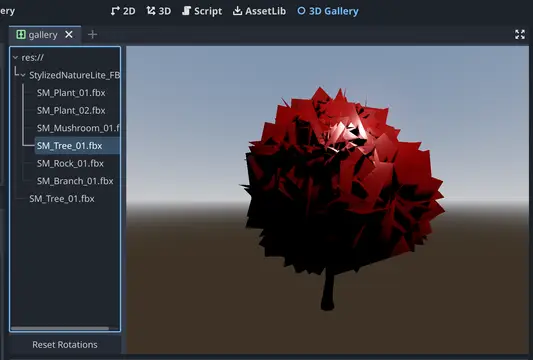Install Asset
Install via Godot
To maintain one source of truth, Godot Asset Library is just a mirror of the old asset library so you can download directly on Godot via the integrated asset library browser
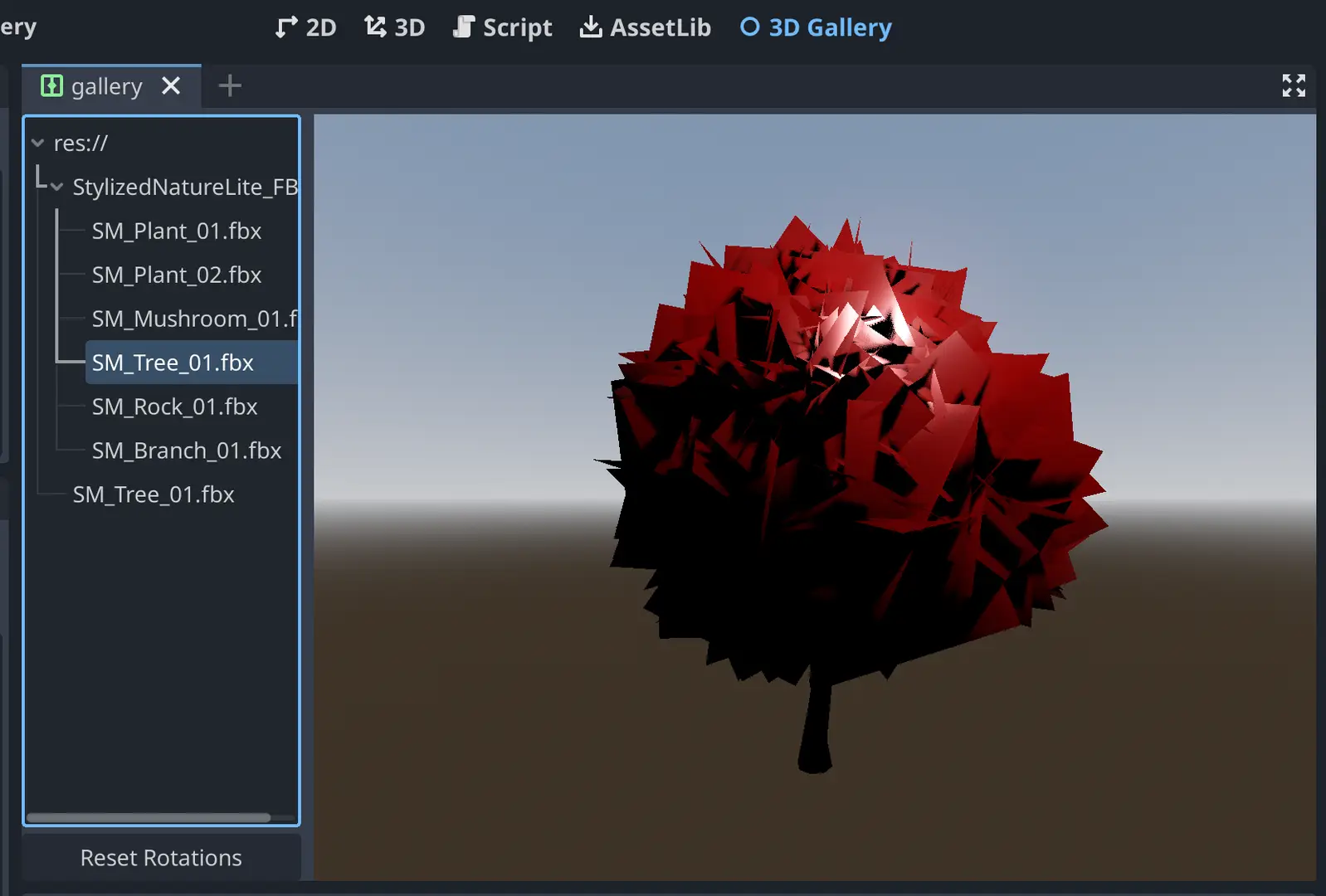
Quick Information

3D Gallery is a Godot 4+ plugin that makes viewing imported 3D models easier. Rather than clicking on each model to view it in the import popup, or adding it to a scene, 3D Gallery allows you to quickly scan through your filesystem previewing each model. This comes in handy when you have a large number of models and want to flip through them quickly (ex. after purchasing an asset library).3D will walk your project directory, looking for any Godot-supported 3D model formats: * .blend * .obj * .glb * .gltf * .fbx * .daeIt builds a file tree from there, allowing easy mouse or keyboard-based navigation to easily preview each model.Controls:* Arrow keys to navigate the gallery tree* Left mouse click + drag to rotate the camera* Right mouse click + drag to rotate the model on Y-axis* Right mouse click + shift + drag to rotate the model on Z-axis
3D Gallery

3D Gallery is a Godot 4+ plugin that makes viewing imported 3D models easier. Rather than clicking on each model to view it in the import popup, or adding it to a scene, 3D Gallery allows you to quickly scan through your filesystem previewing each model. This comes in handy when you have a large number of models and want to flip through them quickly (ex. after purchasing an asset library).
3D will walk your project directory, looking for any Godot-supported 3D model formats (.blend, .obj, .glb, .gltf, .fbx, .dae), and present them in a filetree format. Then, you can click or use your arrow keys to easily preview each model.
If you navigate away from the 3D Gallery tab, it holds your place so when you resume, you'll still have the same model selected.
Installation
- Clone the repo
- Copy
addons/3DGalleryto your project'saddonfolder - Enable the plugin in project settings
Alternatively, install it from the AssetLib in the Godot editor.
Controls
- Left mouse click and drag to rotate the camera around the model.
- Right mouse click and drag to rotate the model on the Y-axis, hold shift to rotate on the Z-axis
- Up/down/left/right arrows to navigate through the file tree.
3D Gallery is a Godot 4+ plugin that makes viewing imported 3D models easier.
Rather than clicking on each model to view it in the import popup, or adding it to a scene,
3D Gallery allows you to quickly scan through your filesystem previewing each model.
This comes in handy when you have a large number of models and want to flip through them quickly (ex. after purchasing an asset library).
3D will walk your project directory, looking for any Godot-supported 3D model formats:
* .blend
* .obj
* .glb
* .gltf
* .fbx
* .dae
It builds a file tree from there, allowing easy mouse or keyboard-based navigation to easily preview each model.
Controls:
* Arrow keys to navigate the gallery tree
* Left mouse click + drag to rotate the camera
* Right mouse click + drag to rotate the model on Y-axis
* Right mouse click + shift + drag to rotate the model on Z-axis
Reviews
Quick Information

3D Gallery is a Godot 4+ plugin that makes viewing imported 3D models easier. Rather than clicking on each model to view it in the import popup, or adding it to a scene, 3D Gallery allows you to quickly scan through your filesystem previewing each model. This comes in handy when you have a large number of models and want to flip through them quickly (ex. after purchasing an asset library).3D will walk your project directory, looking for any Godot-supported 3D model formats: * .blend * .obj * .glb * .gltf * .fbx * .daeIt builds a file tree from there, allowing easy mouse or keyboard-based navigation to easily preview each model.Controls:* Arrow keys to navigate the gallery tree* Left mouse click + drag to rotate the camera* Right mouse click + drag to rotate the model on Y-axis* Right mouse click + shift + drag to rotate the model on Z-axis