Install Asset
Install via Godot
To maintain one source of truth, Godot Asset Library is just a mirror of the old asset library so you can download directly on Godot via the integrated asset library browser
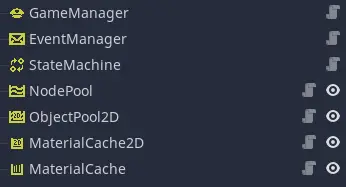
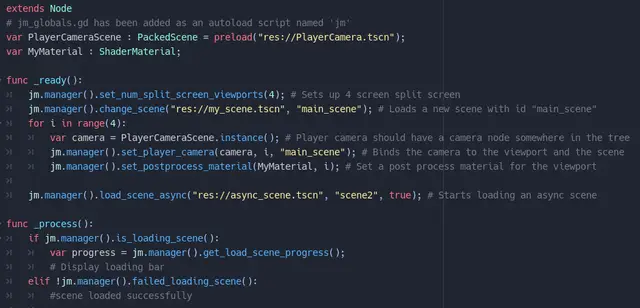
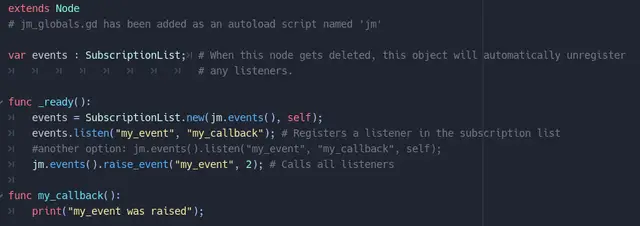
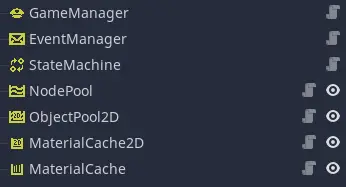
Quick Information

A set of useful nodes to use in Godot projects that facilitate implementing features like split-screen, asynchronous scene loading, a global event manager and caching materials. Documentation at:https://github.com/jocamar/Godot-Common-Game-FrameworkIf you have any questions you can reach out me on Twitter and I'll be happy to help:https://twitter.com/joaomarinheiro
Godot Common Game Framework

This is a collection of simple nodes and objects I've used over the past months of using Godot to help in a variety of ways. I figure this might be useful for some other people, especially in gamejam contexts to quickly get access to some common features like split-screen, a global event bus or async scene loading.
Installation
To install this addon simply clone this into the root of your project, enable the plugin in your project settings and optionally add the jm_globals.gd script as one of your autoload singletons for easier access to the GameManager.
Features
Below is the list of nodes included in the addon.
GameManager
This is a singleton node that should be in the root of your project and helps with implementing split-screen, per screen post-processing and async scene loading. In order to use it create a simple empty scene and add a GameManager node to it, then make this scene your project's startup scene in the project settings. In the GameManager node configure your initial scene its Initial Scene property in the inspector. This will be the first scene the GameManager will load much as if you were configuring it in your project's settings.
Afterwards you can call the GameManager's methods (easier if you have included jm_globals.gd in your autoloaded singletons by typing <singleton-name>.manager()) like set_num_split_screen_viewports and set_player_camera to easily setup split-screen. You can also use the set_postprocess_material to add post processing by giving it a material. When using this node do not use Godot's built-in node tree change_scene methods, as this will unload the GameManager. Instead the GameManager provides a set of methods to load scenes like change_scene, load_scene, unload_scene, add_scene as well as load_scene_async.

EventManager
The event manager provides a simple way to implement the observer pattern besides Godot's built-in signals. Godot's signals are great and the best approach in most cases, but when you want to listen to events from multiple nodes and don't care who the emissor is or when two nodes are far apart in the scene tree, they might not be the best approach. Having a global event bus that any node can submit events to, and register listeners in, is useful in these cases.
You can add EventManager's to your scenes at will but if you added a GameManager it already provides you with a global EventManager. If you added the jm_globals.gd script to your autoloads you can access it by calling <singleton-name>.events(). Adding listeners is simple and works much the same as connecting signals. In the case of a node registering a listener: <singleton-name>.events().listen("my_event", "my_callback", self). When calling the manager's listen method directly, care must be taken to call its ignore method to unregister the listener when the node is deleted, so as to avoid dangling listeners. To help with this there is the SubscriptionList class, which can handle this for you. To use it simply declare it as a variable in your node's script (var events : SubscriptionList), initialize it with the node reference and the event manager to which it will bind (events = SubscriptionList.new(<singleton-name>.events(), self) and then use its listen method to register callbacks. When the object goes out of scope (in this case when the node it belongs to is deleted) it will automatically unregister all listeners.
To submit events the EventManager provides a raise_event method where you can specify an event as well as submit parameters to go along with it. When an event is raised all listeners registered to it from any node in the tree will be called, without the nodes needing to know who raised the event.

Note: In the example above the second parameter in the raise_event is optional and used to send information about the event. In that case my_callback should have a parameter and it would be called with 2 as the value.
StateMachine
This provides a simple state machine implementation you can use in games. This is useful for characters that have different behaviors depending on which state they're in (e.g. running, jumping, stunned, attacking, etc). Usage is simple, add a StateMachine node wherever you need it and then add each state as its direct child. States must inherint the FsmState node type and can then override its _process, _physics_process and other methods to provide unique behavior for each state. Only the current active state in the StateMachine will be processed.
If no initial state is configured the first child of the StateMachine will be the initial state. A state can transition to another by calling its transition_to method with the name of the state to transition to. There is also a transition_to_previous method which will move the state machine back one state. However the state machine only keeps record of the last state it was in, so calling this multiple times will just alternate between two states.


NodePool
While pooling objects in Godot is not as necessary as in Unity, it can still be useful at times. The NodePool provides a simple way to do this. To use it add a NodePool node somewhere in your scene and configure its Pool Size to the max number of nodes in the pool and its Object Prototype with the scenes to instance.
When starting your game or loading your scene call the pool's initialize_pool method to create all instances of the prototype and then these will be available inside the pool (but they will not be in the scene tree until awoken). Calling the pool's awake_node method will provide you with an instance of an available node in the pool which you can then initialize (e.g. giving it a new position somewhere). When you're done with a pooled node simply set its alive variable to false (if the node does not have an alive variable declared you won't be able to sleep it, it'll just remain running forever). As the pool does not know how to reset the node's state you should do so either in the _on_sleep or _on_awake methods in your node (declare them if you need to) so that it is set to a "clean" state.
ObjectPool2D
Works much the same way as the NodePool except this one can be used with Reference instead of nodes and uses the Node2D drawing functions to be able to draw lots of 2D objects (like bullets in a bullet hell game for example). You can see Godot's custom drawing tutorial for some more info on this technique: https://docs.godotengine.org/en/stable/tutorials/2d/custom_drawing_in_2d.html
The main difference to NodePool is that you must provide it with the object class of the objects in the pool in its initialize_pool method (these must inherit PooledObject2D). In your object class you should override the _update and _draw methods. The _draw method receives the object's pool as a parameter and you should use this to submit the draw commands for the object (e.g. using draw_texture). To sleep an object you can call its sleep method.
MaterialCache and MaterialCache2D
These two nodes help deal with a common Godot issue of shaders being lazily compiled when they're first used, which can lead to hiccups in your game the first time a certain object is drawn or a shader needed. In order to fix this you can add a MaterialCache node (typically as a child of your camera so it's always visible) and provide it with a folder where you have saved your materials. The node will then instance either a MeshInstance, a particle system or a Sprite depending on each material and assign the material to it. This will force the compilation of the shaders if the cache is visible.
This is typically done at the startup of the game to move what would be several small hiccups into a larger break during the loading phase. You can control when this is done by calling the show_cache method. When this method is called (typically during loading or just at the start of your game) all the materials will be drawn and shown (make sure to set the MaterialCache's scale to something small so it isn't noticeable, or hide it behind the loading screen).
A set of useful nodes to use in Godot projects that facilitate implementing features like split-screen, asynchronous scene loading, a global event manager and caching materials.
Documentation at:
https://github.com/jocamar/Godot-Common-Game-Framework
If you have any questions you can reach out me on Twitter and I'll be happy to help:
https://twitter.com/joaomarinheiro
Reviews
Quick Information

A set of useful nodes to use in Godot projects that facilitate implementing features like split-screen, asynchronous scene loading, a global event manager and caching materials. Documentation at:https://github.com/jocamar/Godot-Common-Game-FrameworkIf you have any questions you can reach out me on Twitter and I'll be happy to help:https://twitter.com/joaomarinheiro
