Install Asset
Install via Godot
To maintain one source of truth, Godot Asset Library is just a mirror of the old asset library so you can download directly on Godot via the integrated asset library browser
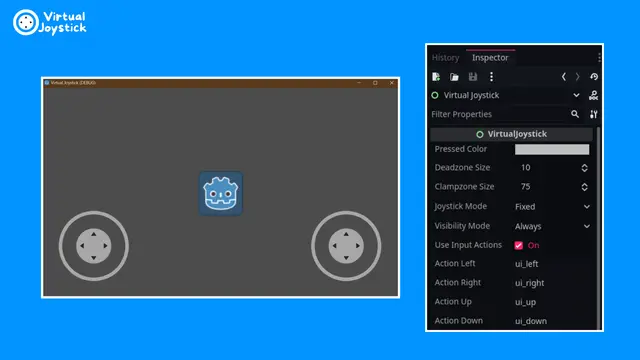

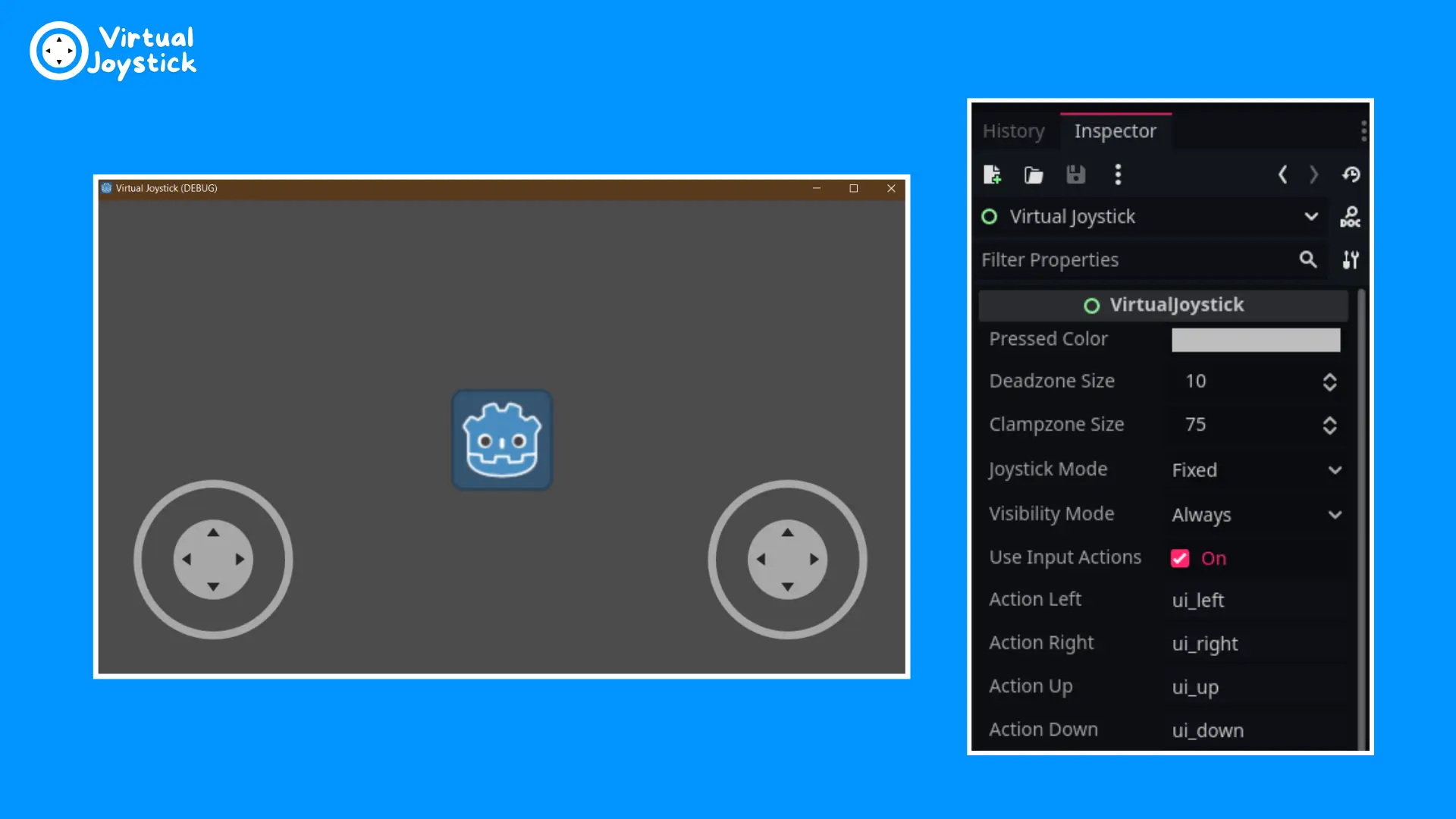
Quick Information

A simple yet powerful virtual joystick for touchscreens in Godot, packed with useful options to enhance your game's mobile experience.
Godot Virtual Joystick
A simple virtual joystick for touchscreens, with useful options.
GitHub Page: https://github.com/MarcoFazioRandom/Virtual-Joystick-Godot
Godot Engine: https://godotengine.org
PREVIEWS:

Easy to setup:
Easy to use:
OPTIONS:
Joystick mode:
- Fixed: The joystick doesn't move.
- Dynamic: Every time the joystick area is pressed, the joystick position is set on the touched position.
Dead zone size: If the tip is inside this range the output is zero.
Clamp zone size: The max distance the tip can reach.
Visibility mode:
- Always: Always visible.
- touchscreen only: Visible on touch screens only (will hide if the device has not a touchscreen).
Use input actions: if true the joystick will trigger the input actions created in Project -> Project Settings -> Input Map
HELP:
- The Control parent of the joystick is the area in which the joystick can move in Dynamic mode.
- For moving the joystick inside his area, select it, right click, turn on "Editable Children" and then change the position of the Base node.
- With "Editable Children" turned on you can also edit the joystick textures and colors.
- To be able able to use multitouch and mouse, I advise you got to Project -> Project Settings -> General -> Input Devicesto and turn ON "emulate touch from mouse" and turn OFF "emulate mouse from touch".
- Create a CanvasLayer node and name it "UI", it'll contain all the UI elements, then add the Joystick scene as a child of the UI node and move it where you prefer.
- An example scene is provided in the "Test" folder.
A simple yet powerful virtual joystick for touchscreens in Godot, packed with useful options to enhance your game's mobile experience.
Reviews
Quick Information

A simple yet powerful virtual joystick for touchscreens in Godot, packed with useful options to enhance your game's mobile experience.

