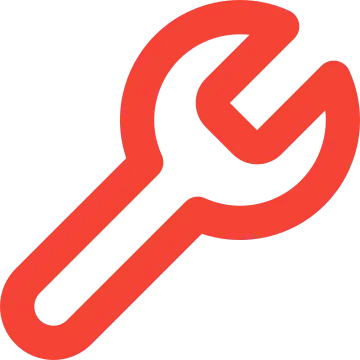Install Asset
Install via Godot
To maintain one source of truth, Godot Asset Library is just a mirror of the old asset library so you can download directly on Godot via the integrated asset library browser
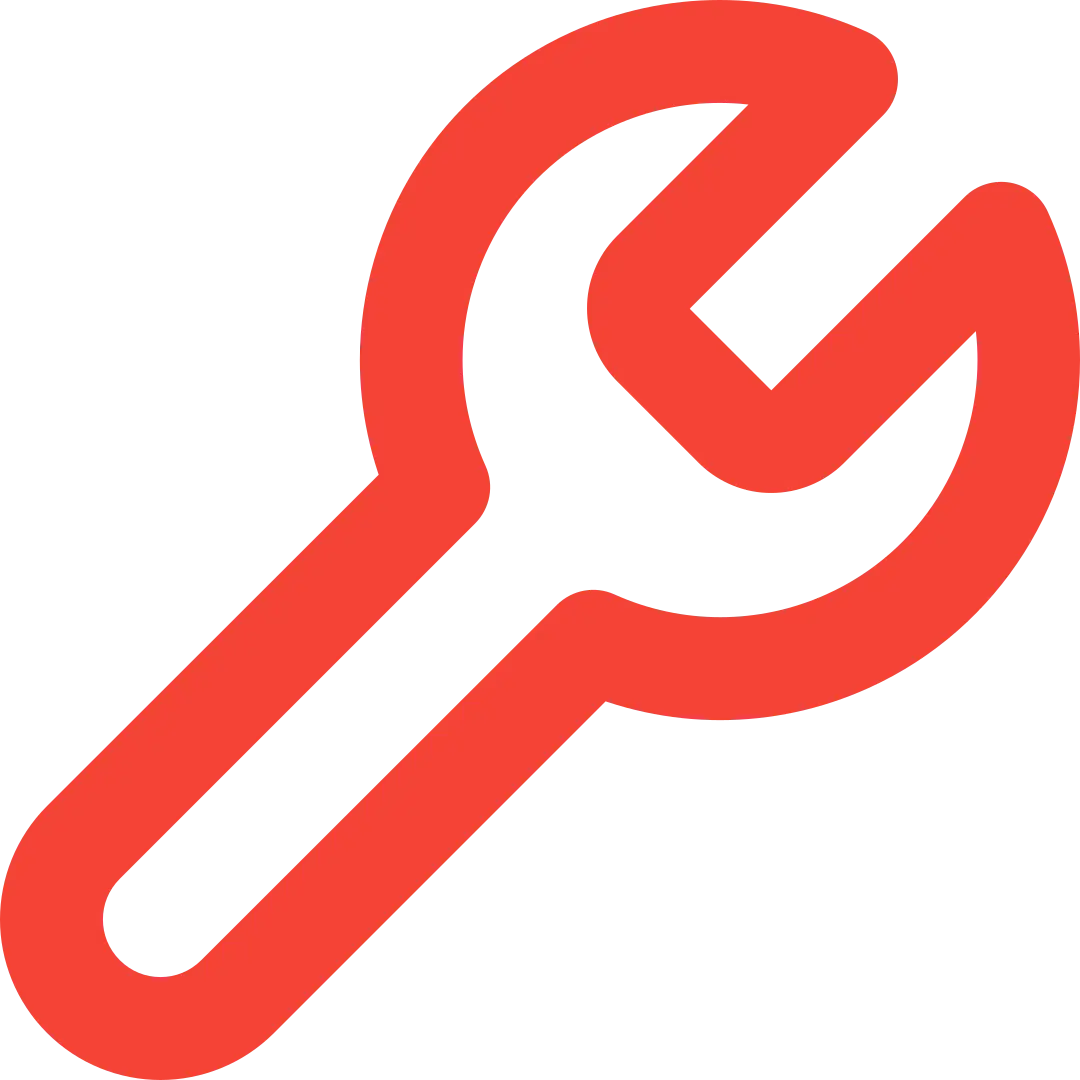
Quick Information

General utilities that does not belongs to a particular place and are sed as static classes that can be accessed at any time even if they are not in the scene tree.
Indie Blueprint Toolbox
General utilities that does not belongs to a particular place and are sed as static classes that can be accessed at any time even if they are not in the scene tree.
·
Report Bug
·
Request Features
- Installation 📦
- Autoloads
- Components
- Helpers
Installation 📦
- Download Latest Release
- Unpack the
addons/indie-blueprint-toolboxfolder into your/addonsfolder within the Godot project - Enable this addon within the Godot settings:
Project > Project Settings > Plugins
To better understand what branch to choose from for which Godot version, please refer to this table:
| Godot Version | indie-blueprint-toolbox Branch | indie-blueprint-toolbox Version |
|---|---|---|

|
4.3 |
1.x |

|
main |
1.x |
Autoloads
WindowManager 🖥️
The WindowManager autoload allows you to have control of the game windows as well as resolution information, aspect ratios, take screenshots and adapt parallax nodes to the viewport.
By default, it's connected to the size_changed signal of the root node to center the monitor screen automatically when a resolution it's changed.
Resolutions
There is multiple constants defined in this manager to get the resolutions from a specific aspect-ratio, this are:
// Use the built-in methods to get resolutions, this methods can receive a boolean variable use_computer_screen_limit to limit the resolutions based on the player current monitor
IndieBlueprintWindowManager.get_mobile_resolutions()
IndieBlueprintWindowManager.get_4_3_resolutions()
IndieBlueprintWindowManager.get_16_9_resolutions()
IndieBlueprintWindowManager.get_16_10_resolutions()
IndieBlueprintWindowManager.get_21_9_resolutions()
IndieBlueprintWindowManager.get_integer_scaling_resolutions()
IndieBlueprintWindowManager.get_16_9_resolutions(true) // Return the resolutions limited by the current monitor
// Get aspect ratios as Vector2i
IndieBlueprintWindowManager.AspectRatio4_3 // Vector2i(4, 3)
IndieBlueprintWindowManager.AspectRatio16_9 // Vector2i(16,9)
IndieBlueprintWindowManager.AspectRatio16_10 // Vector2i(16, 10)
IndieBlueprintWindowManager.AspectRatio21_9 // Vector2i(21, 9)
// List of available resolutions
var resolutions: Dictionary = {
Resolution_Mobile: [
Vector2i(320, 480), # Older smartphones
Vector2i(320, 640),
Vector2i(375, 667), # Older smartphones
Vector2i(375, 812),
Vector2i(390, 844), # Older smartphones
Vector2i(414, 896), # Some Iphone models
Vector2i(480, 800), # Older smartphones
Vector2i(640, 960), # Some Iphone models
Vector2i(640, 1136), # Some Iphone models
Vector2i(750, 1334), # Common tablet resolution
Vector2i(768, 1024),
Vector2i(768, 1334),
Vector2i(768, 1280),
Vector2i(1080, 1920), # Some Iphone models
Vector2i(1242, 2208), # Mid-range tables
Vector2i(1536, 2048), # High resolutions in larger tablets and some smartphones
],
Resolution4_3: [
Vector2i(320, 180),
Vector2i(512, 384),
Vector2i(768, 576),
Vector2i(1024, 768),
],
Resolution16_9: [
Vector2i(320, 180),
Vector2i(400, 224),
Vector2i(640, 360),
Vector2i(960, 540),
Vector2i(1280, 720), # 720p
Vector2i(1280, 800), # SteamDeck
Vector2i(1366, 768),
Vector2i(1600, 900),
Vector2i(1920, 1080), # 1080p
Vector2i(2560, 1440),
Vector2i(3840, 2160),
Vector2i(5120, 2880),
Vector2i(7680, 4320), # 8K
],
Resolution16_10: [
Vector2i(960, 600),
Vector2i(1280, 800),
Vector2i(1680, 1050),
Vector2i(1920, 1200),
Vector2i(2560, 1600),
],
Resolution21_9: [
Vector2i(1280, 540),
Vector2i(1720, 720),
Vector2i(2560, 1080),
Vector2i(3440, 1440),
Vector2i(3840, 2160), # 4K
Vector2i(5120, 2880),
Vector2i(7680, 4320), # 8K
],
IntegerScalingResolutions: [
Vector2(320, 180),
Vector2(640, 360),
Vector2(960, 540),
Vector2(1280, 720),
Vector2(1600, 900),
Vector2(1920, 1080),
]
}
Screen
//Center the window position based on the monitor screen _(not the viewport)_. This is called automatically when the size_changed signal is emitted so there is no reason to use it individually.
func center_window_position(viewport: Viewport = get_viewport()) -> void
// Get the center of the viewport screen in the world
func screen_center() -> Vector2i
//Center of the current PC screen monitor
func monitor_screen_center() -> Vector2i
// Get the frame rect where the current active Camera2D is on the screen, useful to see which elements are inside the camera and can be visible.
func get_camera2d_frame(viewport: Viewport = get_viewport()) -> Rect2
Screenshots
// Take a screenshot of the current viewport and return it as an [Image](https://docs.godotengine.org/en/stable/classes/class_image.html) class
func screenshot(viewport: Viewport = get_viewport()) -> Image
// Take a screenshot of the current viewport and insert it as a texture into a [TextureRect](https://docs.godotengine.org/en/stable/classes/class_texturerect.html) node
func screenshot_to_texture_rect(viewport: Viewport, texture_rect: TextureRect = TextureRect.new()) -> TextureRect
// Take a screenshot of the current viewport and save it as a `.png` into the folder path passed as parameter, by default uses `OS.get_user_data_dir()` which returns the path to the current user folder according to the operating system.
func screenshot_to_folder(folder: String = "%s/screenshots" % [OS.get_user_data_dir()], viewport: Viewport = get_viewport()) -> Error:
Parallax
These methods automatically adapt the appropriate parallax size according to the current screen resolution. It supports the old ParallaxBackground and the new Parallax2D
// Old Parallax node
func adapt_parallax_background_to_horizontal_viewport(parallax_background: ParallaxBackground, viewport: Rect2 = get_window().get_visible_rect()) -> void
func adapt_parallax_background_to_vertical_viewport(parallax_background: ParallaxBackground, viewport: Rect2 = get_window().get_visible_rect()) -> void
// New Parallax node
func adapt_parallax_to_horizontal_viewport(parallax: Parallax2D, viewport: Rect2 = get_window().get_visible_rect()) -> void
func adapt_parallax_to_vertical_viewport(parallax: Parallax2D, viewport: Rect2 = get_window().get_visible_rect()) -> void
Components
2D
Rotator 🔄
The IndieBlueprintRotatorComponent2D is a Node2D component that applies rotation to a target Node2D. It provides features such as changing rotation direction, speed, and resetting rotation.
This component is a tool script, this means that you can see the rotation changes in your editor so it's more easy to adjust the parameters without needing to run the scene
Properties

enum RotationDirection {
Clockwise,
CounterClockwise
}
// The Node2D to apply rotation to.
@export var target: Node2D
// Whether the rotation is active or not.
@export var active: bool = false
// The initial direction the target will rotate
@export var rotation_direction: RotationDirection = RotationDirection.Clockwise
// Change the rotation direction after the seconds provided
@export var change_rotation_direction_after_seconds: int = 0
// Reset the rotation speed when the rotation direction changes
@export var reset_rotation_speed_on_turn: bool = false
// The speed when it's rotating on clockwise
@export var clockwise_rotation_speed: float = 2.5
// The speed when it's rotating on counter-clockwise
@export var counter_clockwise_rotation_speed: float = 2.5
// The increase step amount that will be applied every frame to the main rotation speed
@export_range(0.0, 100.0, 0.01) var increase_step_rotation_speed: float = 0.0
// The maximum rotation speed this target can reach on clockwise
@export var max_clockwise_rotation_speed: float = 5.0
// The maximum rotation speed this target can reach on counter-clockwise
@export var max_counter_clockwise_rotation_speed: float = 5.0
Signals
started
stopped
changed_rotation_direction(from: Vector2, to: Vector2)
Methods
// Starts the rotation
func start()
// Stops the rotation
func stop()
// Resets the rotation to its original state
func reset_to_original_rotation()
// Changes the rotation direction.
func change_rotation_direction()
How to use
- Attach the
IndieBlueprintRotatorComponent2Dto a Node in the Scene tree. - Set the
targetproperty to the Node2D to apply rotation to. - Adjust the
rotation_direction,clockwise_rotation_speed, andcounter_clockwise_rotation_speedproperties as needed. - Use the
start()andstop()methods to control the rotation. - Use the
reset_to_original_rotation()method to reset the rotation to its original state.
Create a new rotator by code
var rotator = IndieBlueprintRotatorComponent2D.new()
rotator.target = $MyNode2D
rotator.rotation_direction = RotationDirection.Clockwise
rotator.clockwise_rotation_speed = 2.5
add_child(rotator)
rotator.start()
Orbit 🪐
The IndieBlueprintOrbitComponent2D is a Node2D component that applies an orbital effect to a target Node2D, making it orbit around a specified Node2D. It provides features such as adjustable radius, initial angle, and angular velocity.
Signals
started
stopped
Properties

// The Node2D that the target will orbit around
@export var orbit_around: Node2D
// The Node2D to apply the orbital effect to.
@export var target: Node2D
// Whether the orbital effect is active or not.
@export var active: bool = false
// The distance between the target and the orbit_around Node2D
@export var radius: float = 40.0
// The initial angle of the target in degrees.
@export_range(0, 360, 0.01, "degrees") var initial_angle: float = 45.0
// The speed of the target's orbit in radians per second
@export var angular_velocity: float = PI / 2
Methods
func start()
func stop()
How to use
To use the IndieBlueprintOrbitComponent2D follow these steps:
- Attach the
IndieBlueprintOrbitComponent2Dto a Node2D. - Set the
orbit_around propertyto the Node2D that thetargetwill orbit around. - Set the
targetproperty to the Node2D to apply the orbital effect to. - Adjust the
radius,initial_angle, andangular_velocityproperties as needed. - Use the
start() andstop()methods to control the orbital effect.
Create a new orbit by code
var orbit_component = IndieBlueprintOrbitComponent2D.new()
orbit_component.orbit_around = $MyOrbitNode
orbit_component.target = $TargetNode
orbit_component.radius = 100.0
orbit_component.initial_angle = 0.0
orbit_component.angular_velocity = PI / 4
add_child(orbit_component)
orbit_component.start()
Swing ⚓
The IndieBlueprintSwingComponent2D is a Node2D component that applies a swinging effect to a target Node2D. It provides features such as adjustable frequency, amplitude, and decay.
Properties

// The target where the swing will be applied
@export var target: Node2D
@export var active: bool = true
// The frequency of the swing, greater values, swing faster.
@export var frequency: float = 1.0
// The amplitude of the angle while swinging, more the amplitude more the swing.
@export_range(0, PI / 2) var amplitude: float = PI / 4
@export var apply_decay: bool = false
// The amount where the decay will be applied, a greater amount means more time swinging.
@export var amount: float = 10.0
// The decay value reduce the amount value until reachs 0
@export_range(0.9, 1.0) var decay: float = 0.99
Methods
func start()
func stop()
How to use
To use the IndieBlueprintSwingComponent2D, follow these steps:
- Attach the
IndieBlueprintSwingComponent2Dto a Node2D. - Set the
targetproperty to the Node2D where the swing effect will be applied. - Adjust the
frequency,amplitude,apply_decay,amount, anddecayproperties as needed. - Use the
start()andstop()methods to control the swing effect.
Create a swing by code
var swing_component = IndieBlueprintSwingComponent2D.new()
// Set the swing properties
swing_component.target = $MyNode2D
swing_component.frequency = 2.0
swing_component.amplitude = PI / 3
swing_component.apply_decay = true
swing_component.amount = 20.0
swing_component.decay = 0.98
add_child(swing_component)
swing_component.start()
Follow 🚶♂️➡️
The IndieBlueprintFollowComponent2D class is a custom component for Godot 4 that allows a Node2D to follow another Node2D with various modes and settings. This documentation provides an in-depth explanation of the class, its properties, and its methods.
A IndieBlueprintFollowComponent2D can target another IndieBlueprintFollowComponent2D, this is necessary especially if the selected mode is Snake
Signals
enabled
disabled
Properties

enum FollowModes {
Snake, // The actor will follow the target with a snakelike motion.
ConstantSpeed, // The actor will follow the target at a constant speed.
Normal // The actor will follow the target at a constant speed, without rotation.
}
// The Node2D that will be following the target. If not set, it will default to the parent node.
@export var actor: Node2D
// The Node2D that the actor will follow.
@export var target: Node2D
// The distance between the actor and the target.
@export var distance_to_target: float = 25.0
@export var mode: FollowModes = FollowModes.Normal
// The speed at which the actor will follow the target.
@export var speed: float = 100.0
//The speed at which the actor will rotate to face the target.
@export var rotation_speed: float = 1.0
// The angle offset from the target's direction.
@export_range(0, 360.0, 0.01, "degrees") var angle_offset: float = 0.0
Methods
func enable()
func disable()
func change_to_snake_mode() -> void
func change_to_constant_speed_mode() -> void
func change_to_normal_mode() -> void
func is_snake_mode() -> bool
func is_constant_mode() -> bool
func is_normal_mode() -> bool
3D
Smart Decal
This decal adjusts intelligently to the surfaces where it is instantiated. Useful for blood splatters, wall breaks, etc.
You need to previously have the Vector3 which represents the normal of a collision in your world so that the decal knows where to adjust.
How to use
After adding the decal to the scene tree, just call the method adjust_to_normal(normal: Vector3), this method needs the Vector3 which represents a surface normal which collides. This normal Vector can be obtained from world collisions using a raycast or areas.
Helpers
The helpers are static classes with a multitude of methods to help simplify the work. They are globally available and they don't need to be loaded in the scene tree.
Collisions 💥
The CollisionHelper class provide methods for working with collisions, here you can translate layer->value and value->layer in a fast way.
func layer_to_value(layer: int) -> int
func value_to_layer(value: int) -> int
// Examples
CollisionHelper.layer_to_value(3) // Returns 8
CollisionHelper.value_to_layer(8) // Returns 3
CollisionHelper.layer_to_value(11) // Returns 1024
CollisionHelper.value_to_layer(1024) // Returns 11
Color 🎨
The ColorHelper class provides an easy way to work with colors. Create gradients and palettes through resources, generate random colors, compare them, etc.
const ColorPalettesPath: String = "res://addons/ninetailsrabbit.indie_blueprint_toolbox/src/helpers/color/palettes"
const GradientsPath: String = "res://addons/ninetailsrabbit.indie_blueprint_toolbox/src/helpers/color/gradients"
// By default it uses the path provided in this class to find recursively the palette & gradient with the selected id
func get_palettte(id: StringName) -> ColorPalette
func get_gradient(id: StringName) -> ColorGradient
// ---------------------
// Generate colors
enum ColorGenerationMethod {
RandomRGB,
GoldenRatioHSV
}
// Based on the method, it will call the generate_random_hsv_colors or generate_random_rgb_colors method
func generate_random_colors(method: ColorGenerationMethod, number_of_colors: int = 12, saturation: float = 0.5, value: float = 0.95) -> PackedColorArray
// Using ideas from https://martin.ankerl.com/2009/12/09/how-to-create-random-colors-programmatically/
func generate_random_hsv_colors(number_of_colors: int = 12, saturation: float = 0.5, value: float = 0.95) -> PackedColorArray
// Using ideas from https://www.iquilezles.org/www/articles/palettes/palettes.htm
func generate_random_rgb_colors(number_of_colors: int = 12, darkened_value: float = 0.2) -> PackedColorArray
// ---------------------
// Compare colors with a tolerance
func colors_are_similar(color_a: Color, color_b: Color, tolerance: float = 100.0) -> bool
// Translates a Vector3 or Vector4 to a valid Color. Returns Color.WHITE by default
func color_from_vector(vec) -> Color:
ColorGradient
class_name ColorGradient extends Resource
@export var id: StringName
@export var name: StringName
@export var gradient: GradientTexture1D
This template provides you a set of gradients located in res://addons/ninetailsrabbit.indie_blueprint_toolbox/src/helpers/color/gradients to use out of the box:













ColorPalette
class_name ColorPalette extends Resource
@export var id: StringName
@export var name: StringName
@export var colors: PackedColorArray = []
This template provides you a set of palettes located in res://addons/ninetailsrabbit.indie_blueprint_toolbox/src/helpers/color/palettes to use out of the box:
The colors templates provided are the same as the gradients but it uses a PackedColorArray instead of GradientTexture1D.
Files 🗃️
The FileHelper class provides static methods to work with file extensions mainly parsing or retrieving metadata.
// Validate a file path to see if it is valid and can be worked with.
func filepath_is_valid(path: String) -> bool
// Validate a directory path to see if it is valid and can be worked with.
func dirpath_is_valid(path: String) -> bool
// Validate a directory path where the godot executable folder is.
func directory_exist_on_executable_path(directory_path: String) -> bool
// Get all the files recursively on the path provided, a RegEx can be passed to filter the files to retrieve.
func get_files_recursive(path: String, regex: RegEx = null) -> Array
// Copy content of a folder recursively into another overwrite existing files on the process
func copy_directory_recursive(from_dir: String, to_dir: String) -> Error
// Remove all the files recursively on the path provided, a RegEx can be passed to filter what files to delete.
func remove_files_recursive(path: String, regex: RegEx = null) -> Error
// This is actually a shortcut to retrieve all the .pck files on a folder but uses get_files_recursive with a RegEx behind the scenes.
func get_pck_files(path: String) -> Array
Load CSV
load_csv(path: String, as_dictionary: bool = true): Variant
This function loads a CSV/TSV file from the specified path and returns the parsed data, when as_dictionary is false the first array will be the columns. Although the function name only includes .csv it also supports .tsv files that separate by tabs instead of commas
- path (String): The absolute path to the CSV/TSV file.
- as_dictionary (bool, optional): Defaults to true. When set to true, the function attempts to convert the parsed data into an array of dictionaries, using the first line of the CSV as column headers. If false, the function returns an array of arrays, where each inner array represents a row of data where the first row are the column headers.
Returns:
- Variant: The parsed CSV data can be either an array of dictionaries (if as_dictionary is true) or an array of arrays.
- ERR_PARSE_ERROR (int): This error code is returned if there are issues opening the file, parsing the CSV data, or encountering data inconsistencies.
For this example was used the currency.csv that you can find in this website
for line in FileHelper.load_csv("res://currency.csv", false):
print_rich("ARRAY LINE ", line)
## Output of
[
ARRAY LINE ["Code", "Symbol", "Name"] # Headers
ARRAY LINE ["AED", "د.إ", "United Arab Emirates d"]
ARRAY LINE ["AFN", "؋", "Afghan afghani"]
ARRAY LINE ["ALL", "L", "Albanian lek"]
ARRAY LINE ["AMD", "AMD", "Armenian dram"]
ARRAY LINE ["ANG", "ƒ", "Netherlands Antillean gu"]
ARRAY LINE ["AOA", "Kz", "Angolan kwanza"]
ARRAY LINE ["ARS", "$", "Argentine peso"]
ARRAY LINE ["AUD", "$", "Australian dollar"]
ARRAY LINE ["AWG", "Afl.", "Aruban florin"]
ARRAY LINE ["AZN", "AZN", "Azerbaijani manat"]
ARRAY LINE ["BAM", "KM", "Bosnia and Herzegovina "]
## ....
]
for line in FileHelper.load_csv("res://currency.csv"):
print_rich("DICT LINE ", line)
## Output of
[
DICT LINE { "Code": "AED", "Symbol": "د.إ", "Name": "United Arab Emirates d" }
DICT LINE { "Code": "AFN", "Symbol": "؋", "Name": "Afghan afghani" }
DICT LINE { "Code": "ALL", "Symbol": "L", "Name": "Albanian lek" }
DICT LINE { "Code": "AMD", "Symbol": "AMD", "Name": "Armenian dram" }
DICT LINE { "Code": "ANG", "Symbol": "ƒ", "Name": "Netherlands Antillean gu" }
DICT LINE { "Code": "AOA", "Symbol": "Kz", "Name": "Angolan kwanza" }
DICT LINE { "Code": "ARS", "Symbol": "$", "Name": "Argentine peso" }
DICT LINE { "Code": "AUD", "Symbol": "$", "Name": "Australian dollar" }
DICT LINE { "Code": "AWG", "Symbol": "Afl.", "Name": "Aruban florin" }
DICT LINE { "Code": "AZN", "Symbol": "AZN", "Name": "Azerbaijani manat" }
DICT LINE { "Code": "BAM", "Symbol": "KM", "Name": "Bosnia and Herzegovina " }
]
Geometry 🔳
Functions to obtain information on sizes, measurements or to draw specific shapes
// Get a random position as `Vector3` on any mesh shape surface
func get_random_mesh_surface_position(target: MeshInstance3D) -> Vector3
// Get a random position as `Vector2` from the inside of a circle with the given `radius`
func random_inside_unit_circle(position: Vector2, radius: float = 1.0) -> Vector
// Get a random position as `Vector2` from a circunference
func random_on_unit_circle(position: Vector2) -> Vector2
// Get a random point as Vector2 in the provided Rect2
func random_point_in_rect(rect: Rect2) -> Vector2
// Get a random point as Vector2 in annulus _(a donut shape)_ with provided center and radius provided
func random_point_in_annulus(center, radius_small, radius_large) -> Vector2
// Get the bounding box as `Rect2` from the polygon points provided
func polygon_bounding_box(polygon: PackedVector2Array) -> Rect2
func is_valid_polygon(points: PackedVector2Array) -> bool
func calculate_polygon_area(polygon: PackedVector2Array) -> float
func fracture_polygons_triangles(polygon: PackedVector2Array) -> Array
// Shorcuts to create MeshInstance3D with a specific mesh shape
func create_plane_mesh(size: Vector2 = Vector2.ONE) -> MeshInstance3D
func create_quad_mesh(size: Vector2 = Vector2.ONE) -> MeshInstance3D
func create_prism_mesh(size: Vector3 = Vector3.ONE, left_to_right: float = 0.5) -> MeshInstance3D
func create_cilinder_mesh(height: float = 2.0, top_radius: float = 0.5, bottom_radius: float = 0.5) -> MeshInstance3D
func create_sphere_mesh(height: float = 2.0, radius: float = 0.5, is_hemisphere: bool = false) -> MeshInstance3D
func create_capsule_mesh(height: float = 2.0, radius: float = 0.5) -> MeshInstance3D
Hardware detector 💻
All the hardware information that we can obtain lives on this class, contains auto-detection of the video adapter to decide which would be the most suitable quality preset for the player as well as other functionalities.
The QualityPreset is just an enum that can be used as information
enum QualityPreset {
Low,
Medium,
High,
Ultra
}
When the game it's ready, a few variables are initialized to access this information quickly
static var engine_version: String = "Godot %s" % Engine.get_version_info().string
static var device: String = OS.get_model_name()
static var platform: String = OS.get_name()
static var distribution_name: String = OS.get_distribution_name()
static var video_adapter_name: String = RenderingServer.get_video_adapter_name()
static var processor_name: String = OS.get_processor_name()
static var processor_count: int = OS.get_processor_count()
static var usable_threads: int = processor_count * 2 # I assume that each core has 2 threads
static var computer_screen_size: Vector2i = DisplayServer.screen_get_size()
Device/OS detection
Useful methods to detect the device on which the game is running and the operating system
func is_steam_deck() -> bool
func is_mobile() -> bool
func is_windows() -> bool
func is_linux() -> bool
func is_mac() -> bool
func is_web() -> bool
Exports
Information related to the game build
func is_multithreading_enabled() -> bool
func is_exported_release() -> bool
Auto-Discover quality preset
With this method you can obtain an accurate quality preset recommended based on the video-adapter player it's using
auto_discover_graphics_quality() -> QualityPreset
Based on the QualityPreset you can access a bunch of settings that can be changed from the dictionary graphics_quality_presets based on the https://github.com/Calinou/godot-sponza/blob/master/scripts/settings_gui.gd example:
static var graphics_quality_presets: Dictionary = {
QualityPreset.Low: GraphicQualityPreset.new("For low-end PCs with integrated graphics, as well as mobile devices",
[
GraphicQualityDisplay.new("environment/glow_enabled","Glow", 0, "Disabled"),
//...
]
// Information classes structure returned as settings configuration on the dictionary
class GraphicQualityPreset:
var description: String = ""
var quality: Array[GraphicQualityDisplay]
func _init(_description:String, _quality: Array[GraphicQualityDisplay] = []) -> void:
description = _description
quality = _quality
class GraphicQualityDisplay:
var project_setting: String = ""
var property_name: String = ""
var enabled: int = 0
var available_text: String = ""
func _init(_project_setting: String, _property_name: String, _enabled: int, _available_text: String) -> void:
project_setting = _project_setting
property_name = _property_name
enabled = _enabled
available_text = _available_text
Input 🎮
InputHelper
This section introduces the InputHelper, a collection of helpful functions for handling common input-related tasks in your game. It acts as a shortcut to avoid repetitive code for frequently used input checks.
// Detects one single left click
func is_mouse_left_click(event: InputEvent) -> bool
// Detects a constantly pressed left mouse button
func is_mouse_left_button_pressed(event: InputEvent) -> bool
// Detects one single right click
func is_mouse_right_click(event: InputEvent) -> bool
// Detects a constantly pressed right mouse button
func is_mouse_right_button_pressed(event: InputEvent) -> bool
// Quickly checks if the event is a mouse button
func is_mouse_button(event: InputEvent) -> bool
// In certain cases you want to translate the double clicks to single to ignore them. In this template is used
// to remove the double clicks when input remapping
func double_click_to_single(event: InputEvent) -> InputEvent
// Get the relative motion regardless of viewport resolution and scale. This is useful when getting mouse motion to move
// the camera in a First Person Controller for example
func mouse_relative_motion(event: InputEvent, scene_tree: SceneTree) -> Vector2
// Return if the current mouse input mode is visible
func is_mouse_visible() -> bool
// Return if the current mouse input mode is captured
func is_mouse_captured() -> bool
// Change the current mouse mode to show the cursor
func show_mouse_cursor() -> void
// Change the current mouse mode to confined
func show_mouse_cursor_confined() -> void
// Change the current mouse mode to captured
func capture_mouse() -> void
// Change the current mouse mode to hide
func hide_mouse_cursor() -> void
// Change the current mouse mode to hide confined
func hide_mouse_cursor_confined() -> void
// Translates a raw InputEventKey into a human-readable string representation. This is useful for displaying what key was // pressed, including modifiers like "ctrl" or "shift" and physical key names.
func readable_key(key: InputEventKey)
// Basic example
func _input(event: InputEvent):
if event is InputEventKey:
InputHelper.readable_key(event)
print("Pressed key:", readable_key_text)// Display the pressed key combination (e.g., "ctrl + alt + shift")
// Determines if a numeric key (including numpad keys) was pressed in the InputEvent.
func numeric_key_pressed(event: InputEvent) -> bool
func any_key_modifier_is_pressed() -> bool
func shift_modifier_pressed() -> bool
func ctrl_modifier_pressed() -> bool
func alt_modifier_pressed() -> bool
// Quickly checks if the event is a controller button (joypad button)
func is_controller_button(event: InputEvent) -> bool
// Quickly checks if the event is a controller motion (joypad motion)
func is_controller_axis(event: InputEvent) -> bool
// Check if the current input comes from gamepad. It's a combination of is_controller_button and is_controller_axis
func is_gamepad_input(event: InputEvent) -> bool
// This function checks if the action exists in the InputMap and is just pressed. The static class Input is used directly so this function only needs the input action name
func action_just_pressed_and_exists(action: String) -> bool
// This function checks if the action exists in the InputMap and is pressed. This one can receive an InputEvent as it's being used the event.is_action_pressed
func action_pressed_and_exists(action: String, event: InputEvent = null) -> bool
// Check if the action has been released and exists
func action_just_released_and_exists(action: String) -> bool
// Check if the action has released and exists. This one needs to receive an InputEvent
func action_released_and_exists(event: InputEvent, action: String) -> bool
// This powerful function checks if any of the actions listed in the provided actions array were just pressed in the InputEvent. This can simplify handling multiple key or button presses simultaneously.
func is_any_action_just_pressed(actions: Array, event: InputEvent = null):
// Similar to func is_any_action_just_pressed, but checks if any of the actions in the array are currently being held down (pressed).
func is_any_action_pressed(actions: Array, event:InputEvent = null):
// This function checks if any of the actions in the actions array were just released in the InputEvent. This can be useful for detecting when a player lets go of a key or button.
func is_any_action_just_released(actions: Array, event: InputEvent = null)
// This function checks if any of the actions in the actions array were released in the InputEvent. This can be useful for detecting when a player lets go of a key or button.
func is_any_action_released(actions: Array, event: InputEvent)
// Releases held input actions. This is useful for situations where you want to interrupt a continuously held input, such as canceling a cinematic trigger, ending a time stop effect, or breaking a player stun.
func release_input_actions(actions: Array[StringName] = [])
// Get all input events defined in the InputMap for the given action name, returns an empty array if the action does not exist.
func get_all_inputs_for_action(action: String) -> Array[InputEvent]
// Get all keyboard input events defined in the InputMap for the given action name, returns an empty array if the action does not exist.
func get_keyboard_inputs_for_action(action: String) -> Array[InputEvent]
// Get the first keyboard input for the given action that exists in the InputMap
func get_keyboard_input_for_action(action: String) -> InputEvent
// Get all joypad input events defined in the InputMap for the given action name, returns an empty array if the action does not exist.
func get_joypad_inputs_for_action(action: String) -> Array[InputEvent]
// Get the first joypad input for the given action that exists in the InputMap
func get_joypad_input_for_action(action: String) -> InputEvent
InputControls
The InputControls class holds all the actions that may or may not exist in the InputMap of your project. It's a global accessor
class_name InputControls
const MoveRight: StringName = &"move_right"
const MoveLeft: StringName = &"move_left"
const MoveForward: StringName = &"move_forward"
const MoveBack: StringName = &"move_back"
const CrouchAction: StringName = &"crouch"
const CrawlAction: StringName = &"crawl"
const RunAction: StringName = &"run"
const JumpAction: StringName = &"jump"
const DashAction: StringName = &"dash"
//...
MotionInput ↔️
This class simplifies handling and transforming player input directions in your Godot games. It provides various properties and functions to access and manipulate input based on your needs.
- Deadzone Support: Implements a deadzone to eliminate minor joystick movements or imprecise keyboard inputs around the center (zero value). You can customize the deadzone size using the deadzone property (default: 0.5).
- 2D and 3D Compatibility: Works seamlessly with both 2D (Node2D) and 3D (Node3D) actors, allowing you to retrieve input directions in either scene type.
- Multiple Input Representations: Offers access to input directions in various formats:
- Input direction: Provides a 2D vector representing the raw input direction.
- Input joy direction left/right: Provides a 2D vector representing the input direction from a gamepad joy.
- Deadzone-applied Direction: Returns a 2D vector with the deadzone applied, resulting in a more refined input direction.
- Separate Horizontal and Vertical Axes: Exposes individual values for horizontal and vertical input axes.
- Deadzone-applied Horizontal/Vertical Axes: Provides separate horizontal and vertical axes with the deadzone applied.
- World Coordinate Space Direction (3D Only): In 3D scenes, calculates the input direction in the actor's world coordinate space for movement calculations.
A new MotionInput can receive this parameters on the constructor:
actor (Node): A reference to the actor (either Node2D or Node3D) from which the input is retrieved.deadzone (float): Controls the deadzone size (range: 0.0 to 1.0). Higher values create a larger deadzone.
The only function you need to use from this class is update() that save the current direction into previous variables and update the directions from the current inputs.
By default it uses this inputs action names that comes preconfigured on this template, if you want to use other names just change the variables or use the set methods change_move_[DIRECTION]_action(new_action: StringName) in the class:
class_name MotionInput
var move_right_action: StringName = InputControls.MoveRight
var move_left_action: StringName = InputControls.MoveLeft
var move_forward_action: StringName = InputControls.MoveForward
var move_back_action: StringName = InputControls.MoveBack
var actor: Node
var deadzone: float = 0.5:
set(value):
deadzone = clamp(value, 0.0, 1.0)
// Current input
var input_direction: Vector2
var input_direction_deadzone_square_shape: Vector2
var input_direction_horizontal_axis: float
var input_direction_vertical_axis: float
var input_axis_as_vector: Vector2
var input_direction_horizontal_axis_applied_deadzone: float
var input_direction_vertical_axis_applied_deadzone: float
var input_joy_direction_left: Vector2
var input_joy_direction_right: Vector2
var world_coordinate_space_direction: Vector3
// Previous frame input
var previous_input_direction: Vector2
var previous_input_direction_deadzone_square_shape: Vector2
var previous_input_direction_horizontal_axis: float
var previous_input_direction_vertical_axis: float
var previous_input_axis_as_vector: Vector2
var previous_input_direction_horizontal_axis_applied_deadzone: float
var previous_input_direction_vertical_axis_applied_deadzone: float
var previous_input_joy_direction_left: Vector2
var previous_input_joy_direction_right: Vector2
var previous_world_coordinate_space_direction: Vector3
//...
Example of use
class_name FirstPersonController extends CharacterBody3D
var motion_input = MotionInput.new(self)
## //...
func _physics_process(delta):
motion_input.update() // This is the method that updates the direction each frame
if swing_head and is_on_ground:
swing_head_effect.apply(motion_input.input_direction)
if motion_input.world_coordinate_space_direction.is_zero_approx():
velocity = velocity.lerp(Vector3.ZERO, 0.8)
## //...
Math 🧮
The MathHelper class provide methods to work more easily with mathematical operations and oriented to videogames.
Constants
const CommonEpsilon = 0.000001 # 1.0e-6
const PreciseEpsilon = 0.00000001 # 1.0e-8
const E: float = 2.71828182845904523536028747135266249775724709369995
const δ: float = 4.6692016091 // FEIGENBAUM CONSTANT, period-doubling bifurcation. This bifurcation describes the behavior of a system that exhibits a doubling of its periodic cycle when a certain parameter is gradually changed
const FeigenbaumAlpha: float = 2.5029078750 // FEIGENBAUM ALPHA, another bifurcation constant
const AperyConstant: float = 1.2020569031 // APERY'S CONSTANT, related to zeta function
const GoldenRatio: float = 1.6180339887 // GOLDEN RATIO, (1 + sqrt(5)) / 2
const GoldenRatioConjugate: float = 0.618033988749895 // Reciprocal of the golden ratio. In other words, it's 1/ϕ.
const EulerMascheroniConstant: float = 0.5772156649 // EULER-MASCHERONI CONSTANT, gamma minus harmonic series
const KhinchinsConstant: float = 2.6854520010 // KHINCHIN'S CONSTANT, optimal embedding dimension
const GaussKuzminWirsingConstant: float = 0.3036630028 // GAUSS-KUZMIN-WIRSING CONSTANT, sphere packing
const BernstensConstant: float = 0.2801694990 // BERNSTEIN'S CONSTANT, derivative of Dirichlet eta function
const HafnerSarnakMcCurleyConstant: float = 0.3532363718 // HAFNER-SARNAK-MCCURLEY CONSTANT, number theory
const MeisselMertensConstant: float = 0.2614972128 // MEISSEL-MERTENS CONSTANT, prime number distribution
const GlaisherKinkelinConstant: float = 1.2824271291 // GLAISHER-KINKELIN CONSTANT, zeta function
const Omega: float = 0.5671432904 // OMEGA CONSTANT, alternating harmonic series
const GolombDickmanConstant: float = 0.6243299885 // GOLOMB-DICKMAN CONSTANT, prime number distribution
const CahensConstant: float = 0.6434105462 // CAHEN'S CONSTANT, Diophantine approximation
const TwinPrime: float = 0.6601618158 // TWIN PRIME CONSTANT, probability of twin prime
const LaplaceLimit: float = 0.6627434193 // LAPLACE LIMIT, cosmic microwave background radiation
const LandauRamanujanConstant: float = 0.7642236535 // LANDAU-RAMANUJAN CONSTANT, constant in quantum field theory
const CatalansConstant: float = 0.9159655941 // CATALAN'S CONSTANT, sum of reciprocals of squares
const ViswanathsConstant: float = 1.13198824 // VISWANATH'S CONSTANT, number theory
const ConwaysConstant: float = 1.3035772690 // CONWAY'S CONSTANT, sphere packing
const MillsConstant: float = 1.3063778838 // MILLS' CONSTANT, normal number
const PlasticConstant: float = 1.3247179572 // PLASTIC CONSTANT, golden raio analogue
const RamanujanSoldnerConstant: float = 1.4513692348 // RAMANUJAN-SOLDNE CONSTANT, elliptic integrals
const BackhouseConstant: float = 1.4560749485 // BACKHOUSE'S CONSTANT, gamma function
const PortersConstant: float = 1.4670780794 // PORTER'S CONSTANT, geometry
const LiebsSquareIceConstant: float = 1.5396007178 // LIEB'S SQUARE ICE CONSTANT, statistical mechanics
const ErdosBorweinConstant: float = 1.6066951524 // ERDOS-BORWEIN CONSTANT, normal number
const NivensConstant: float = 1.7052111401 // NIVENS' CONSTANT, number theory
const UniversalParabolicConstant: float = 2.2955871493 // UNIVERSAL PARABOLIC CONSTANT, reflection coefficient
const SierpinskisConstant: float = 2.5849817595 // SIERPINSKI'S CONSTANT, Sierpinski triangle fractal
const FransenRobinsonConstant: float = 2.807770 // FRANSEN ROBINSON'S CONSTANT, It represents the area between the graph of the reciprocal Gamma function, 1/Γ(x), and the positive x-axis
Methods
// "x": This is the input value between 0 and 1 that you want to apply the bias to.
// It could represent a probability, a random number between 0 and 1, or any other value in that range.
// "bias": This is the bias factor, also between 0 and 1. It controls how much the function pushes the x value away from 0.5 (the center).
// Example:
// By adjusting the bias value, you can control how much the dice is skewed towards higher numbers.
// A bias of 0.5 would result in a fair die roll. A bias closer to 1 would make it more likely to roll higher numbers.
func bias(x : float, _bias : float) -> float
// The sigmoid function, in its most common form, produces an "S"-shaped curve. It takes any real-valued number as input and outputs a value between 0 and 1.
// The scaling_factor parameter is a modification that allows you to adjust the steepness and midpoint of the curve, giving you more control over its behavior.
func sigmoid(x: float, scaling_factor: float = 0.0) -> float
// Dease calculates a smooth, accelerating transition value over time
// Sharpness should be a value between 0 and 1
// -------
// Fading Effects: Gradually fade in or out game objects, images, or the entire screen.
// Easing Movement: Create smooth acceleration and deceleration for moving objects, such as characters or camera movements.
// Progress Bars: Simulate the filling of progress bars with a smooth, accelerating effect.
// Sound Volume Control: Gradually increase or decrease the volume of sound effects or music.
// Visual Effects: Create smooth transitions for visual effects like particle systems or screen shakes.
func dease(delta: float, sharpness: float = 0.5) -> float:
func average(numbers: Array = []) -> float
func spread(scale: float = 1.0) -> float
func get_percentage(max_value: int, value: int) -> int
func chance(probability_chance: float = 0.5, less_than: bool = true) -> bool
// https://en.wikipedia.org/wiki/Factorial
// This function calculates the factorial of a given non-negative integer number. The factorial of a number n (denoted as n!) is the product of all positive integers less than or equal to n
func factorial(number)
func factorial(5) // Returns 120 (5 * 4 * 3 * 2 * 1 = 120)
// This function generates an array containing the factorials of all non-negative integers from 0 up to and including the given number
func factorials_from(number) -> Array[float]:
func factorials_from(5) // Returns [1, 1, 2, 6, 24, 120]
// Only for radians
// If the target angle is in degrees just transform it with deg_to_rad(target_angle)
func quantize_angle_to_90(target_angle: float) -> float:
// Only for radians
func angle_is_between(angle: float, start_angle: float, end_angle: float) -> bool
// This function assumes that the cardinal direction is in radians unit.
// https://en.wikipedia.org/wiki/Cardinal_direction
func angle_from_cardinal_direction(cardinal_direction: float) -> float
func limit_horizontal_angle(direction: Vector2, limit_angle: float) -> Vector2
// Quaternions are a mathematical representation commonly used in 3D graphics to represent rotations.
// Axis-angle representation specifies a rotation by an axis vector and the angle of rotation around that axis
// Useful for Animation or Inverse Kinematics, Gimbal lock (when rotations get stuck or limited), Data storage or Transmission
func quaternion_to_axis_angle(quaternion : Quaternion) -> Quaternion
//Transform from integer to roman or from roman to integer easily with this functions.
func integer_to_roman_number(number: int) -> String
integer_to_roman_number(1994) // "MCMXCIV"
func roman_number_to_integer(roman_number: String) -> int
roman_number_to_integer( "MCMXCIV") // 1994
func hexadecimal_to_decimal(hex: String) -> int:
hexadecimal_to_decimal("FF") // 255
func decimal_to_hexadecimal(decimal: int) -> String
decimal_to_hexadecimal(255) // "FF
value_is_between(number: int, min_value: int, max_value: int, inclusive: = true) -> bool
/**
if value_is_between(10, 5, 15) // True, Inclusive range (default)
// do stuff..
if value_is_between(15, 5, 15, false): //False, not Inclusive range
// do stuff..
*/
func decimal_value_is_between(number: float, min_value: float, max_value: float, inclusive: = true, precision: float = 0.00001) -> bool
//Formats a number (integer or float) with comma separators for thousands. This improves readability for large numbers.
// If the absolute value of the number is less than 1000, it is simply converted to a string and returned without any modification
func add_thousand_separator(number, separator: String = ",") -> String:
add_thousand_separator(1000) // 1,000
add_thousand_separator(1000000) // 1,000,000
add_thousand_separator(9999448828) // 1,289,128,918,921
add_thousand_separator(1289128918921, ".") // 9.999.448.828
func big_round(num: int) -> int:
func volume_of_sphere(radius: float) -> float
func volume_of_hollow_sphere(outer_radius: float, inner_radius: float) -> float
func area_of_circle(radius: float) -> float
func area_of_triangle(base: float, perpendicular_height: float) -> float
// https://stackoverflow.com/questions/1073336/circle-line-segment-collision-detection-algorithm
func segment_circle_intersects(start, end, center, radius) -> Array
// Returns intersection point(s) of a segment from 'a' to 'b' with a given rect, in order of increasing distance from 'a'
func segment_rect_intersects(a, b, rect) -> Array
// https://en.wikibooks.org/wiki/Algorithm_Implementation/Geometry/Rectangle_difference
func rect_difference(r1: Rect2, r2: Rect2) -> Array
func random_byte() -> int
func logbi(x: int, base: int = 10) -> int
func logb(x: float, base: float = 10.0) -> float
func generate_random_seed(seed_range: int = 10) -> String
BitStream 💠
The BitStream class offers a powerful tool for working with data in a bit-oriented manner. It allows you to efficiently pack and unpack integer values and strings into a compact format, saving memory and potentially improving performance compared to traditional string storage.
This is not a static class, you need to instantiate a new class for each bitstream you want to manipulate.
var bits: Array
var current_bit = 0
//Packs an integer value (value) within a specified range (range_max) into the bit stream, converting it into individual bits.
func push(value: int, range_max: int)
//Appends a single bit _(True or False)_ to the bit stream.
func push_bit(bit: bool)
// Reads and unpacks an integer value within a specified range (range_max) from the bit stream, interpreting the next num_bits as the value.
func pull(range_max:int)
//Convert the bit stream to and from a Godot string format for basic data exchange.
func to_godot_string(), from_godot_string(string: String)
//Prints a human-readable representation of the bit stream as a sequence of 0s and 1s for debugging.
func pprint():
//Convert the bit stream to and from a packed byte array for more advanced manipulation.
func to_byte_array() -> PackedByteArray
func from_byte_array(byte_array: PackedByteArray) -> Bitstream
// Convert the bit stream to and from UTF-8 encoded text, allowing storage in a file or transmission over a network.
func to_utf8() -> String
func from_utf8(utf8_string: String) -> Bitstream
// Convert the bit stream to and from an ASCII string representation.
func to_ascii_string() -> String
func from_ascii_string(string: String) -> Bitstream
// Reads a string of 0s and 1s and interprets it as a bit stream, initializing the internal data.
func from_string(string: String)
The BitStream can be used in a lot of places, here we provide a super minimal example but if you understand the concept you can easily transmit a lot of data via network using bitstreams instead of plain text
Here's the Godot script code example using the BitStream class for the multiplayer communication scenario:
Server side
extends Node
var clients = {} # Dictionary to store BitStream instances for connected clients
func _on_player_connected(player_id):
clients[player_id] = BitStream.new()
func _on_player_disconnected(player_id):
clients.erase(player_id)
func _on_player_position_changed(player_id, position):
var bitstream = clients[player_id]
bitstream.push(position.x, 1024)
bitstream.push(position.y, 512)
# Send data to client (replace with your network communication method)
var data = bitstream.to_byte_array()
# ... send data to player_id ...
func _on_player_health_changed(player_id, health):
var bitstream = clients[player_id]
bitstream.push(health, 256)
# Send data to client (replace with your network communication method)
var data = bitstream.to_byte_array()
# ... send data to player_id ..
Client-Side
extends Node
var server_bitstream = BitStream.new() # BitStream for receiving data from server
func _on_server_data_received(data):
server_bitstream.from_byte_array(data)
var player_x = server_bitstream.pull(1024)
var player_y = server_bitstream.pull(512)
var player_health = server_bitstream.pull(256)
# Update player position and health based on received data
# ... update
VelocityHelper 👟
The VelocityHelper class helps to work with units of measurement related to velocity
class_name VelocityHelper
enum SpeedUnit {
KilometersPerHour,
MilesPerHour,
}
// It can receive a Vector2 & Vector3 as velocity and it will return the speed on the unit selected (Km or Miles)
func current_speed_on(speed_unit: SpeedUnit, velocity) -> float:
// Alternatively, you can use the corresponding function for the desired velocity unit
func current_speed_on_miles_per_hour(velocity) -> float:
func current_speed_on_kilometers_per_hour(velocity) -> float:
Network 📶
The NetworkHelper class provide functions that have to do with network operations
func get_local_ip(ip_type: IP.Type = IP.Type.TYPE_IPV4) -> String:
func is_valid_url(url: String) -> bool
// If the url is valid open a external link, when it detects that the current platform where is running the game is "Web' the url is encoded
func open_external_link(url: String) -> void
Nodes ⭕
This node helpers are static classes in Godot that acts as your toolbox for simplifying common node operations. It provides convenient methods to handle tasks you'd typically perform using native methods like direction_to and distance_to. However, offers a more user-friendly approach: instead of working directly with vectors, you can interact with nodes themselves.
hink of it as syntactic sugar – it sweetens the code by allowing you to reference nodes directly, making your code more readable and easier to maintain.
Here's a breakdown of the benefits:
- Simplified Node Operations: Forget complex vector calculations! NodeWizard lets you interact with nodes directly, streamlining your code.
- Improved Readability: Code that references nodes by name is easier to understand and follow.
- Reduced Error Potential: Working directly with nodes can minimize errors that might arise from manual vector calculations
Node Positioner
The NodePositioner class helps to simplify operations related to node positioning
func local_direction_to_v2(a: Node2D, b: Node2D) -> Vector2
func local_direction_to_v3(a: Node3D, b: Node3D) -> Vector3
func global_direction_to_v2(a: Node2D, b: Node2D) -> Vector2
func global_direction_to_v3(a: Node3D, b: Node3D) -> Vector3
func local_distance_to_v2(a: Node2D, b: Node2D) -> float
func local_distance_to_v3(a: Node3D, b: Node3D) -> float
func global_distance_to_v2(a: Node2D, b: Node2D) -> float
func global_distance_to_v3(a: Node2D, b: Node2D) -> float
func mouse_grid_snap(node: Node2D, size: int, use_local_position: bool = false) -> Vector2
func mouse_grid_snap_by_texture(sprite: Sprite2D, use_local_position: bool = false) -> Vector2
// Use on _process or _physic_process
func rotate_toward_v2(from: Node2D, to: Node2D, lerp_weight: float = 0.5) -> void
// Use on _process or _physic_process
func rotate_toward_v3(from: Node3D, to: Node3D, lerp_weight: float = 0.5) -> void
func align_nodes_v2(from: Node2D, to: Node2D, align_position: bool = true, align_rotation: bool = true) -> void
func align_nodes_v3(from: Node3D, to: Node3D, align_position: bool = true, align_rotation: bool = true) -> void
// These functions help you locate nodes within a specific distance range relative to a given point. The nodes in the array needs to inherit from Node2D or Node3D as they have global_position vectors in the world although these functions internally apply the necessary filters to only work with valid nodes.
// All this distance functions return a dictionary with two keys:
// -------
// - target: The nearest/farthest node found within the distance range (or null if none is found).
// - distance: The distance between the from point and the found node (or null if none is found).
// -------
func get_nearest_node_by_distance(from: Vector2, nodes: Array = [], min_distance: float = 0.0, max_range: float = 9999) -> Dictionary
func get_nearest_nodes_sorted_by_distance(from: Vector2, nodes: Array = [], min_distance: float = 0.0, max_range: float = 9999) -> Array
func get_farthest_node_by_distance(from: Vector2, nodes: Array = [], min_distance: float = 0.0, max_range: float = 9999) -> Dictionary
Node Traversal
The NodeTraversal class helps to simplify operations related to traverse the SceneTree
// Useful when you need to add a node in the scene tree in your @tool scripts.
// It checks for you if the Engine.is_editor_hint()
func set_owner_to_edited_scene_root(node: Node) -> void
func get_all_children(from_node: Node) -> Array:
func get_all_ancestors(from_node: Node) -> Array:
//Only works for native nodes that Godot provides like Area2D, Camera2D, etc.
//Example NodePositioner.find_nodes_of_type(self, Sprite2D.new())
func find_nodes_of_type(node: Node, type_to_find: Node) -> Array
func first_node_of_type(node: Node, type_to_find: Node) -> Array
// Only works for native custom class not for GDScriptNativeClass
// Example NodePositioner.find_nodes_of_custom_class(self, MachineState)
func find_nodes_of_custom_class(node: Node, class_to_find: Variant) -> Array:
func first_node_of_custom_class(node: Node, class_to_find: GDScript):
// Get the tree depth from a node so you can know how deep is on the current scene.
func get_tree_depth(node: Node) -> int
func get_absolute_z_index(node: Node2D) -> int
// This function simplifies your life by grabbing the first child node from a parent node, just like picking the firsts item from a list.
func get_first_child(node: Node):
// This function simplifies your life by grabbing the last child node from a parent node, just like picking the last item from a list.
func get_last_child(node: Node)
func first_child_node_in_group(node: Node, group: String)
func hide_nodes(nodes: Array[Node] = []) -> void
func show_nodes(nodes: Array[Node] = []) -> void
func add_all_childrens_to_group(node: Node, group: String, filter: Array[Node] = []) -> void
func remove_all_childrens_from_group(node: Node, group: String, filter: Array[Node] = []) -> void:
func add_meta_to_all_children(node: Node, meta: String, value: Variant, filter: Array[Node] = []) -> void
func remove_meta_from_all_children(node: Node, meta: String) -> void
Node Remover
The NodeRemover class helps to simplify operations related to node removal
// A safe function to remove only valid nodes
func remove(node: Node) -> void
// This functions help you declutter your scene by removing all child nodes from a parent node. They handle the cleanup process efficiently, so you don't have to write repetitive code.
// --- Exceptions are passed as [Area3D.new().get_class) ---
func remove_and_queue_free_children(node: Node) -> void
func queue_free_children(node: Node) -> void
func free_children(node: Node, except: Array = []) -> void:
Data structures 🛠️
This classes help to handle known data structures and simplify many operations by abstracting their logic and exposing them as a single function
Array
The ArrayHelper class provides useful functions to work with Arrays and manage complex operations with ease.
func sum(values: Array[int]) -> int
func sum_floats(values: Array[float]) -> float
func repeat(element: Variant, times: int) -> Array[Variant]
// Flatten any array with n dimensions recursively
func flatten(array: Array[Variant])
func pick_random_values(array: Array[Variant], items_to_pick: int = 1, duplicates: bool = true) -> Array[Variant]
func remove_duplicates(array: Array[Variant]) -> Array[Variant]
func remove_falsy_values(array: Array[Variant]) -> Array[Variant]
func middle_element(array: Array[Variant])
// This method works in a circular way, this means that is the from value is the last, it returns the first one in the array
func next_element_from_value(array: Array[Variant], value: Variant) -> Variant
// Return a dictionary with the array value as key and the frequency count as value
func frequency(array: Array[Variant]) -> Dictionary
// To detect if a contains elements of b
func intersects(a: Array[Variant], b: Array[Variant]) -> bool
func intersected_elements(a: Array[Variant], b: Array[Variant]) -> Array[Variant]
func merge_unique(first: Array[Variant], second: Array[Variant]) -> Array[Variant]
// Separates an Array into smaller array:
// argument 1: array that is going to be converted
// argument 2: size of these smaller arrays
// argument 3: writes smaller arrays even if they aren't full
// -------------
// Example:
// ArrayHelper.chunk[[1,2,3,4,5,6,7,8,9], 3]
// [1,2,3,4,5,6,7,8,9] -> [[1,2,3], [4,5,6], [7,8,9]]
// -----------
// Example 2:
// ArrayHelper.chunk([1,2,3,4,5,6,7,8,9], 4)
// [1,2,3,4,5,6,7,8,9] -> [[1, 2, 3, 4], [5, 6, 7, 8], [9]]
func chunk(array: Array[Variant], size: int, only_chunks_with_same_size: bool = false)
Dictionary
The ArrayHelper class provides useful functions to work with Dictionaries and manage complex operations with ease.
func contain_all_keys(target: Dictionary, keys: Array[String]) -> bool
func contain_any_key(target: Dictionary, keys: Array[String]) -> bool
func reverse_key_value(source_dict: Dictionary) -> Dictionary
func merge_recursive(dest: Dictionary, source: Dictionary) -> void:
Enum
The ArrayHelper class provides useful functions to work with Enums.
func random_value_from(_enum) -> Variant
Vector ➖
The VectorHelper class provides a collection of commonly used vector methods that can simplify your everyday game development tasks. While it offers a wide range of functions, in-depth documentation might not be available for every method. However, the method names themselves are designed to be clear and descriptive.
// This class contains few variables that holds all directions that may be available for quick checks in your game
static var directions_v2: Array[Vector2] = [Vector2.UP, Vector2.DOWN, Vector2.LEFT, Vector2.RIGHT]
static var horizontal_directions_v2: Array[Vector2] = [Vector2.LEFT, Vector2.RIGHT]
static var vertical_directions_v2: Array[Vector2] = [Vector2.UP, Vector2.DOWN]
static var directions_v3: Array[Vector3] = [
Vector3.UP,
Vector3.DOWN,
Vector3.FORWARD,
Vector3.BACK,
Vector3.LEFT,
Vector3.RIGHT
]
static var opposite_directions_v2: Dictionary = {
Vector2.UP: Vector2.DOWN,
Vector2.DOWN: Vector2.UP,
Vector2.RIGHT: Vector2.LEFT,
Vector2.LEFT: Vector2.RIGHT
}
static var opposite_directions_v3: Dictionary = {
Vector3.UP: Vector3.DOWN,
Vector3.DOWN: Vector3.UP,
Vector3.RIGHT: Vector3.LEFT,
Vector3.LEFT: Vector3.RIGHT,
Vector3.FORWARD: Vector3.BACK,
Vector3.BACK: Vector3.FORWARD
}
// Converts Vectors like Vector3(1, 0, 0) into Vector3(0, 1, 1)
func invert_vector(vector: Vector3) -> Vector3
//This method calculates the opposite of a given upward direction vector in 2D space. For example, if your CharacterBody2D uses Vector2.UP as its up_direction, the opposite would be Vector2.DOWN.
// --------------
// This function is useful for applying gravity in the opposite direction of the player, allowing you to create inverted gravity or flipped worlds. Even when your player changes their up direction to Vector2.DOWN, this method will correctly return Vector2.UP so you can set gravity pulls player in that direction.
func up_direction_opposite_vector2(up_direction: Vector2) -> Vector2
func up_direction_opposite_vector3(up_direction: Vector3) -> Vector3
func generate_2d_random_directions_using_degrees(num_directions: int = 10, origin: Vector2 = Vector2.UP, min_angle: float = 0.0, max_angle: float = 360.0) -> Array[Vector2]
func generate_2d_random_directions_using_radians(num_directions: int = 10, origin: Vector2 = Vector2.UP, min_angle: float = 0.0, max_angle: float = 6.2831853072) -> Array[Vector2]
func generate_3d_random_directions_using_degrees(num_directions: int = 10, origin: Vector3 = Vector3.UP, min_angle: float = 0.0, max_angle: float = 360.0) -> Array[Vector3]
func generate_3d_random_directions_using_radians(num_directions: int = 10, origin: Vector3 = Vector3.UP, min_angle: float = 0.0, max_angle: float = 6.2831853072) -> Array[Vector3]
func generate_random_angle_in_radians(min_angle: float = 0.0, max_angle: float = 6.2831853072) -> float
func generate_random_angle_in_degrees(min_angle: float = 0.0, max_angle: float = 360.0) -> float
func generate_2d_random_fixed_direction() -> Vector2
func generate_3d_random_fixed_direction() -> Vector3
func generate_2d_random_direction() -> Vector2
func generate_3d_random_direction() -> Vector3
// Translate -1.0, 0 and 1.0 values from getting the input axis into a Vector2
func translate_x_axis_to_vector(axis: float) -> Vector2
func translate_y_axis_to_vector(axis: float) -> Vector2
// Normalize the vector taking into account if it's diagonal
func normalize_vector2(value: Vector2) -> Vector2
func normalize_diagonal_vector2(direction: Vector2) -> Vector2
func normalize_vector3(value: Vector3) -> Vector3
func normalize_diagonal_vector3(direction: Vector3) -> Vector3
func is_diagonal_direction_v2(direction: Vector2) -> bool
func is_diagonal_direction_v3(direction: Vector3) -> bool
// -------------
// Explanation: These functions perform a distance check between two vectors but use a squared distance comparison instead of calculating the actual distance. They determine if the squared distance between the vector and second_vector is less than or equal to the square of the provided distance.
// Reason for Squared Distance: Calculating the squared distance is computationally cheaper than calculating the actual distance using a square root operation. This can be beneficial for performance optimization when checking distances frequently.
// Use Case: Imagine having a large number of enemies in a game and needing to check if they are within a certain attack range of the player. Using is_withing_distance_squared can be more efficient than calculating the actual distance for each enemy, especially if the result (being within range) is only used for a binary decision (attack or not).
// ----- Important Note -----
// While using squared distances offers a performance benefit, keep in mind that it doesn't give you the actual distance between the points. If you need the actual distance for calculations or other purposes, you'll need to perform a square root operation on the result of is_withing_distance_squared
func is_withing_distance_squared_v2(vector: Vector2, second_vector: Vector2, distance: float) -> bool
func is_withing_distance_squared_v3(vector: Vector3, second_vector: Vector3, distance: float) -> bool
// Transforms a rotation angle in radians into a Vector in space
func direction_from_rotation_v2(rotation: float) -> Vector2
func direction_from_rotation_v3(rotation: float) -> Vector3
func direction_from_rotation_degrees_v2(rotation_degrees: float) -> Vector2
func direction_from_rotation_degrees_v3(rotation_degrees: float) -> Vector3
// Use Case: Imagine creating a dynamic light source that simulates a flickering torch or a spotlight with a slight wobble. You can leverage the rotate_horizontal_random and rotate_vertical_random functions to achieve this effect.
// Rotate the vector in a random horizontal direction [Vector2.RIGHT, Vector2.LEFT]
func rotate_horizontal_random(origin: Vector3 = Vector3.ONE) -> Vector3
// Rotate the vector in a random vertical direction [Vector2.UP, Vector2.DOWN]
func rotate_vertical_random(origin: Vector3 = Vector3.ONE) -> Vector3
func vec3_from_color_rgb(color: Color) -> Vector3
func vec3_from_color_hsv(color: Color) -> Vector3
func get_position_by_polar_coordinates_v2(center_position: Vector2, angle_radians: float, radius: float) -> Vector2
func get_position_by_polar_coordinates_v3(center_position: Vector3, angle_radians: float, radius: float) -> Vector3
// -------------
//Also known as the "city distance" or "L1 distance". It measures the distance between two points as the sum of the absolute differences of their coordinates in each dimension.
// Explanation: These functions calculate the Manhattan distance (also known as L1 distance or city block distance) between two points. It represents the total distance traveled by moving horizontally and vertically along a grid, ignoring any diagonal movement.
// Use Case: Imagine a pathfinding algorithm on a grid-based map. Manhattan distance can be used to estimate the distance between two points on the grid, as **movement is restricted to horizontal and vertical steps.
func distance_manhattan_v2(a: Vector2, b: Vector2) -> float
func distance_manhattan_v3(a: Vector3, b: Vector3) -> float
func length_manhattan_v2(a : Vector2) -> float
func length_manhattan_v3(a : Vector3) -> float
// -------------
// Also known as the "chess distance" or "L∞ distance". It measures the distance between two points as the greater of the absolute differences of their coordinates in each dimension.
// Explanation: These functions calculate the Chebyshev distance *(also known as L∞ distance or chessboard distance)* between two points. It represents the maximum absolute difference of the coordinates between the points, similar to a king's movement in chess (only horizontal, vertical, or diagonal steps of one square).
// Use Case: Imagine a tower defense game where enemies can only move horizontally or vertically along pre-defined paths. Chebyshev distance can be used to determine the enemy's "attack range" based on the maximum distance they can travel in a single move.
func distance_chebyshev_v2(a: Vector2, b: Vector2) -> float
func distance_chebyshev_v3(a: Vector3, b: Vector3) -> float
func length_chebyshev_v2(a : Vector2) -> float
func length_chebyshev_v3(a : Vector3) -> float
// -------------
// Explanation: These functions calculate the closest point on a line segment (defined by points a and b) to a third point c. Additionally, they clamp the result to ensure the closest point lies within the line segment (between a and b).
// Use Case: Imagine a character trying to navigate around an obstacle. This function can be used to find the closest point on the obstacle's edge (line segment) that the character can reach from their current position (c).
func closest_point_on_line_clamped_v2(a: Vector2, b: Vector2, c: Vector2) -> Vector2
func closest_point_on_line_clamped_v3(a: Vector3, b: Vector3, c: Vector3) -> Vector3
// -------------
// This function is similar to the previous one but does not clamp the result. It calculates the closest point on the line segment defined by a and b to a third point c. It uses the same vector operations as the previous closest_point_on_line_clamped_v2 function.
// Explanation: These functions are similar to the clamped versions, but they calculate the closest point on the line segment without clamping. The non-normalized versions return the actual vector representing the closest point, while the normalized versions might return a parameter along the line segment that represents the closest point.
// Use Case: Imagine a projectile being fired towards a moving target. These functions can be used to determine the point on the target's projected path (line segment) that the projectile is most likely to collide with, even if the collision happens outside the actual line segment itself.
func closest_point_on_line_v2(a: Vector2, b: Vector2, c: Vector2) -> Vector2
func closest_point_on_line_v3(a: Vector3, b: Vector3, c: Vector3) -> Vector3
func closest_point_on_line_normalized_v2(a: Vector2, b: Vector2, c: Vector2) -> float
func closest_point_on_line_normalized_v3(a: Vector3, b: Vector3, c: Vector3) -> float
Semantic version (Semver)
The SemanticVersion class provides a structured way to represent and compare semantic version numbers, following the Semantic Versioning 2.0.0 specification.
major, minor, patch: Integer values representing the major, minor, and patch version numbers, respectively.state: An optional string for pre-release or build metadata (e.g., "-rc.1", "-alpha.2")
class_name SemanticVersion extends RefCounted
var major: int
var minor: int
var patch: int
var state: String = ""
func _init(_major: int, _minor: int, _patch: int, _state: String = "") -> void
// Parses a string representation of a semantic version number (e.g., "1.2.3") and returns a SemanticVersion object.
//This method will only parse the major, minor, and patch numbers, and ignore non digit or period characters.
func parse(value: String) -> SemanticVersion
// Compares this SemanticVersion instance with another and returns true if they are equal, false otherwise. Equality is determined by comparing the major, minor, and patch numbers.
func equals(other: SemanticVersion) -> bool
// Compares this SemanticVersion instance with another and returns true if this instance is greater than the other, false otherwise. Comparison follows semantic versioning rules (major > minor > patch). The state variable is not used in the comparison.
func is_greater(other: SemanticVersion) -> bool
if major > other.major:
return true
if major == other.major and minor > other.minor:
return true
return major == other.major and minor == other.minor and patch > other.patch
//Returns a string representation of the SemanticVersion in the format "vMajor.Minor.PatchState" (e.g., "v1.2.3-rc.1").
func _to_string() -> String
UUID 🔑
The UUID class in Godot provides a convenient way to generate and manage Universally Unique Identifiers (UUIDs). These identifiers are strings of characters that are highly likely to be unique, making them useful for various purposes in your game development.
- Unique Identification: Generates random UUIDs that are statistically improbable to clash with existing ones.
- Multiple Generation Options: Offers two methods for creating UUIDs
Benefits for Users:
- Simplified Unique IDs: Assigning unique IDs to objects, resources, or network connections becomes easier.
- Reduced Errors: Less chance of conflicts arising from duplicate IDs.
- Flexibility: Choose between the standard generation method or provide a custom random number generator for specific needs.
- Easy Integration: Convert the UUID to a string for display or transmit it as a byte array for internal processing.
// Generates a version 4 UUID according to the standard format.
static func v4() -> String
// Allows you to provide a custom random number generator for more control over the generation process.
static func v4_rng(rng: RandomNumberGenerator) -> String
// Easily convert the generated UUID to a human-readable string format
func as_string()
// Access the raw byte data of the UUID as an array
func as_array()
// Check if two UUIDs are identical
func is_equal(other)
To generate a new UUID just use UUID.v4() or if you want to provide a custom RandomNumberGenerator use UUID.v4_rng(RandomNumberGenerator.new())
Localization 🌍
The Localization class allows access to the information of each language for easy processing.
class Language:
var code: String
var iso_code: String
var native_name: String
var english_name: String
func _init(_code: String, _iso_code: String, _native_name: String, _english_name: String) -> void
Get languages
There is multiple ways to access a Language:
Through the available_languages dictionary using the Language enum as key:
static var available_languages: Dictionary = {
Languages.English: Language.new("en", "en_US", "English", "English"),
Languages.French: Language.new("fr", "fr_FR", "Français", "French"),
Languages.Czech: Language.new("cs", "cs_CZ", "Czech", "Czech"),
//...
}
IndieBlueprintLocalization.available_languages[Languages.English]
IndieBlueprintLocalization.available_languages[Languages.French]
Through the shorcut methods using the lowercase language name:
IndieBlueprintLocalization.english()
IndieBlueprintLocalization.french()
IndieBlueprintLocalization.italian()
//...
Available languages
static var available_languages: Dictionary = {
// Common languages
Languages.English: Language.new("en", "en_US", "English", "English"),
Languages.French: Language.new("fr", "fr_FR", "Français", "French"),
Languages.Czech: Language.new("cs", "cs_CZ", "Czech", "Czech"),
Languages.Danish: Language.new("da", "da_DK", "Dansk", "Danish"),
Languages.Dutch: Language.new("nl", "nl_NL", "Nederlands", "Dutch"),
Languages.German: Language.new("de", "de_DE", "Deutsch", "German"),
Languages.Greek: Language.new("el", "el_GR", "Ελληνικά", "Greek"),
Languages.Spanish: Language.new("es", "es_ES", "Español", "Spanish"),
Languages.Indonesian: Language.new("id", "id_ID", "Indonesian", "Indonesian"),
Languages.Italian: Language.new("it", "it_IT", "Italiano", "Italian"),
Languages.Latvian: Language.new("lv", "lv_LV", "Latvian", "Latvian"),
Languages.Polish: Language.new("pl", "pl_PL", "Polski", "Polish"),
Languages.PortugueseBrazilian: Language.new("pt_BR", "pt_BR", "Português Brasileiro", "Brazilian Portuguese"),
Languages.Portuguese: Language.new("pt", "pt_PT", "Português", "Portuguese"),
Languages.Russian: Language.new("ru", "ru_RU", "Русский", "Russian"),
Languages.ChineseSimplified: Language.new("zh_CN", "zh_CN", "简体中文", "Chinese Simplified"),
Languages.ChineseTraditional: Language.new("zh_TW", "zh_TW", "繁體中文", "Chinese Traditional"),
Languages.NorwegianBokmal: Language.new("nb", "nb_NO", "Norsk Bokmål", "Norwegian Bokmål"),
Languages.Hungarian: Language.new("hu", "hu_HU", "Magyar", "Hungarian"),
Languages.Romanian: Language.new("ro", "ro_RO", "Română", "Romanian"),
Languages.Korean: Language.new("ko", "ko_KR", "한국어", "Korean"),
Languages.Turkish: Language.new("tr", "tr_TR", "Türkçe", "Turkish"),
Languages.Japanese: Language.new("ja", "ja_JP", "日本語", "Japanese"),
Languages.Ukrainian: Language.new("uk", "uk_UA", "Українська", "Ukrainian"),
Languages.Bulgarian: Language.new("bg", "bg_BG", "Български", "Bulgarian"),
Languages.Finnish: Language.new("fi", "fi_FI", "Suomi", "Finnish"),
Languages.Swedish: Language.new("sv", "sv_SE", "Svenska", "Swedish"),
Languages.Hindi: Language.new("hi", "hi_IN", "हिंदी", "Hindi"),
Languages.Arabic: Language.new("ar", "ar_EG", "العربية", "Arabic"),
// -------- Not so common languages --------
Languages.Esperanto: Language.new("eo", "eo_UY", "Esperanto", "Esperanto"),
Languages.Vietnamese: Language.new("vi", "vi_VN", "Tiếng Việt", "Vietnamese"),
Languages.Persian: Language.new("fa", "fa_IR", "فارسی", "Persian"),
Languages.Thai: Language.new("th", "th_TH", "ภาษาไทย", "Thai"),
Languages.Malayalam: Language.new("ml", "ml_IN", "മലയാളം", "Malayalam"),
Languages.Telugu: Language.new("te", "te_IN", "తెలుగు", "Telugu"),
Languages.Tamil: Language.new("ta", "ta_IN", "தமிழ்", "Tamil"),
Languages.Marathi: Language.new("mr", "mr_IN", "मराठी", "Marathi"),
Languages.Gujarati: Language.new("gu", "gu_IN", "ગુજરાતી", "Gujarati"),
Languages.Kannada: Language.new("kn", "kn_IN", "ಕನ್ನಡ", "Kannada"),
Languages.Bengali: Language.new("bn", "bn_BD", "বাংলা", "Bengali"),
Languages.Punjabi: Language.new("pa", "pa_IN", "ਪੰਜਾਬੀ", "Punjabi"),
Languages.Urdu: Language.new("ur", "ur_PK", "اردو", "Urdu"),
Languages.Odia: Language.new("or", "or_IN", "ଓଡ଼ିଆ", "Odia"),
Languages.Assamese: Language.new("as", "as_IN", "অসমীয়া", "Assamese"),
Languages.Malay: Language.new("ms", "ms_MY", "Bahasa Melayu", "Malay"),
Languages.Tagalog: Language.new("tl", "tl_PH", "Tagalog", "Tagalog"),
Languages.Filipino: Language.new("fil", "fil_PH", "Filipino", "Filipino"),
Languages.Serbian: Language.new("sr", "sr_RS", "Српски", "Serbian"),
Languages.Croatian: Language.new("hr", "hr_HR", "Hrvatski", "Croatian"),
Languages.Bosnian: Language.new("bs", "bs_BA", "Bosanski", "Bosnian"),
Languages.Slovenian: Language.new("sl", "sl_SI", "Slovenščina", "Slovenian"),
Languages.Albanian: Language.new("sq", "sq_AL", "Shqip", "Albanian"),
Languages.Macedonian: Language.new("mk", "mk_MK", "Македонски", "Macedonian"),
Languages.Montenegrin: Language.new("mn", "mn_ME", "Црногорски", "Montenegrin"),
Languages.Georgian: Language.new("ka", "ka_GE", "ქართული", "Georgian"),
Languages.Armenian: Language.new("hy", "hy_AM", "Հայերեն", "Armenian"),
Languages.Kazakh: Language.new("kk", "kk_KZ", "Қазақша", "Kazakh"),
Languages.Uzbek: Language.new("uz", "uz_UZ", "Oʻzbekcha", "Uzbek"),
Languages.Kyrgyz: Language.new("ky", "ky_KG", "Кыргызча", "Kyrgyz"),
Languages.Turkmen: Language.new("tk", "tk_TM", "Türkmençe", "Turkmen"),
Languages.Azerbaijani: Language.new("az", "az_AZ", "Azərbaycanca", "Azerbaijani"),
Languages.Belarusian: Language.new("be", "be_BY", "Беларуская", "Belarusian"),
Languages.Moldovan: Language.new("mo", "mo_MD", "Moldovenească", "Moldovan"),
Languages.Lithuanian: Language.new("lt", "lt_LT", "Lietuvių", "Lithuanian"),
Languages.Estonian: Language.new("et", "et_EE", "Eesti keel", "Estonian"),
Languages.Swahili: Language.new("sw", "sw_TZ", "Kiswahili", "Swahili"),
Languages.Yoruba: Language.new("yo", "yo_NG", "Yorùbá", "Yoruba"),
Languages.Igbo: Language.new("ig", "ig_NG", "Igbo", "Igbo"),
Languages.Zulu: Language.new("zu", "zu_ZA", "IsiZulu", "Zulu"),
Languages.Xhosa: Language.new("xh", "xh_ZA", "IsiXhosa", "Xhosa"),
Languages.Afrikaans: Language.new("af", "af_ZA", "Afrikaans", "Afrikaans"),
Languages.Amharic: Language.new("am", "am_ET", "አማርኛ", "Amharic"),
Languages.Tigrinya: Language.new("ti", "ti_ER", "ትግርኛ", "Tigrinya"),
Languages.Oromo: Language.new("om", "om_ET", "Afaan Oromoo", "Oromo"),
Languages.Somali: Language.new("so", "so_SO", "Soomaali", "Somali"),
Languages.Hausa: Language.new("ha", "ha_NG", "Hausa", "Hausa"),
Languages.Fulfulde: Language.new("ff", "ff_CM", "Fulfulde", "Fulfulde"),
Languages.Kanuri: Language.new("kr", "kr_NG", "Kanuri", "Kanuri"),
Languages.Mandinka: Language.new("mnk", "mnk_GM", "Mandinka", "Mandinka"),
Languages.Wolof: Language.new("wo", "wo_SN", "Wolof", "Wolof"),
Languages.Serer: Language.new("sr", "sr_SN", "Serer", "Serer"),
Languages.Shona: Language.new("sh", "sh_ZW", "Shona", "Shona"),
Languages.Ndebele: Language.new("nd", "nd_ZW", "Ndebele", "Ndebele"),
Languages.Sesotho: Language.new("st", "st_ZA", "Sesotho", "Sesotho"),
Languages.Setswana: Language.new("tn", "tn_ZA", "Setswana", "Setswana"),
Languages.Sepedi: Language.new("nso", "nso_ZA", "Sepedi", "Sepedi"),
Languages.Tswana: Language.new("ts", "ts_ZA", "Tswana", "Tswana"),
Languages.Venda: Language.new("ve", "ve_ZA", "Venda", "Venda"),
Languages.Tsonga: Language.new("ts", "ts_ZA", "Tsonga", "Tsonga"),
Languages.Lingala: Language.new("ln", "ln_CD", "Lingala", "Lingala"),
Languages.Kikongo: Language.new("kg", "kg_CD", "Kikongo", "Kikongo"),
Languages.Kongo: Language.new("kon", "kon_CD", "Kongo", "Kongo"),
Languages.Mbundu: Language.new("umb", "umb_AO", "Umbundu", "Mbundu"),
Languages.Kimbundu: Language.new("kmb", "kmb_AO", "Kimbundu", "Kimbundu"),
Languages.Tumbuka: Language.new("tum", "tum_MW", "Tumbuka", "Tumbuka"),
Languages.Chichewa: Language.new("ny", "ny_MW", "Chichewa", "Chichewa"),
Languages.Bemba: Language.new("bem", "bem_ZM", "Bemba", "Bemba"),
Languages.Nyanja: Language.new("nyn", "nyn_MW", "Nyanja", "Nyanja"),
Languages.Herero: Language.new("hz", "hz_NA", "Otjiherero", "Herero"),
Languages.Nama: Language.new("na", "na_NA", "Nama", "Nama"),
Languages.Damara: Language.new("da", "da_NA", "Damara", "Damara")
}
Censorer 💢
The Censorer allows you to censor offensive content in your game texts. Useful to filter offensive words received from players.
Currently only supports English and Russian
// Returns a list of texts with the censor filter applied
static func filter_list(texts: Array[String] = [], censor_character: String = "*") -> Array[String]
// Return a text with the censor filter applied
static func filter(text: String, censor_character: String = "*") -> String
Label 🏷️
The LabelHelper class provide methods to manipulate text using the Label node
// Adjust the text inside a label using the max_size in pixels as reference
func adjust_text(label: Label, max_size: int = 200) -> void
String 🔤
The StringHelper class provides helpful functions for manipulating strings and text in general.
Constants
const AsciiAlphanumeric: String = "abcdefghijklmnopqrstuvwxyzABCDEFGHIJKLMNOPQRSTUVWXYZ0123456789"
const AsciiLetters: String = "abcdefghijklmnopqrstuvwxyzABCDEFGHIJKLMNOPQRSTUVWXYZ"
const AsciiLowercase: String = "abcdefghijklmnopqrstuvwxyz"
const AsciiUppercase: String = "ABCDEFGHIJKLMNOPQRSTUVWXYZ"
const AsciiDigits: String = "0123456789"
const AsciiHexdigits: String = "0123456789ABCDEF"
const AsciiPunctuation: String = "!\"#$%&'()*+, -./:;<=>?@[\\]^_`{|}~"
const bar: String = "█"
Methods
// Generates a random string of a specified length using the provided character set. Defaults to a length of 25 and includes lowercase, uppercase letters, and numbers.
// To ensure a valid string, it requires a length greater than 1 and at least one valid character. Otherwise, it returns an empty string.
func generate_random_string(length: int = 25, characters: String = AsciiAlphanumeric) -> String
func camel_to_snake(camel_string: String) -> String
func snake_to_camel_case(screaming_snake_case: String) -> String
// Clean a string by removing characters that are not letters (uppercase or lowercase), numbers or spaces, tabs or newlines.
func clean(string: String, include_numbers: bool = true) -> String
// This function wraps the provided text into multiple lines if it exceeds the specified max_line_length
func wrap_text(text: String = "", max_line_length: int = 120)
func integer_to_ordinal(number: int) -> String
integer_to_ordinal(1) // 1st
integer_to_ordinal(2) // 2nd
integer_to_ordinal(3) // 3rd
integer_to_ordinal(4) // 4th
//...
func pretty_number(number: float, suffixes: Array[String] = ["", "K", "M", "B", "T"]) -> String
func to_binary_string(num: int) -> String
func strip_bbcode(source:String) -> String
func strip_filepaths(source: String) -> String
func str_replace(target: String, regex: RegEx, cb: Callable) -> String
func case_insensitive_comparison(one: String, two: String) -> bool
func is_whitespace(text: String) -> bool
func remove_whitespaces(text: String) -> String
func repeat(text: String, times: int) -> String
// Returns the character "█" the amount passed as parameter
func bars(amount: int, separator: String = "") -> String
bars(3) // "███"
bars(3, " ") // "█ █ █"
Time ⏳
The TimeHelper class provides useful methods to manipulate the time in-game.
class TimeHelper
enum TimeUnit {
Seconds,
Milliseconds,
Microseconds
}
static var conversions_to_seconds: Dictionary = {
TimeUnit.Seconds: 1.0,
TimeUnit.Milliseconds: 1_000.0,
TimeUnit.Microseconds: 1_000_000.0,
}
"""
Formats a time value into a string representation of minutes, seconds, and optionally milliseconds.
Args:
time (float): The time value to format, in seconds.
use_milliseconds (bool, optional): Whether to include milliseconds in the formatted string. Defaults to false.
Returns:
str: A string representation of the formatted time in the format "MM:SS" or "MM:SS:mm", depending on the value of use_milliseconds.
Example:
# Format 123.456 seconds without milliseconds
var formatted_time = format_seconds(123.456)
# Result: "02:03"
# Format 123.456 seconds with milliseconds
var formatted_time_with_ms = format_seconds(123.456, true)
# Result: "02:03:45"
"""
func format_seconds(time: float, use_milliseconds: bool = false) -> String
// Returns the amount of time passed since the engine started
func get_ticks(time_unit: TimeUnit = TimeUnit.Seconds) -> float
// Returns the conversion of [method Time.get_ticks_usec] to seconds.
func get_ticks_seconds() -> float
func convert_to_seconds(time: float, origin_unit: TimeUnit) -> float
func convert_to(time: float, origin_unit: TimeUnit, target_unit: TimeUnit) -> float
// Shorcuts to quickly create timers by code
func create_idle_timer(wait_time: float = 1.0, autostart: bool = false, one_shot: bool = false) -> Timer
func create_physics_timer(wait_time: float = 1.0, autostart: bool = false, one_shot: bool = false) -> Timer
Camera2D 🎥
The Camera2DHelper provides useful methods to manipulate and obtain information from 2D cameras
//This function aims to calculate a new camera position based on mouse movement, effectively simulating a panning camera effect.
func get_panning_camera_position(camera: Camera2D) -> Vector2
Camera3D 🎥
The Camera3DHelper provides useful methods to manipulate and obtain information from 3D cameras
func center_by_ray_origin(camera: Camera3D) -> Vector3
func center_by_origin(camera: Camera3D) -> Vector3
func forward_direction(camera: Camera3D) -> Vector3
func is_facing_camera(camera: Camera3D, node: Node) -> bool
Texture 🖼️
The TextureHelper provides useful methods to manipulate and obtain information from textures and sprites.
func get_texture_dimensions(texture: Texture2D) -> Rect2i
func get_texture_rect_dimensions(texture_rect: TextureRect) -> Vector2
func get_sprite_dimensions(sprite: Sprite2D) -> Vector2
func get_png_rect_from_texture(texture: Texture2D) -> Rect2i
General utilities that does not belongs to a particular place and are sed as static classes that can be accessed at any time even if they are not in the scene tree.
Reviews
Quick Information

General utilities that does not belongs to a particular place and are sed as static classes that can be accessed at any time even if they are not in the scene tree.