Install Asset
Install via Godot
To maintain one source of truth, Godot Asset Library is just a mirror of the old asset library so you can download directly on Godot via the integrated asset library browser
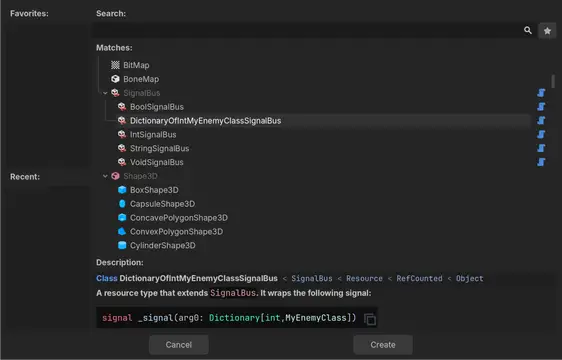
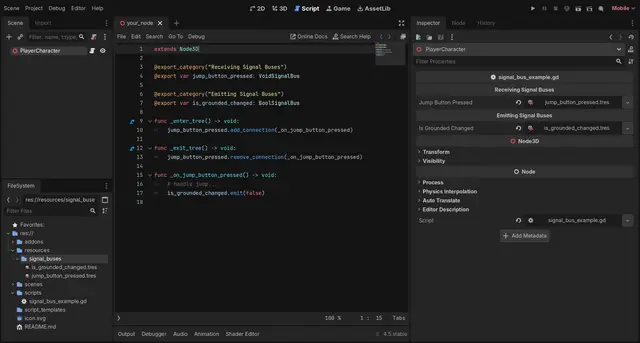
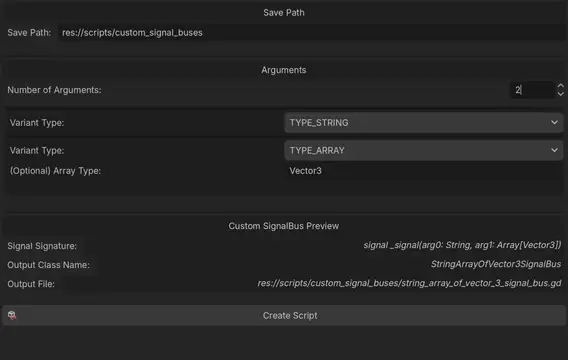
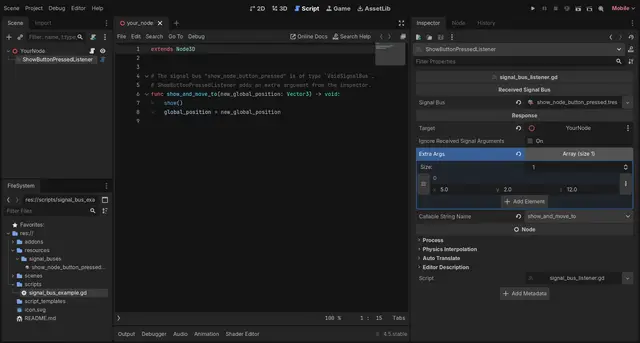
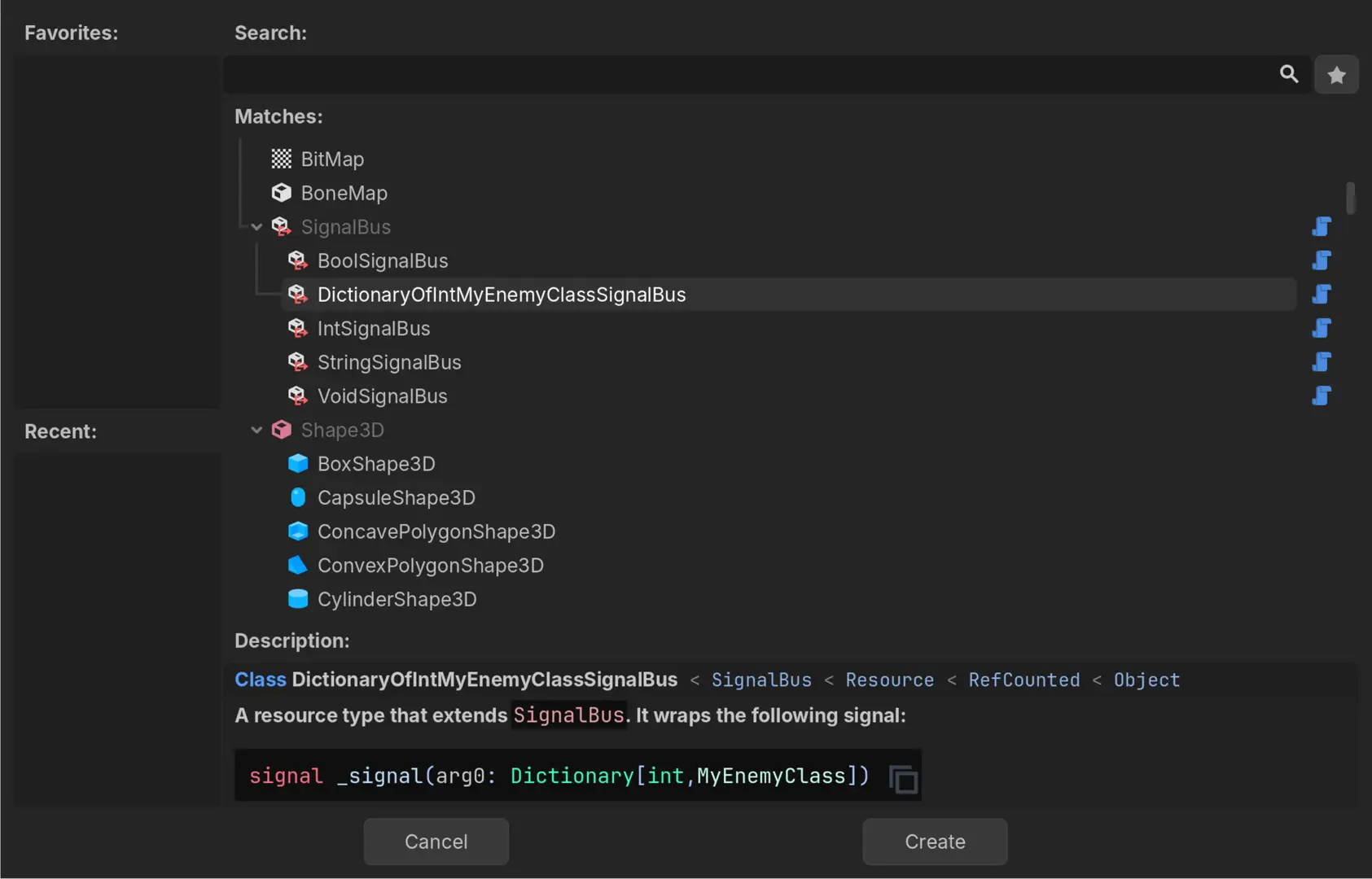
Quick Information

This asset allows for signal communication between nodes without direct references to each other or to a singleton class.Each signal is contained inside its own resource and can be saved into the "res://" directory. They can be assigned to scripts from the inspector, just like any other exported variables.The asset includes two other goodies:1- "Signal Bus Listener": A node that is used to create responses to signals straight from the inspector, without any code.2- "Custom SignalBus Script Editor": An editor tool that can be used to create signal buses that take one or more arguments.(Other advantages of signal buses over singletons and regular signals are explained in the README.md file included with the asset and available in the git repository.)
Resource Based Signal Bus
A "Signal Bus" (usually known as "Event Bus" or "Event Channel") is a middleman in the Observer Pattern. It allows objects to send and receive events (or signals, in the case of Godot) without being directly referenced with each other.
In Godot, a common approach to achieve this is to create a singleton that holds all the signals the nodes of a project can access. This asset offers a better, different approach.
Inspired by the usage of ScriptableObject assets as event channels in the Unity3D engine (learn about this here and here), in this asset each signal is contained inside its own resource, a SignalBus. These can be created and saved into the
res:// directory like any other resource type.

A screenshot of the Godot editor showing the code to emit and receive signals through signal buses.
Instead of connecting/emitting signals through a singleton, a node exports a variable that points to a SignalBus resource and connects/emits through it instead. Some of the benefits of using this approach over regular signals or a singleton are:
✅ Decoupled and Maintainable Design: Emitter and receiver nodes do not hold references to each other or to a global script. Signals are independent from the rest of the code. If an emitting script needs to be refactored, renamed or split into smaller pieces, there is no need to fix broken connections on the receiving nodes.
✅ Modular and Scalable: Scenes do not have to be referenced or modified to include new functionality. Any new node that references an existing
SignalBus will interact with the rest of the scenes that already use it.
✅ Easy to Test: Because these signal buses are resources, they can be assigned to variables, and they can be created, replaced and destroyed via code. When writing tests, ensure a game component work as expected by creating and assigning temporary signal buses instead of instantiating all of its dependencies. Assign the signal buses to the component and use them to emit or monitor signals.
✅ Flexible and Granular: Each signal bus resource is unique from the rest, even if it shares the same
SignalBus derived type. A set of nodes can communicate using the same signal bus, or each have its own isolated one.
✅ More Visual: Signals are now just another asset in the
res://folder. Designers and artists can use them in their scenes without any coding. On top of that, trying to delete aSignalBus resource will warn about scenes that use them becoming orphan.
🧰 Features
The most basic element of this asset, the script that defines the resource class that wraps the signal, is nothing special. A simplified version of it would look something like this:
extends Resource
# The actual implementation in the asset is a bit more complex, as it makes use
# of the Godot 4.5 @abstract keyword and features an additional method to allow
# the included node "SignalBusListener" to respond to this resource in the inspector
class_name SignalBus
singal _signal()
func add_connection(callable: Callable) -> void:
_signal.connect(callable)
func remove_connection(callable: Callable) -> void:
_signal.disconnect(callable)
func emit() -> void:
_signal.emit()
Copying that script into a project would replicate some of the functionalities and advantages of this asset. However, the project will be missing out on some of the goodies that I included to make the development easier:
In this asset, each resource instance is typed. The
SignalBusclass itself is abstract, which means no resource can be created from it. To be able to create a resource, a typed script that extendsSignalBusneeds to be created. Out of the box, this addon comes only with a resource type for a signal with no arguments,VoidSignalBus.A Custom SignalBus Script Creator tool is included to help define new resource types for signals that take one or more parameters. By default, this tool is displayed in the left upper right dock of the Godot editor, next to the Scene and Import tabs.
Custom implementations can be manually created as well by extending the
SignalBusclass on a new script. The package includes a Script Template to ease this process, but it still involves some manual work.The asset also features a new node named
SignalBusListener. Its purpose is to allow designers and artists to create responses to signals from the inspector. It connects a
SignalBus resource to a method of a target
Nodein the scene. This new node allows to forward, ignore or add new arguments to the received signal.SignalBusListener filters and displays automatically the methods from the target
Nodethat are compatible with the received (and modified) signal.
⬇️ Installation
Download the asset from the AssetLib tab in the Godot Editor.
Enable the plugin
Project->Project Settings->Plugins->Resource Based Signal Bus
📖 Usage
Creating and using  SignalBus resources.
SignalBus resources.

A screenshot of the Create New Resource window of the Godot editor showing different signal bus types.
Right click on the FileSystem panel, then select
Create New -> Resource. A pop-up will open. In there, search forSignalBusand choose a type.To emit a signal through its bus, export a variable that matches the
SignalBus type in a script. In the inspector panel, choose the resource to use. Finally, call the
emit(...)method providing the required arguments.To receive a signal through its bus, export a variable that matches the
SignalBus type in a script. In the inspector panel, choose the signal bus to use. Then override the
_enter_tree()and_exit_tree()methods and use them to connect and disconnect from to the signal bus usingadd_connection(...)andremove_connection(...)and provide them with the callback to use.
Using the  SignalBusListener node.
SignalBusListener node.
Right click on the Scene panel, then select
Add Child Node.... A pop-up will open. In there, search forSignalBusListener and press Create.
In the inspector panel, select a
SignalBus to listen to and a target node to send a response. The arguments from the received signal can be forwarded, ignored or extended by using the different available controls. Once the configuration for the arguments is ready, pick a compatible method from the Callable String Name option button.

A screenshot of the Godot editor showing the listener node responding to a signal and including extra arguments.
Creating Custom SignalBus Scripts From The Editor.
The easiest way to create a new script for a custom SignalBus type is to use the tincluded editor tool.
![README A screenshot of the _CreateCustomSignalBusScriptEditor_ tab of the Godot editor. The tool is filled with parameters to create a custom signal bus type that wraps a `String,Array[Vector3]` signal.](https://github.com/camperotactico/resource-based-signal-bus/raw/main/./screenshots/create_custom_signal_bus_script_editor.png)
A screenshot of the CreateCustomSignalBusScriptEditor tab of the Godot editor. The tool is filled with parameters to create a custom signal bus type that wraps a
String,Array[Vector3]signal.
In the Godot editor, click on the CustomSignalBusScriptEditor tab on the right dock at the left side of the screen, next to the Scene and Import tabs.
Set the directory where the new script will be created to.
Set the number of arguments the contained signal will use.
Change the type of the arguments.
TYPE_OBJECT,TYPE_ARRAYandTYPE_DICTIONARYarguments will reveal an optional field where a specific type can be entered. In the above picture, the second argument references aVector3typedArray. Arrays and dictionaries can feature nested arrays and dictionaries as well.As an example, to set a
Dictionary[int,Array[CharacterBody3D]]typed argument, the variant type needs to be set toTYPE_DICTIONARYand the optional field toint,Array[CharacterBody3D]Click the
Create Script button.
To create and use the new
SignalBus type, simply follow the steps above.
Creating Custom SignalBus Scripts Via Code.
Right click on the FileSystem panel, then select
Create New -> Script. A pop-up will open. Fill in the different fields so the new class inheritsSignalBusand uses the custom template included in the asset. Click Create.![README A screenshot of the script creation pop-up. In this case, I am going to create a signal that takes two arguments: an int and a Dictionary[String,Color]](https://github.com/camperotactico/resource-based-signal-bus/raw/main/./screenshots/create_script_pop_up.png)
A screenshot of the script creation pop-up. In this case, I am going to create a signal that takes two arguments: an
intand aDictionary[String,Color].Once the new script is created, the editor will complain about several errors. This is because some placeholders in the class need to be changed to match the signature of our custom signal.

A screenshot of the Godot editor showing a bunch of compiler errors when a custom
SignalBusclass is created.
A screenshot of the Godot editor showing the custom
SignalBusclass after the placeholders have been replaced with the desired types.To create and use the new
SignalBus type, simply follow the steps above.
🐛 Limitations, known issues, bugs
Perhaps the biggest limitation of this project is that I haven't found a way to emit signals from the editor while the game is running. This would be an amazing addition which would ease the testing while developing a project.
This asset allows for signal communication between nodes without direct references to each other or to a singleton class.
Each signal is contained inside its own resource and can be saved into the "res://" directory. They can be assigned to scripts from the inspector, just like any other exported variables.
The asset includes two other goodies:
1- "Signal Bus Listener": A node that is used to create responses to signals straight from the inspector, without any code.
2- "Custom SignalBus Script Editor": An editor tool that can be used to create signal buses that take one or more arguments.
(Other advantages of signal buses over singletons and regular signals are explained in the README.md file included with the asset and available in the git repository.)
Reviews
Quick Information

This asset allows for signal communication between nodes without direct references to each other or to a singleton class.Each signal is contained inside its own resource and can be saved into the "res://" directory. They can be assigned to scripts from the inspector, just like any other exported variables.The asset includes two other goodies:1- "Signal Bus Listener": A node that is used to create responses to signals straight from the inspector, without any code.2- "Custom SignalBus Script Editor": An editor tool that can be used to create signal buses that take one or more arguments.(Other advantages of signal buses over singletons and regular signals are explained in the README.md file included with the asset and available in the git repository.)




