Install Asset
Install via Godot
To maintain one source of truth, Godot Asset Library is just a mirror of the old asset library so you can download directly on Godot via the integrated asset library browser

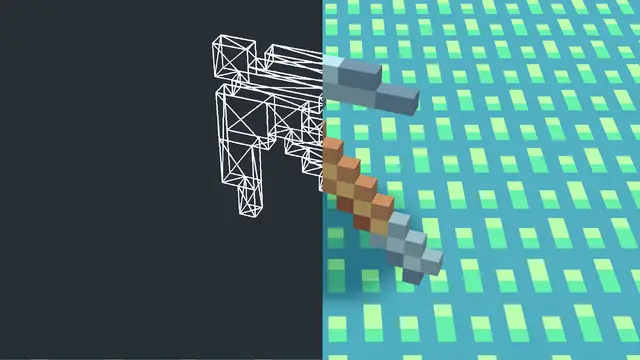
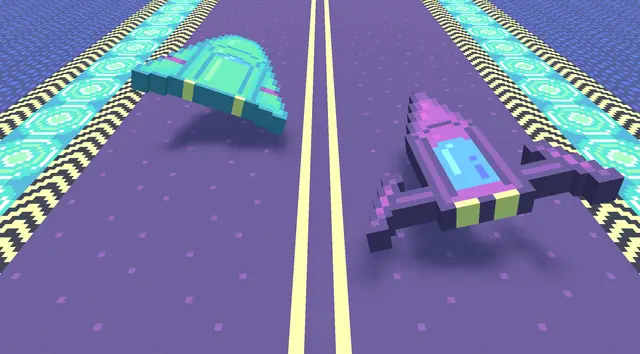

Quick Information

SpriteMesh is a plugin for Godot that allows you to create 3D meshes based on a 2D sprite.
![]()
Sprite Mesh
SpriteMesh is a plugin for Godot that allows you to create 3D meshes based on a 2D sprite. It adds two new classes, SpriteMesh and SpriteMeshInstance. SpriteMesh is a Resource that contains an array of meshes and their material. SpriteMeshInstance, which inherit from MeshInstance, is used to create the meshes based on the sprite.
SpriteMeshInstance can also be used to display the generated meshes on the scene. It has the benefit over MeshInstance in that it adds support for animations in which each frame is a different mesh, as seen in the example below.
![]()
The algorithm SpriteMeshInstance uses to generate the meshes is a bit demanding. It is for this reason that I do not recommend executing it frequently. However, it has the benefit that the mesh it produces tends to optimise the number of tris. In this image, you can see the result of this algorithm.
![]()
How to use it
There are two ways of using this plugin, via the editor or code. For both of them, you would need to include the folder sprite_mesh of this project into the addons directory of your Godot project. Then click the Project dropdown, select Project Settings... and go to the Plugins tab. Lastly, click on the Active check box at the SpriteMesh row.
Using the editor
I recommend this method if you don't need to generate the meshes procedurally. Using the editor, the algorithm would not be executed at runtime.
- Instantiate a
SpriteMeshInstancein your scene. - Assign the texture for your model.
- Change any of the properties, if needed. When you change a property, you need to wait three seconds for the editor to update the meshes. This behaviour is intended, as it provides a better user experience.
- Save or copy the generated mesh if you want to use it in
MeshInstancenodes. - Save or copy the generated material if you want to use it in
MeshInstancenodes. Remember to make it unique if you reuse thisSpriteMeshInstanceto generate other meshes.
If you want to use animations and pretend to use SpriteMeshInstance nodes in your scene instead, you can save or copy the SpriteMesh and assign it to other SpriteMeshInstance nodes. It is more memory efficient than creating another SpriteMeshInstance and setting the same texture.
![]()
Using code
I recommend this method if you need to generate the meshes procedurally. Bellow is an example of how to create them.
![]()
Even if this option is available, I recommend only executing it on methods that are not called frequently, such as _ready. If you want to, for example, flip a character sprite, it is better to just rotate the model than changing the position_flip_h property and regenerating it. The only properties meant to change frequently at runtime are animation_frame and animation_frame_coords. And as such, they don't require to call update_sprite_mesh to be applied.
Class SpriteMesh
SpriteMesh is a Resource that contains an array of meshes and their material. It has two properties:
| Name | Description |
|---|---|
| meshes | Array of meshes. Each mesh of the array represents a frame of the animation. |
| material | The meshes' material. SpriteMeshInstance only sets its albedo texture, so you can freely change any other property. |
Class SpriteMeshInstance
SpriteMeshInstance, which inherit from MeshInstance, is used to create the meshes based on the sprite. It is inspired by Sprite3D, so many of its properties behave similarly.
Properties
The public properties of this class are:
| Name | Description | Default Setter Getter |
|---|---|---|
| texture | Texture object to draw. | null set_texture get_texture |
| mesh_depth | Depth of the mesh, measured in pixels. | 1.0 set_mesh_depth get_mesh_depth |
| mesh_pixel_size | The size of one pixel's width on the sprite to scale it in 3D. | 0.01 set_mesh_pixel_size get_mesh_pixel_size |
| mesh_double_sided | If true, the mesh would have a back face, if false, it is invisible when looking at it from behind. |
true set_mesh_double_sided get_mesh_double_sided |
| animation_hframes | The number of columns in the sprite sheet. | 1 set_animation_hframes get_animation_hframes |
| animation_vframes | The number of rows in the sprite sheet. | 1 set_animation_vframes get_animation_vframes |
| animation_frame | Current frame to display from sprite sheet. | 0 set_animation_frame get_animation_frame |
| animation_frame_coords | Coordinates of the frame to display from sprite sheet. This is as an alias for the frame property. | Vector2(0, 0) set_animation_frame_coords get_animation_frame_coords |
| position_centered | If true, mesh will be centered. |
true set_position_centered get_position_centered |
| position_offset | The mesh's generation offset. | Vector3.ZERO set_position_offset get_position_offset |
| position_flip_h | If true, mesh is flipped horizontally. |
false set_position_flip_h get_position_flip_h |
| position_flip_v | If true, mesh is flipped vertically. |
false set_position_flip_v get_position_flip_v |
| position_axis | The direction in which the front of the mesh faces. | Vector3.AXIS_Z set_position_axis get_position_axis |
| region_enabled | If true, texture will be cut from a larger atlas texture. See region_rect. |
false set_region_enabled get_region_enabled |
| region_rect | The region of the atlas texture to display. region_enabled must be true. |
Rect2(0, 0, 1, 1) set_region_rect get_region_rect |
| generation_alpha_threshold | The maximum value of alpha for the algorithm to not render a given pixel. | 0.0 set_generation_alpha_threshold get_generation_alpha_threshold |
| generation_uv_correction | Sometimes, the UV mapping would leak the colour of adjacent pixels into parts of the mesh where they shouldn't be. As a result, some lines of colour may appear at the border of some faces. This property aims to fix this problem. When its value increases, the UV mapping would move inwards. Be careful, as it would also produce misalignment. |
0.0 set_generation_uv_correction get_generation_uv_correction |
| generated_sprite_mesh | The result of the algorithm. It would generate automatically in the editor, or after calling update_sprite_mesh in code. |
SpriteMesh.new() set_generated_sprite_mesh get_generated_sprite_mesh |
Methods
The public methods of this class are:
| Name | Params | Description | Returns |
|---|---|---|---|
| get_mesh_with_index | index -> int: Index of the mesh. |
Returns the mesh that corresponds to a frame of the animation, represented by its index. | Mesh: The mesh of the frame. |
| update_sprite_mesh | None. | Generates the meshes and material given the current properties. | Nothing. |
SpriteMesh is a plugin for Godot that allows you to create 3D meshes based on a 2D sprite.
Reviews
Quick Information

SpriteMesh is a plugin for Godot that allows you to create 3D meshes based on a 2D sprite.
