Install Asset
Install via Godot
To maintain one source of truth, Godot Asset Library is just a mirror of the old asset library so you can download directly on Godot via the integrated asset library browser
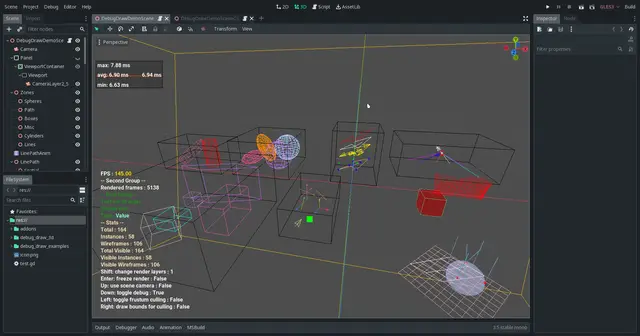
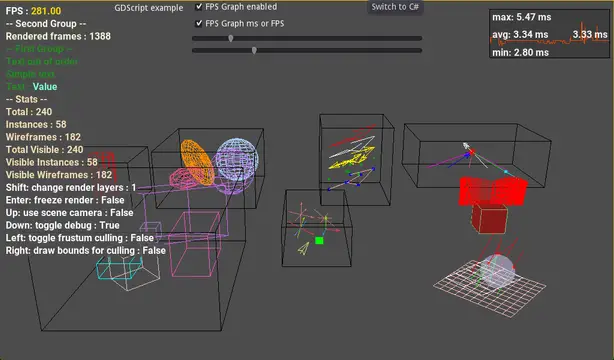
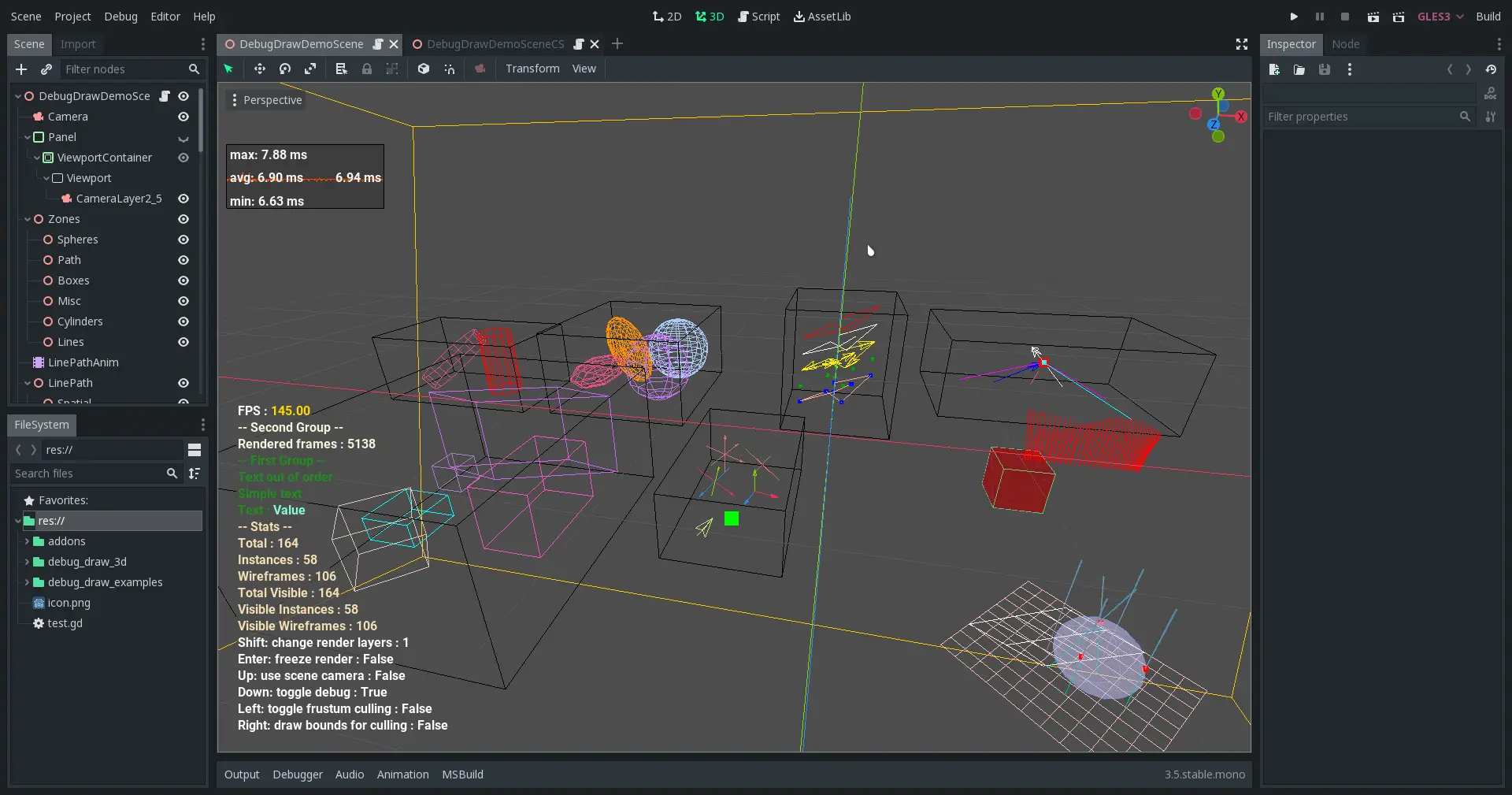
Quick Information

This is an add-on for debug drawing in 3D and for some 2D overlays, which is written in C++ and can be used with GDScript or C#.= Features =3D Primitives:* Arrow* Billboard opaque square* Box* Camera Frustum* Cylinder* Gizmo* Grid* Line* Line Path* Line with Arrow* Points* Position 3D (3 crossing axes)* SphereOverlay:* Text (with grouping and coloring)* FPS Graph* Custom GraphsPrecompiled for:* Windows* Linux* macOS* Android= Usage =1. Copy 'addons/debug_draw_3d' to your 'addons' folder, create it if the folder doesn't exist2. Rebuild the project if you use C#3. Add 'addons/debug_draw_3d/debug_draw.gd' or/and 'addons/debug_draw_3d/DebugDrawCS.cs' to your project as autoload singleton4. (Optionally) Enable the 'Debug Draw 3D for Editor' plugin to enable debug drawing support inside the editor= Examples and documentation =The sample code can be viewed by clicking on the "View code" button, or optionally, during installation, you can unpack the "debug_draw_examples" folder and examine its contents. To view the code for Godot 3, navigate to the corresponding branch.Information about all functions and properties is provided inside wrapper scripts 'debug_draw.gd' and 'DebugDrawCS.cs' in 'addons/debug_draw_3d/'.
![]()
Debug drawing utility for Godot
This is an add-on for debug drawing in 3D and for some 2D overlays, which is written in C++ and can be used with GDScript or C#.
Based on my previous addon, which was developed only for C# https://github.com/DmitriySalnikov/godot_debug_draw_cs, and which was inspired by Zylann's GDScript addon https://github.com/Zylann/godot_debug_draw
Donations
Features
3D Primitives:
- Arrow
- Billboard opaque square
- Box
- Camera Frustum
- Cylinder
- Gizmo
- Grid
- Line
- Line Path
- Line with Arrow
- Points
- Position 3D (3 crossing axes)
- Sphere
Overlay:
- Text (with grouping and coloring)
- FPS Graph
- Custom Graphs
Precompiled for:
- Windows
- Linux
- macOS
- Android
Download
To download, use the Godot Asset Library or download the archive by clicking the button at the top of the main repository page: Code -> Download ZIP, then unzip it to your project folder. Or use one of the stable versions from the GitHub Releases page (just download one of the "Source Codes" in assets).
Usage
- Copy
addons/debug_draw_3dto youraddonsfolder, create it if the folder doesn't exist - Rebuild the project if you use C#
- Add
addons/debug_draw_3d/debug_draw.gdor/andaddons/debug_draw_3d/DebugDrawCS.csto your project as autoload singleton - (Optionally) Enable the
Debug Draw 3D for Editorplugin to enable debug drawing support inside the editor
Examples
More examples can be found in the debug_draw_examples/ folder.
Simple test:
func _process(delta: float) -> void:
var _time = OS.get_ticks_msec() / 1000.0
var box_pos = Vector3(0, sin(_time * 4), 0)
var line_begin = Vector3(-1, sin(_time * 4), 0)
var line_end = Vector3(1, cos(_time * 4), 0)
DebugDraw.draw_box(box_pos, Vector3(1, 2, 1), Color(0, 1, 0))
DebugDraw.draw_line(line_begin, line_end, Color(1, 1, 0))
DebugDraw.set_text("Time", _time)
DebugDraw.set_text("Frames drawn", Engine.get_frames_drawn())
DebugDraw.set_text("FPS", Engine.get_frames_per_second())
DebugDraw.set_text("delta", delta)
public override void _Process(float delta)
{
var _time = OS.GetTicksMsec() / 1000f;
var box_pos = new Vector3(0, Mathf.Sin(_time * 4), 0);
var line_begin = new Vector3(-1, Mathf.Sin(_time * 4), 0);
var line_end = new Vector3(1, Mathf.Cos(_time * 4), 0);
DebugDrawCS.DrawBox(box_pos, new Vector3(1, 2, 1), new Color(0, 1, 0));
DebugDrawCS.DrawLine(line_begin, line_end, new Color(1, 1, 0));
DebugDrawCS.SetText("Time", _time);
DebugDrawCS.SetText("Frames drawn", Engine.GetFramesDrawn());
DebugDrawCS.SetText("FPS", Engine.GetFramesPerSecond());
DebugDrawCS.SetText("delta", delta);
}

API
Information about all functions and properties is provided inside wrapper scripts debug_draw.gd and DebugDrawCS.cs in addons/debug_draw_3d/.
Exporting a project
Most likely, when exporting the release version of the game, you will not want to export the debugging library with it. So you will need to make additional configuration of the project.
For GDScript
I made a dummy wrapper to remove unnecessary checks and calls in GDScript after exporting the release version of the game. It contains only definitions of functions and parameters, but does not execute any code.
To use it, you need to replace the original autoload with the dummy version (res://addons/debug_draw_3d/debug_draw_dummy.gd) before exporting.
note: I previously suggested overriding autoloads via project settings, but this approach did not work correctly and was removed in godot 3.5.
For C#
Just switch to the release build and all calls to this library will be removed.
For Native Libraries
In order to not export native libraries in the release build, you need to specify an exclusion filter.
To do this, select the profile in the Export menu, go to the Resources tab and add this line addons/debug_draw_3d/libs/* to the Filters to exclude.... If necessary, separate the previous values with a comma.

There are also additional parameters in the project settings to disable debug rendering in certain conditions.

Remark
It will not be possible to completely get rid of this library in the release build in this way. Since empty functions can still be called, which can slow down code execution very slightly. To avoid this, you need to get rid of the calls of these functions in your code.
In GDScript, for example, you can use if's before calling debugging functions so that they are not called in the release build. And in C#, conditional compilation (#if DEBUG) can be used so that calls to debugging functions occur only in the debug assembly.
Known issues and limitations
If you see ERROR: _gl_debug_print: GL ERROR: Source: OpenGL Type: Error ID: 1281 Severity: High Message: GL_INVALID_VALUE error generated. Invalid offset and/or size., try increasing the value of rendering/limits/buffers/immediate_buffer_size_kb.
Enabling occlusion culing can lower fps instead of increasing it. At the moment I do not know how to speed up the calculation of the visibility of objects.
The text in the keys and values of a text group cannot contain multi-line strings.
The entire text overlay can only be placed in one corner, unlike DataGraphs.
More screenshots
DebugDrawDemoScene.tscn in editor

DebugDrawDemoScene.tscn in play mode

This is an add-on for debug drawing in 3D and for some 2D overlays, which is written in C++ and can be used with GDScript or C#.
= Features =
3D Primitives:
* Arrow
* Billboard opaque square
* Box
* Camera Frustum
* Cylinder
* Gizmo
* Grid
* Line
* Line Path
* Line with Arrow
* Points
* Position 3D (3 crossing axes)
* Sphere
Overlay:
* Text (with grouping and coloring)
* FPS Graph
* Custom Graphs
Precompiled for:
* Windows
* Linux
* macOS
* Android
= Usage =
1. Copy 'addons/debug_draw_3d' to your 'addons' folder, create it if the folder doesn't exist
2. Rebuild the project if you use C#
3. Add 'addons/debug_draw_3d/debug_draw.gd' or/and 'addons/debug_draw_3d/DebugDrawCS.cs' to your project as autoload singleton
4. (Optionally) Enable the 'Debug Draw 3D for Editor' plugin to enable debug drawing support inside the editor
= Examples and documentation =
The sample code can be viewed by clicking on the "View code" button, or optionally, during installation, you can unpack the "debug_draw_examples" folder and examine its contents. To view the code for Godot 3, navigate to the corresponding branch.
Information about all functions and properties is provided inside wrapper scripts 'debug_draw.gd' and 'DebugDrawCS.cs' in 'addons/debug_draw_3d/'.
Reviews
Quick Information

This is an add-on for debug drawing in 3D and for some 2D overlays, which is written in C++ and can be used with GDScript or C#.= Features =3D Primitives:* Arrow* Billboard opaque square* Box* Camera Frustum* Cylinder* Gizmo* Grid* Line* Line Path* Line with Arrow* Points* Position 3D (3 crossing axes)* SphereOverlay:* Text (with grouping and coloring)* FPS Graph* Custom GraphsPrecompiled for:* Windows* Linux* macOS* Android= Usage =1. Copy 'addons/debug_draw_3d' to your 'addons' folder, create it if the folder doesn't exist2. Rebuild the project if you use C#3. Add 'addons/debug_draw_3d/debug_draw.gd' or/and 'addons/debug_draw_3d/DebugDrawCS.cs' to your project as autoload singleton4. (Optionally) Enable the 'Debug Draw 3D for Editor' plugin to enable debug drawing support inside the editor= Examples and documentation =The sample code can be viewed by clicking on the "View code" button, or optionally, during installation, you can unpack the "debug_draw_examples" folder and examine its contents. To view the code for Godot 3, navigate to the corresponding branch.Information about all functions and properties is provided inside wrapper scripts 'debug_draw.gd' and 'DebugDrawCS.cs' in 'addons/debug_draw_3d/'.


