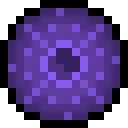Install Asset
Install via Godot
To maintain one source of truth, Godot Asset Library is just a mirror of the old asset library so you can download directly on Godot via the integrated asset library browser
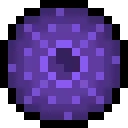
Quick Information

Godot .NET Scene-Oriented Unit Test (ScOUT) is a framework for writing C# unit tests that run within scenes.Features- Running unit tests within scenes makes it easy to test game logic that depends on engine features (e.g. signals) with minimal stubbing.- Automation with JUnit-style test reports.- Only Godot .NET (C#) is supported.
Godot .NET Scene-Oriented Unit Test
Godot .NET Scene-Oriented Unit Test (ScOUT) is a framework for writing C# unit tests that run within scenes.
Features
- Running unit tests within scenes makes it easy to test game logic that depends on engine features (e.g. signals) with minimal stubbing.
- Automation with JUnit-style test reports.
- Only Godot .NET (C#) is supported.
Setup
Installation
Install directly from the Godot Asset Library, or download the latest release directly.
:warning: Make sure that the plugin is enabled in the project settings.
Test Scenes
ScOUT is a scene-oriented test framework, so all unit tests are run within test scenes. A test scene is any scene
with a test_runner node in it. The test_runner node has
the TestRunner script. To create a test scene:
- Create a new scene.
- Add a
test_runner.tscnnode anywhere in the scene hierarchy. - (Optional) Configure
test_runnernode.
The empty test scene should run without any errors. There is a UI that allows for reloading and running tests. During test execution, this UI is hidden so as not to interfere with the tests.
Test Classes and Methods
When ScOUT runs a test scene, it finds all nodes in the scene with a test class as the node's script. It then runs all test methods for each test class.
The [Test] Attribute
A test class is any class that:
- Extends
Godot.Node. - Has the
[Test]Attribute.
A test method is any method that:
- Is a non-static member of a test class.
- Has the
[Test]Attribute. - Has
voidreturn type and takes no parameters.
Assertions
The Assert class is a (static) class with utility methods for checking tests' failure
conditions.
When an Assert method fails (i.e. the specified condition is not met) it throws an
exception that ScOUT recognizes as meaning a test failure. If a test throws an exception that ScOUT does not
recognize, ScOUT will interpret that as a test _error_—to handle expected exceptions,
use Assert#Throws
and/or Assert#DoesNotThrow.
Running Multiple Test Scenes
Test Scene Runners
Multiple test scenes can be run in series by using a _test scene runner_—this a scene that is configured to run a
specific set of test scenes. These can be created manually
using test_scene_runner.tscn, but the recommended way is by using
the ScOUT editor tab.
When running individual test scenes, the ScOUT UI is active; tests can be reloaded and run multiple times. When running test scene runners, the ScOUT UI is inactive and the program automatically exits after the last test scene has run.
The ScOUT Editor Tab
When the plugin is enabled, a new ScOUT tab is added to the editor, next to Inspector, Node and History. The
primary function of the ScOUT tab is to create preconfigured test scene runners.
| Option | Usage |
|---|---|
Test Scene Files |
Add individual test scene *.tscn files. |
Test Scene Directories |
Add individual directories containing test scene *.tscn files (other file types are ignored). |
Verbose Logging |
Whether to print individual test results to stdout. |
Print Test Reports to StdOut |
Whether to print a JUnit-style test report to stdout. |
Export Test Reports |
Whether (and where) to save a JUnit-style test report file. |
Set as main scene for test exports |
Whether to add the generated test scene runner as the value for Main Scene when exporting project with the gdnetscout feature. Overwrites previous value, if any. |
Save As |
Save new test scene runner with the ScOUT tab's current configuration. |
Additional Functionality
Other Attributes
[BeforeEach], [AfterEach], [BeforeAll] and [AfterAll]
These attributes can be added to a method in a test class to run before/after each/all test method. The method must
not be a test method, and must be non-static with void return type and no parameters. There can be at most one
method with each attribute per test class, and a single method cannot have more than one.
| Method | Runs | On Failure |
|---|---|---|
[BeforeEach] |
Repeatedly, before each test method. | Test method fails. |
[AfterEach] |
Repeatedly, after each test method. | Test method fails. |
[BeforeAll] |
Once, before the first test method of the test class. | Test class fails. |
[AfterAll] |
Once, after the last test method of the test class. | Test class fails. |
[Skip]
A test class or test method with the [Skip] attribute will be skipped. Skipped tests are not run, though they
are still included in test reports.
Using TestRunner's Utility Methods
The TestRunner class has a number of utility methods that can be called by test
methods.
Accessing the Active TestRunner Instance
Every test scene has one test_runner node, and therefore one instance
of TestRunner. Any object that extends Godot.Node can access the
active TestRunner isntance with the extension method Node#GetTestRunner. If called from an inappropriate context,
the method will throw an exception.
Waiting and Delaying Invocation
TestRunner has methods for waiting a single frame, for a fixed amount of time, or
for a specified signal. Each method takes an Action as an argument, which is invoked after the waiting is finished.
:warning: Only the TestRunner waits, not the invoking test method. Any code that should not run until after waiting
is over must be part of the provided Action.
| Method | Details | Example |
|---|---|---|
TestRunner.WaitFrames |
Wait the g iven numer of frames, then perform the given Action. |
TestRunnerTest.WaitFrames |
TestRunner.WaitSeconds |
Wait the given number of seconds, then invoke the given Action. |
TestRunnerTest.WaitSeconds |
TestRunner.WaitForSignal |
Wait for the given Node to emit a signal of the given name, then invoke the given Action. Fail if signal is not emitted within the given timeout. |
TestRunnerTest.WaitForSignal |
All of these methods can have their invocations chained together by nesting the method calls in Action.
See TestRunnerTest.WaitForSignal.
Printing
TestRunner has methods for printing that respect the configured verbosity of
test. They delegate to Godot's print methods and handle formatting.
| Method | Delegates to | Example |
|---|---|---|
TestRunner.Print |
GD.Print |
this.GetTestRunner().Print("pi is {0:0.####}...", Math.PI); // "pi is 3.1416..." |
TestRunner.PrintRich |
GD.PrintRich |
this.GetTestRunner().PrintRich("[center]e is {0:0.###}...[/center]", Math.E); // "e is 2.718..." |
TestRunner.PrintErr |
GD.PrintErr |
this.GetTestRunner().Print("Exception: {0}", e); // "Exception: <stack trace>" |
Project Export and Test Automation
In addition to running test scenes and test scene runners directly in the editor, because they are regular Godot scenes, they can be exported using project export. A test scene runner is much better suited for test automation than a test scene.
Creating a ScOUT Export Preset
Create a ScOUT-specific export preset. If exporting for CI, a Linux preset is recommended. Add gdnetscout
to Custom in the Features tab. No other ScOUT-specific configuration is required.
The gdnetscout custom feature allows the ScOUT export preset to work without affecting anything non-test-related.
:warning: This requires that the Set as main scene for test exports option was selected in the ScOUT tab when the
test scene runner was created. If not, the test scene runner can be recreated using the ScOUT tab.
Automated Testing with GitLab CI
This is a broad overview of how this project uses GitLab CI for automated testing, and is not comprehensive. It assumes some existing knowledge of GitLab CI, Docker and running Godot from the command line.
Create a .gitlab-ci.yml file that does the following:
- (Optional) Use GitLab container registry to re-use images (see
Dockerfile). - Use an image that has (or install them):
- Dotnet.
- Godot.
- Download Godot export templates, and move to proper location.
- Export project using ScOUT-specific export preset.
- Run exported project in headless mode.
- Keep the test report in
artifacts.reports.junit.
For an example of a project using ScOUT for testing, see this project.
It includes:
- Multiple test scenes.
- Utilization of
TestRunnerhelper methods. - Automated testing using GitLab CI.
By using Xvfb, it's able
to run tests in non-headless mode.
This
enables automated testing of shaders
using ScOUT.
Godot .NET Scene-Oriented Unit Test (ScOUT) is a framework for writing C# unit tests that run within scenes.
Features
- Running unit tests within scenes makes it easy to test game logic that depends on engine features (e.g. signals) with minimal stubbing.
- Automation with JUnit-style test reports.
- Only Godot .NET (C#) is supported.
Reviews
Quick Information

Godot .NET Scene-Oriented Unit Test (ScOUT) is a framework for writing C# unit tests that run within scenes.Features- Running unit tests within scenes makes it easy to test game logic that depends on engine features (e.g. signals) with minimal stubbing.- Automation with JUnit-style test reports.- Only Godot .NET (C#) is supported.