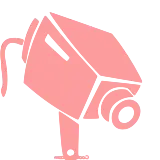Install Asset
Install via Godot
To maintain one source of truth, Godot Asset Library is just a mirror of the old asset library so you can download directly on Godot via the integrated asset library browser
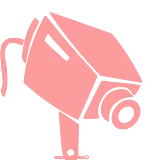
Quick Information

A Camera wich behaves like most Cameras in CAD-Softwares. It uses the mouse and lets you Orbit,Zoom and Pan around. Usage:1. Activate Plugin2. Add CADLike-Orbit Camera via new Node (Control+A) to the Scene3. Define InputMap-Actions (Project->Poject Settings->InputMap)example InputMap-Actions:Name: "Zooming", Event: Righ ButtonName "Panning", Event: Middle ButtonName: "Rotating", Event Left Button---------------------------------------------------------------------To determine the Focalpoint a RayCast-Node is used.Has the RayCast no Collision (Mouse is not ona Pickable Object), Pre-Defined Uservalues are used. To Keep one Mousebutton unused the Combination of thePan- and Zoom-Action can be used to trigger the Rotate Action.
Godot CADLikeOrbit_Camera
A Camera wich behaves like most Cameras in CAD-Softwares. It uses the mouse and lets you Orbit, Zoom and Pan around.
Usage:
1. Activate Plugin
2. Add CADLike-Orbit Camera via new Node (Control+A) to the Scene
3. Define InputMap-Actions: (Project->Poject Settings->InputMap)
example InputMap-Actions:
Name: "Zooming", Event: Righ Button
Name "Panning", Event: Middle Button
Name: "Rotating", Event Left Button
To determine the Focalpoint a RayCast-Node is used. Has the RayCast no Collision (Mouse is not on a Pickable Object), Pre-Defined Uservalues are used.
To Keep one Mousebutton unused the Combination of the Pan- and Zoom-Action can be used to trigger the Rotate Action.
A Camera wich behaves like most Cameras in
CAD-Softwares. It uses the mouse and lets you Orbit,
Zoom and Pan around.
Usage:
1. Activate Plugin
2. Add CADLike-Orbit Camera via new Node (Control+A) to the Scene
3. Define InputMap-Actions (Project->Poject Settings->InputMap)
example InputMap-Actions:
Name: "Zooming", Event: Righ Button
Name "Panning", Event: Middle Button
Name: "Rotating", Event Left Button
---------------------------------------------------------------------
To determine the Focalpoint a RayCast-Node is used.
Has the RayCast no Collision (Mouse is not on
a Pickable Object), Pre-Defined Uservalues are used.
To Keep one Mousebutton unused the Combination of the
Pan- and Zoom-Action can be used to trigger the Rotate
Action.
Reviews
Quick Information

A Camera wich behaves like most Cameras in CAD-Softwares. It uses the mouse and lets you Orbit,Zoom and Pan around. Usage:1. Activate Plugin2. Add CADLike-Orbit Camera via new Node (Control+A) to the Scene3. Define InputMap-Actions (Project->Poject Settings->InputMap)example InputMap-Actions:Name: "Zooming", Event: Righ ButtonName "Panning", Event: Middle ButtonName: "Rotating", Event Left Button---------------------------------------------------------------------To determine the Focalpoint a RayCast-Node is used.Has the RayCast no Collision (Mouse is not ona Pickable Object), Pre-Defined Uservalues are used. To Keep one Mousebutton unused the Combination of thePan- and Zoom-Action can be used to trigger the Rotate Action.