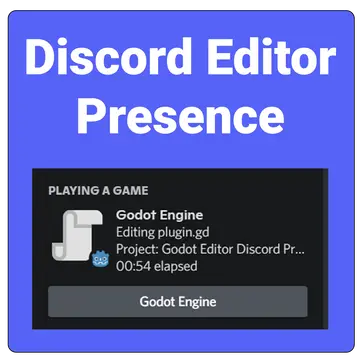Install Asset
Install via Godot
To maintain one source of truth, Godot Asset Library is just a mirror of the old asset library so you can download directly on Godot via the integrated asset library browser
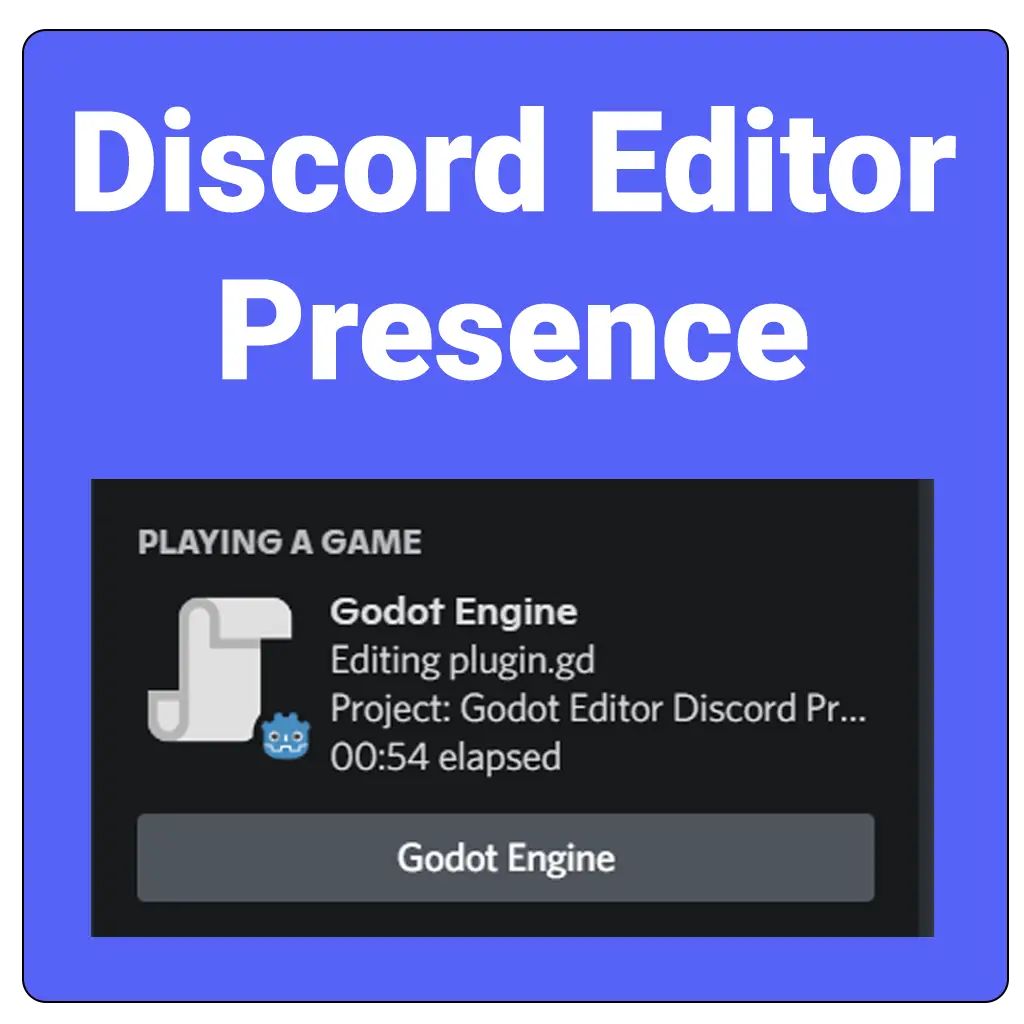
Quick Information

Shows what you are doing in the Godot Editor as your Discord presence.Supports Windows, Linux and OSXGodot >= 3.2.2Features- Updates the presence in real-time- Two customizable URL buttons- Supports showing scripts like GDScript, VisualScript, NativeScript and CSharpScript- Automatically reconnects to the Discord client- Two modes for updating timestamp (start of the project vs whenever the screen changes)Customize the plugin in:Project Settings -> Discord Presence
Godot Editor Discord Presence
(Get it from Godot Asset Library - Coming soon)
Shows what you are doing in the Godot Editor as your Discord presence.
Supports Windows, Linux and OSX

Features
- Updates the Discord presence in real-time
- Has two customizable URL buttons
- Supports showing scripts like GDScript, VisualScript, NativeScript and CSharpScript
- Automatically reconnects to the Discord client
- Two modes for updating timestamp (start of the project vs whenever the screen changes)
Automatic Installation
Simply install and enable from the AssetLib in the Godot Editor. You might need to restart the Godot Editor once the plugin is installed.
Manual Installation
This is a regular plugin for Godot.
Copy the contents of addons/godot_editor_discord_presence/ into the res://addons/godot_editor_discord_presence/ folder which is in your project directory. You might need to restart the Godot Editor once the plugin is installed. Then goto ProjectSettings and activate it in the Plugins tab.
Optional: To exclude the plugin when exporting your project, you can add addons/godot_editor_discord_presence/* to the Filters to exclude files/folders from project in the Export settings.

Customizing the buttons
Once the plugin is enabled, close and open ProjectSettings. Now you can customize the two buttons by editing the values in the Discord Presence section. Then to apply the changes, disable and enable the plugin.
To hide a certain button, simply set the label to an empty string.

Customizing the timestamp mode
Once the plugin is enabled, close and open ProjectSettings. Now you can customize the timestamp mode by editing the toggle value in the Settings section in Discord Presence section. Then to apply the changes, disable and enable the plugin.
If Change time per screen is disabled (default) the timestamp on the Discord presence will be updated at the start of the project. If enabled, the timestamp will be updated whenever the screen in Godot changes (e.g when you open a new scene, script, etc).
Contributing
This plugin is a non-profit project developped by voluntary contributors.
Third Party
This plugin uses Discord-RPC-GDScript and Godot-UnixSocket by Abdera7mane
Support the project development
![]()
Want to support in other ways? Contact me on Discord: @3ddelano#6033
For doubts / help / bugs / problems / suggestions do join: 3ddelano Cafe
Shows what you are doing in the Godot Editor as your Discord presence.
Supports Windows, Linux and OSX
Godot >= 3.2.2
Features
- Updates the presence in real-time
- Two customizable URL buttons
- Supports showing scripts like GDScript, VisualScript, NativeScript and CSharpScript
- Automatically reconnects to the Discord client
- Two modes for updating timestamp (start of the project vs whenever the screen changes)
Customize the plugin in:
Project Settings -> Discord Presence
Reviews
Quick Information

Shows what you are doing in the Godot Editor as your Discord presence.Supports Windows, Linux and OSXGodot >= 3.2.2Features- Updates the presence in real-time- Two customizable URL buttons- Supports showing scripts like GDScript, VisualScript, NativeScript and CSharpScript- Automatically reconnects to the Discord client- Two modes for updating timestamp (start of the project vs whenever the screen changes)Customize the plugin in:Project Settings -> Discord Presence