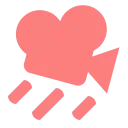Install Asset
Install via Godot
To maintain one source of truth, Godot Asset Library is just a mirror of the old asset library so you can download directly on Godot via the integrated asset library browser
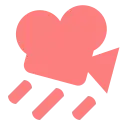
Quick Information

A free flying camera, handy for quick use. You can simply put it in a scene and it should be good to go. Optionally you can tweak its settings in the inspector.Tested on Godot 4.4.1, but probably works on older versions.By default it uses the WASD keys for movement, Shift to move faster, Ctrl to move slower, and the Right Mouse Button to activate/deactivate the mouse controls.By default it doesn't collide with anything, but you can add collisions to it by turning on Use Collisions in the inspector.
Fly Camera Addon for Godot 4
A camera addon for flying around scenes at runtime, which can be handy during the prototyping phase of a project, for example.
The camera is easy to use. You can just drop it in a scene, and run the game. Optionally you can also tweek the camera node settings in the inspector (speed, mouse sensitivity, etc).
By default the camera uses WASD keys for movement, Shift to move faster, Ctrl to move slower,
and Right Mouse Button to activate/deactivate the camera's mouse controls.
Please refer to the documentation for more information.
A free flying camera, handy for quick use. You can simply put it in a scene and it should be good to go. Optionally you can tweak its settings in the inspector.
Tested on Godot 4.4.1, but probably works on older versions.
By default it uses the WASD keys for movement, Shift to move faster, Ctrl to move slower, and the Right Mouse Button to activate/deactivate the mouse controls.
By default it doesn't collide with anything, but you can add collisions to it by turning on Use Collisions in the inspector.
Reviews
Quick Information

A free flying camera, handy for quick use. You can simply put it in a scene and it should be good to go. Optionally you can tweak its settings in the inspector.Tested on Godot 4.4.1, but probably works on older versions.By default it uses the WASD keys for movement, Shift to move faster, Ctrl to move slower, and the Right Mouse Button to activate/deactivate the mouse controls.By default it doesn't collide with anything, but you can add collisions to it by turning on Use Collisions in the inspector.