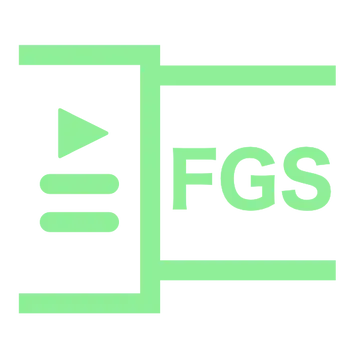Install Asset
Install via Godot
To maintain one source of truth, Godot Asset Library is just a mirror of the old asset library so you can download directly on Godot via the integrated asset library browser
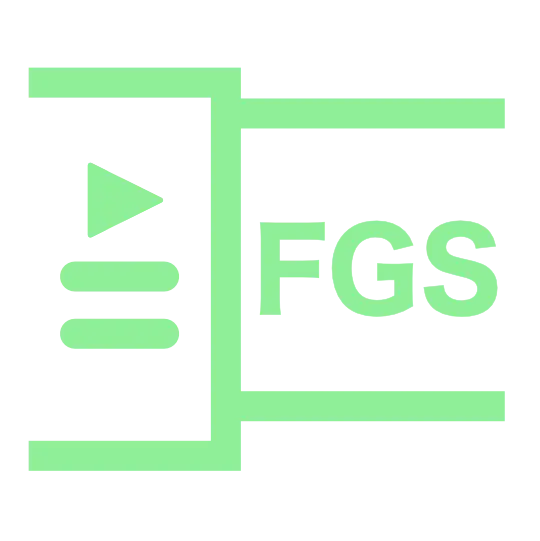
Quick Information

With FastGameStates you can easily create menus, settings and gamestates within seconds! Use it for game jams or bigger projects. With this tool you don't have the struggle with loading and unloading menus anymore.**Usage**1. Copy the plugin folder into your addons folder2. Activate the plugin and reload your project3. Create an empty startupscene (the type of the root node doesn't matter, but a simple "Node" type is recommended) and insert the name of the node into your FGS Settings tab4. In the FGS Menus tab you can initialize new menus (Click Create new menu, set the settings at your liking and paste the path to the menu scene into the "Menu Scene Path" field). Go back to overview to save the menu5. If you want to add a menu (e.g. main menu) at start up, simply add the name of your menu in the "Startup Menu" field of the FGS settings6. To add your game, create a game controler (that handles all of your game) and paste the path to its scene in the "Gamecontroler" field. To load it on startup check the checkbox7. In your main menu you can add a "StartButton" node which handles all of the scene changes automatically8. To load a menu call Gamestate.load_menu("menu_name") from GDScript (the menus have to be created in the FGS Menus tab first)9. To unload call Gamestate.unload_menu()10. To add your own settings use Gamestate.register_setting(...), Gamestate.get_setting(...), Gamestate.change_setting(...) and Gamestate.unregister_setting(...)11. To use shared values use Gamestate.register_shared_value(...), Gamestate.get_shared_value(...), Gamestate.change_shared_value(...) and Gamestate.unregister_shared_value(...)**Currently available nodes**- StartButton ― Unloads the current menu and loads the game- QuitButton ― Saves the game settings and quits the application- ExitPauseButton ― Let's you exit a menu either by resuming the game or by going back to the main (startup) menu- AudioSettingsHSlider ― An H-Slider that registers a setting and controls your audiobusses volume- AudioSettingsCheckBox ― A checkbox that registers a setting and (Un-)mutes a specified audiobus (checked = unmute, unchecked = mute)- RemapButton ― A button to remap your input mappings
fastgamestates
With FastGameStates you can easily create menus, settings and gamestates within seconds! Use it for game jams or bigger projects. With this tool you don't have the struggle with loading and unloading menus anymore.
Usage
- Copy the plugin folder into your addons folder
- Activate the plugin and reload your project
- Create an empty startupscene (the type of the root node doesn't matter, but a simple "Node" type is recommended) and insert the name of the node into your FGS Settings tab
- In the FGS Menus tab you can initialize new menus (Click Create new menu, set the settings at your liking and paste the path to the menu scene into the "Menu Scene Path" field). Go back to overview to save the menu
- If you want to add a menu (e.g. main menu) at start up, simply add the name of your menu in the "Startup Menu" field of the FGS settings
- To add your game, create a game controler (that handles all of your game) and paste the path to its scene in the "Gamecontroler" field. To load it on startup check the checkbox
- In your main menu you can add a "StartButton" node which handles all of the scene changes automatically
- To load a menu call
Gamestate.load_menu("menu_name")from GDScript (the menus have to be created in the FGS Menus tab first) - To unload call
Gamestate.unload_menu() - To add your own settings use
Gamestate.register_setting(...),Gamestate.get_setting(...),Gamestate.change_setting(...)andGamestate.unregister_setting(...) - To use shared values use
Gamestate.register_shared_value(...),Gamestate.get_shared_value(...),Gamestate.change_shared_value(...)andGamestate.unregister_shared_value(...)
Currently available nodes
- StartButton ― Unloads the current menu and loads the game
- QuitButton ― Saves the game settings and quits the application
- ExitPauseButton ― Let's you exit a menu either by resuming the game or by going back to the main (startup) menu
- AudioSettingsHSlider ― An H-Slider that registers a setting and controls your audiobusses volume
- AudioSettingsCheckBox ― A checkbox that registers a setting and (Un-)mutes a specified audiobus (checked = unmute, unchecked = mute)
- RemapButton ― A button to remap your input mappings
For more information visit our website
With FastGameStates you can easily create menus, settings and gamestates within seconds! Use it for game jams or bigger projects. With this tool you don't have the struggle with loading and unloading menus anymore.
**Usage**
1. Copy the plugin folder into your addons folder
2. Activate the plugin and reload your project
3. Create an empty startupscene (the type of the root node doesn't matter, but a simple "Node" type is recommended) and insert the name of the node into your FGS Settings tab
4. In the FGS Menus tab you can initialize new menus (Click Create new menu, set the settings at your liking and paste the path to the menu scene into the "Menu Scene Path" field). Go back to overview to save the menu
5. If you want to add a menu (e.g. main menu) at start up, simply add the name of your menu in the "Startup Menu" field of the FGS settings
6. To add your game, create a game controler (that handles all of your game) and paste the path to its scene in the "Gamecontroler" field. To load it on startup check the checkbox
7. In your main menu you can add a "StartButton" node which handles all of the scene changes automatically
8. To load a menu call Gamestate.load_menu("menu_name") from GDScript (the menus have to be created in the FGS Menus tab first)
9. To unload call Gamestate.unload_menu()
10. To add your own settings use Gamestate.register_setting(...), Gamestate.get_setting(...), Gamestate.change_setting(...) and Gamestate.unregister_setting(...)
11. To use shared values use Gamestate.register_shared_value(...), Gamestate.get_shared_value(...), Gamestate.change_shared_value(...) and Gamestate.unregister_shared_value(...)
**Currently available nodes**
- StartButton ― Unloads the current menu and loads the game
- QuitButton ― Saves the game settings and quits the application
- ExitPauseButton ― Let's you exit a menu either by resuming the game or by going back to the main (startup) menu
- AudioSettingsHSlider ― An H-Slider that registers a setting and controls your audiobusses volume
- AudioSettingsCheckBox ― A checkbox that registers a setting and (Un-)mutes a specified audiobus (checked = unmute, unchecked = mute)
- RemapButton ― A button to remap your input mappings
Reviews
Quick Information

With FastGameStates you can easily create menus, settings and gamestates within seconds! Use it for game jams or bigger projects. With this tool you don't have the struggle with loading and unloading menus anymore.**Usage**1. Copy the plugin folder into your addons folder2. Activate the plugin and reload your project3. Create an empty startupscene (the type of the root node doesn't matter, but a simple "Node" type is recommended) and insert the name of the node into your FGS Settings tab4. In the FGS Menus tab you can initialize new menus (Click Create new menu, set the settings at your liking and paste the path to the menu scene into the "Menu Scene Path" field). Go back to overview to save the menu5. If you want to add a menu (e.g. main menu) at start up, simply add the name of your menu in the "Startup Menu" field of the FGS settings6. To add your game, create a game controler (that handles all of your game) and paste the path to its scene in the "Gamecontroler" field. To load it on startup check the checkbox7. In your main menu you can add a "StartButton" node which handles all of the scene changes automatically8. To load a menu call Gamestate.load_menu("menu_name") from GDScript (the menus have to be created in the FGS Menus tab first)9. To unload call Gamestate.unload_menu()10. To add your own settings use Gamestate.register_setting(...), Gamestate.get_setting(...), Gamestate.change_setting(...) and Gamestate.unregister_setting(...)11. To use shared values use Gamestate.register_shared_value(...), Gamestate.get_shared_value(...), Gamestate.change_shared_value(...) and Gamestate.unregister_shared_value(...)**Currently available nodes**- StartButton ― Unloads the current menu and loads the game- QuitButton ― Saves the game settings and quits the application- ExitPauseButton ― Let's you exit a menu either by resuming the game or by going back to the main (startup) menu- AudioSettingsHSlider ― An H-Slider that registers a setting and controls your audiobusses volume- AudioSettingsCheckBox ― A checkbox that registers a setting and (Un-)mutes a specified audiobus (checked = unmute, unchecked = mute)- RemapButton ― A button to remap your input mappings