Install Asset
Install via Godot
To maintain one source of truth, Godot Asset Library is just a mirror of the old asset library so you can download directly on Godot via the integrated asset library browser
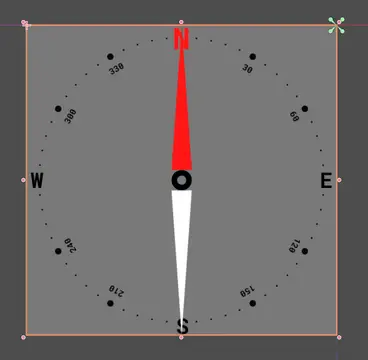

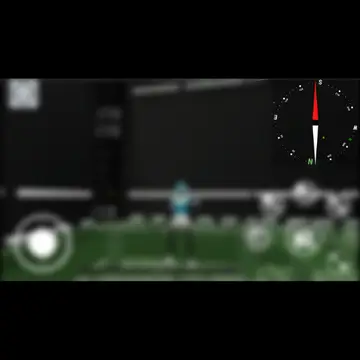
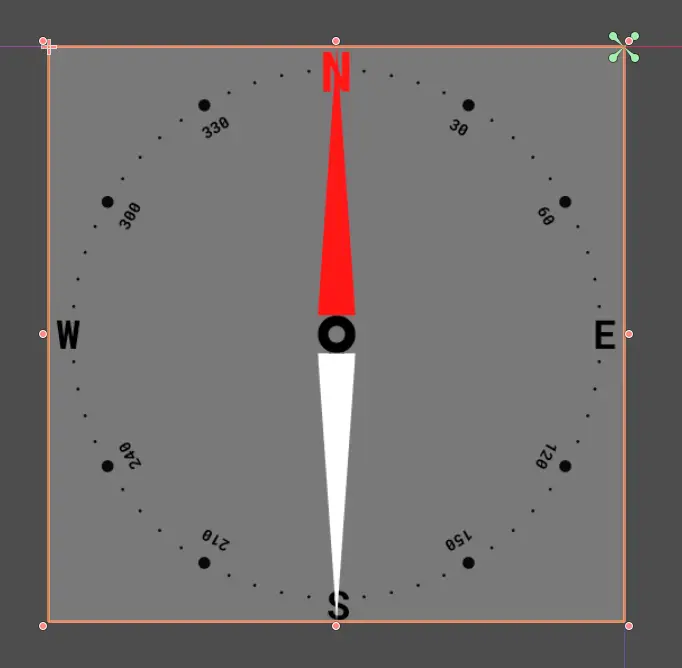
Quick Information

A Control Node that displays the Cardinal Directions in a 3D space. (North, South, East, and West)
Compass
Version 1.1.0

Table of Contents
Installation
- Create a folder called
addonsin your project - Get the plugin from the AssetLib or from GitHub.
- Godot AssetLib: Open the AssetLib from the Godot editor and search for
Compass. Click download to install the plugin. - GitLab: Run
git clone [email protected]:gamedevone1/godot-asset-library-tools/-/tree/Compass-v1.0.0.gitand copy the contents of the addons directory to your project'saddonsfolder.
- Godot AssetLib: Open the AssetLib from the Godot editor and search for
Usage
- Place the
Compass/Source/Compass.tscninto your scene of choice.- The Compass Control Node will appear in the 2d section of your editor
- Textures for the Needle and Dial are required for the Compass to work correctly. See Documentation for more info.
Documentation
Extends: Control
Description
Displays the cardinal directions in a 3D space. (North, South, East and West)
Textures for Needle and Dial are provided in addon/Compass/Assets/.
Best resolution for custom textures are 512x512.
Camera Node is the primary camera used to view the 3d space.
Note: Advanced Settings are options that may require a more restrictive project layout to utilize effectively. Use with caution.
Property
| Type | Name | Default Value |
|---|---|---|
| Color | Background Color | Color(1,1,1,0.25) |
| Texture | Dial Texture | null |
| Texture | Needle Texture | null |
| bool | Advanced Settings Enabled | false |
| float | True North | 0.0 |
| NodePath | Camera Path | "" |
Property Descriptions
Background Color
export var BackgroundColor = "1,1,1,0.25"
Default Color of Background
Dial Texture
export var DialTexture
Texture resource for the Ring around the Compass
Needle Texture
export var NeedleTexture
Texture resource for the Needle that points the direction the Camera is facing
Advanced Settings Enabled
export var AdvancedSettingsEnabled = false
Enable to view Advance Settings in Inspector
True North
var TrueNorth: float = 0
The degree offset of the North direction.
Camera Path
var CameraPath: NodePath = ""
Override path to the Active 3D Camera
Examples



A Control Node that displays the Cardinal Directions in a 3D space. (North, South, East, and West)
Reviews
Quick Information

A Control Node that displays the Cardinal Directions in a 3D space. (North, South, East, and West)
