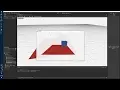Install Asset
Install via Godot
To maintain one source of truth, Godot Asset Library is just a mirror of the old asset library so you can download directly on Godot via the integrated asset library browser
Quick Information

This tool enables easy drag-and-drop functionality for 3D physical objects.1. Add the `DragDropController.gd` as an `AutoLoad` (aka singleton) to your project.2. Populate your 3D scene with physical objects3. As a sibling to the Physics object (e.g. Area, KinematicBody, RigidBody, etc...), add a `Draggable` node4. Register to the signals of the Draggable node as you see fit, especially the `drag_move` signalThe DragDropController uses raycasting to detect where the mouse is hovering over (excuding the dragged object).Use this signal to update the position of your object as it is being dragged. It is done this way since you may want a snapping, animation, or something else, so it is for you to decide.The signal sends two variables, the draggable object and the raycast dictionary output (see https://docs.godotengine.org/en/3.2/classes/class_physicsdirectspacestate.html#class-physicsdirectspacestate-method-intersect-ray for more details)As an example, you may want to receive the signal as the following to simple slide over the collider object:func _on_Draggable_drag_move(node, cast):set_translation(cast['position'])Remember to use pivot points or references to properly position and avoid object overlaps.There is an example project provided where a draggable box slides above a plane.
Use
- Add the
DragDropController.gdas anAutoLoad(aka singleton) to your project. - Populate your 3D scene with physical objects
- As a sibling to the Physics object (e.g. Area, KinematicBody, RigidBody, etc...), add a
Draggablenode - Register to the signals of the Dragable node as you see fit, especially the
drag_movesignal
drag_move signal
The DragDropController uses raycasting to detect where the mouse is hovering over (excuding the dragged object). Use this signal to update the position of your object as it is being draged. It is done this way since you may want a snapping, animation, or something else, so it is for you to decide. The signal sends two variables, the draggable object and the raycast dictionary output (see https://docs.godotengine.org/en/3.2/classes/class_physicsdirectspacestate.html#class-physicsdirectspacestate-method-intersect-ray for more details)
As an example, you may want to receive the signal as the following to simple slide over the collider object:
func _on_Dragable_drag_move(node, cast):
set_translation(cast['position'])
Remember to use pivot points or references to properly position and avoid object overlaps.
Example project
There is an example project provided where a draggable box slides above a plane.
This tool enables easy drag-and-drop functionality for 3D physical objects.
1. Add the `DragDropController.gd` as an `AutoLoad` (aka singleton) to your project.
2. Populate your 3D scene with physical objects
3. As a sibling to the Physics object (e.g. Area, KinematicBody, RigidBody, etc...), add a `Draggable` node
4. Register to the signals of the Draggable node as you see fit, especially the `drag_move` signal
The DragDropController uses raycasting to detect where the mouse is hovering over (excuding the dragged object).
Use this signal to update the position of your object as it is being dragged. It is done this way since you may want a snapping, animation, or something else, so it is for you to decide.
The signal sends two variables, the draggable object and the raycast dictionary output (see https://docs.godotengine.org/en/3.2/classes/class_physicsdirectspacestate.html#class-physicsdirectspacestate-method-intersect-ray for more details)
As an example, you may want to receive the signal as the following to simple slide over the collider object:
func _on_Draggable_drag_move(node, cast):
set_translation(cast['position'])
Remember to use pivot points or references to properly position and avoid object overlaps.
There is an example project provided where a draggable box slides above a plane.
Reviews
Quick Information

This tool enables easy drag-and-drop functionality for 3D physical objects.1. Add the `DragDropController.gd` as an `AutoLoad` (aka singleton) to your project.2. Populate your 3D scene with physical objects3. As a sibling to the Physics object (e.g. Area, KinematicBody, RigidBody, etc...), add a `Draggable` node4. Register to the signals of the Draggable node as you see fit, especially the `drag_move` signalThe DragDropController uses raycasting to detect where the mouse is hovering over (excuding the dragged object).Use this signal to update the position of your object as it is being dragged. It is done this way since you may want a snapping, animation, or something else, so it is for you to decide.The signal sends two variables, the draggable object and the raycast dictionary output (see https://docs.godotengine.org/en/3.2/classes/class_physicsdirectspacestate.html#class-physicsdirectspacestate-method-intersect-ray for more details)As an example, you may want to receive the signal as the following to simple slide over the collider object:func _on_Draggable_drag_move(node, cast):set_translation(cast['position'])Remember to use pivot points or references to properly position and avoid object overlaps.There is an example project provided where a draggable box slides above a plane.