Install Asset
Install via Godot
To maintain one source of truth, Godot Asset Library is just a mirror of the old asset library so you can download directly on Godot via the integrated asset library browser
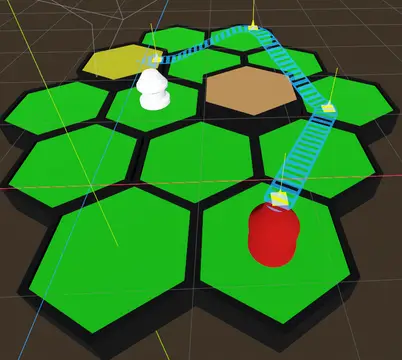
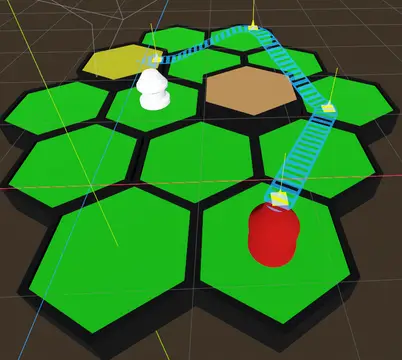
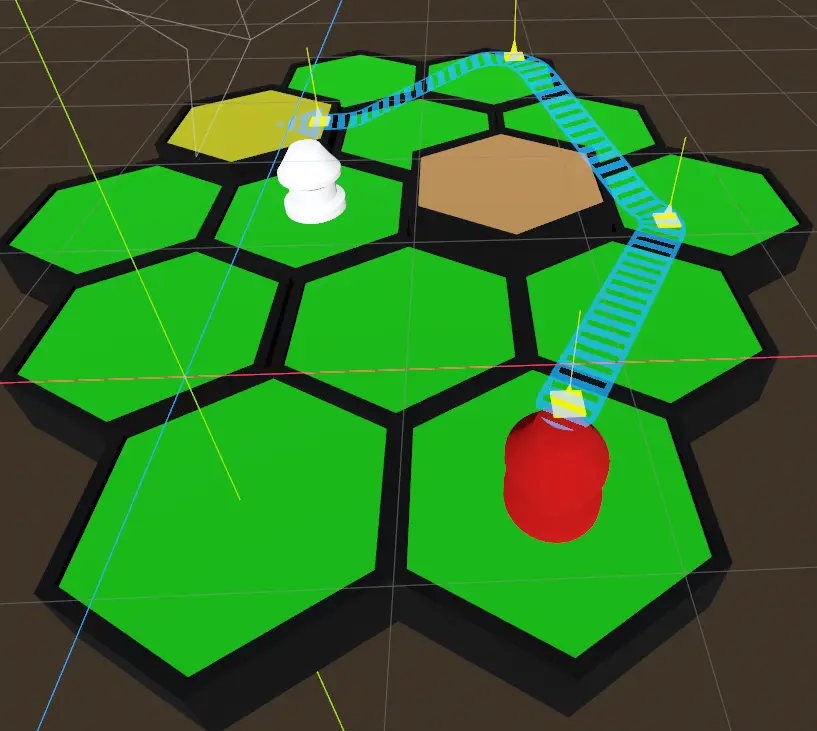
Quick Information

This tool allows the creation of a 3D mesh to visualize a path in 3D space. It supports configurable curves, bends and changes in direction.
Visualized Path plugin
A plugin for Godot 4 to visualize a path
Overview
This plugin is designed to create a 3D mesh to visualize a path. It generates that mesh using
an array of spots, where each spot has a normal defining the mesh face at that spot.
The path created will be directly between each spot and in the order specified. The direction between the spots is direct but the path can be bent based on the normals at each spot.
An optional tail and head can be placed at the beginning and ending of the path, to provide a decoration.
Installation
The plugin is written in 100% GDScript so no compilation is required and should work on any platform.
To install it from the Godot Asset Library, within your project:
- Select the AssetLib tab
- Search for "3D Visualized Path"
- Click Download button
- After the dialog is presented with files, at least include the "addons" directory
- From Project -> Project Settings...
- Go to Plugins tab and enable vizpath plugin (not doing this will not let the path be selectable in the 3D view and will not present the spot control points
There are 3 main directories
- addons/vizpath
- examples/vizpath
- source/vizpath
When loading as an asset in another project (as opposed to working on this asset) the following files should NOT be imported, they will likely conflict with your project
- README.md
- LICENSE
- icon.svg
- icon.svg.import
- project.godot
After using this asset, the examples/vizpath and source/vizpath folders can be removed so as not to pollute your project.
Usage
The typical use of this asset is to create the path from an array of VisualizationSpot resources in response to user input or actions by the AI during game play. The plugin does support manually creating a path in the editor and editing in the 3D view.
Programatically through a script
To change the path, simply construct an array of VisualizationSpot objects (which define the point in local space to the VisualizedPath and the normal in local space). There are changed signals that detect the resource being updated and the path will be reconstructed.
Handling errors
If the path cannot be constructed (because the spots are too close to create a bend with the curve specified), the underlying mesh will not be created and the error list will be updated. To retrieve these errors a call to get_errors() can be made.
Based on the properties and how close the spots are allowed to be, you can guarantee that the path will always be constructed. If you allow unrestrained movement of the spots and the normals, you will need to report the error (which is what is done when using the Godot Editor)
Directly in the editor
The VisualizedPath class will appear in the list of nodes when adding a node to a scene. The VisualizedPath class supports editing all the properties through the Inspector and updating the view immediately. It also allows a VisualizationSpot to be moved and its normal rotated using a subgizmo. At least 2 spots must be added. If the path is not valid, a warning will be presented on the VisualizedPath instance.
Using subgizmo
To use the subgizmo, click on the VisualizedPath and in the 3D view click on the yellow cone for one of the spots. The manipulation gizmo changes to that spot and then it can be moved (changing the position of the spot), or rotated (changing the normal at that spot)
Examples
Examples of using the plugin can be found in the "example/vizpath" directory. Feel free to delete this directory for your project.
Source
Blender and Inkscape files used to create the meshes and the icon are included in the "source/vizpath" directory, which can also be removed without impacting its usage.
This tool allows the creation of a 3D mesh to visualize a path in 3D space. It supports configurable curves, bends and changes in direction.
Reviews
Quick Information

This tool allows the creation of a 3D mesh to visualize a path in 3D space. It supports configurable curves, bends and changes in direction.
