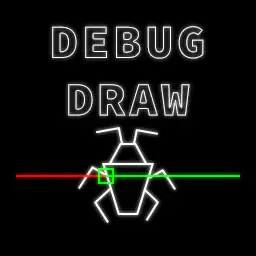Install Asset
Install via Godot
To maintain one source of truth, Godot Asset Library is just a mirror of the old asset library so you can download directly on Godot via the integrated asset library browser
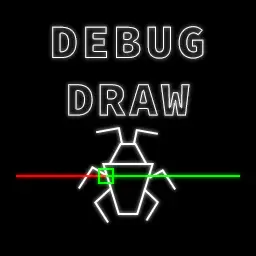
Quick Information

Quick and easy drawing of shapes, text and physics queries.
Godot debug drawing
Godot mono 4.0+
This is c# only, I have no plans to support GDScript
Features
Quick and easy of drawing shapes, text and physics queries.
Shapes
- Box
DebugDraw.Box(GlobalTransform, boxShape.size); - Sphere
DebugDraw.Sphere(GlobalTransform, 1.0f); - Capsule
DebugDraw.Capsule(GlobalTransform, 0.5f, 2.0f); - Cylinder
DebugDraw.Cylinder(GlobalTransform, 1.0f, 1.0f); - Plane
DebugDraw.Plane(GlobalTransform, Vector3.Up); - Quad
DebugDraw.Quad(GlobalPosition, 1.0f); - Point
DebugDraw.Point(GlobalTransform, 1.0f); - Circle
DebugDraw.Circle(GlobalTransform, 1.0f); - Axes
DebugDraw.Axes(GlobalTransform, 1.0f); - Arrow
DebugDraw.Arrow(GlobalTransform, Vector3.Forward); - Line
DebugDraw.Line(Vector3.Zero, Vector3.Right); - Lines
DebugDraw.Lines(points);
All shape methods have variants that accept either a Transform, Position & Rotation or PositionDebugDraw.Box(GlobalTransform, boxShape.size);DebugDraw.Box(DrawPosition, DrawRotation, boxShape.size);DebugDraw.Box(DrawPosition, boxShape.size);
Primitive shapes also have an option to bee drawn solidDebugDraw.Box(GlobalTransform, boxShape.size, Colors.Blue, 1.0f, true);DebugDraw.Sphere(GlobalTransform, sphereShape.radius, Colors.Red, 1.0f, true);
They can also be passed a Shape3D and take the shape parameters from thatDebugDraw.Box(GlobalTransform, boxShape, Colors.Blue, 1.0f, true);DebugDraw.Sphere(GlobalTransform, sphereShape, Colors.Red, 1.0f, true);
There is also a generic Shape method that takes a Shape3D, although it only supports drawing these shapes:
BoxShape3D, SphereShape3D, CapsuleShape3D, CylinderShape3D and WorldBoundaryShape3D
CollisionShape3D collisionShape = GetNode<CollisionShape3D>("CollisionShape")DebugDraw.Shape(collisionShape.GlobalTransform, collisionShape.Shape);
Queries
There are methods for drawing common physics queries
- Intersect ray
Dictionary result = GetWorld3D().DirectSpaceState.IntersectRay(Query);DebugDraw.RayIntersect(Query, result, 5.0f); - Shape motion
float[] result = GetWorld3D().DirectSpaceState.CastMotion(Query);DebugDraw.ShapeMotion(Query, result, 5.0f); - Shape collision
Array result = GetWorld3D().DirectSpaceState.CollideShape(Query);DebugDraw.RayIntersect(Query, result, 5.0f);
Text
Text can be drawn on the viewport, either temporary or keyed
DebugDraw.Text("This is a temporary message", 1.0f, Colors.Blue);DebugDraw.TextKeyed("Speed", _player.GetSpeed(), 1.0f, Colors.Yellow);
Text can also be drawn projected to a position in the scene easily with the Text3D methodsDebugDraw.Text3DKeyed(GetEnemyId().ToString() "Move target", GetMoveTarget(), 1.0f, Colors.Blue);
Layers and in game menu
Each draw method takes an optional layer parameter, this allows easy toggling of debug drawing e.g player, enemies, weapons etc.
DebugDraw.Box(GlobalTransform, Vector3.One, Colors.Green, 0.0f, false, 1 << 2);DebugDraw.Box(GlobalTransform, Vector3.One, Colors.Green, 0.0f, false, (uint)DebugLayers.Layer2);
The in-game menu is accessed with the ` key by default
The in game menu also shows the pools of debug draw instances as:
current size / max size (available)
Plugin settings
The plugin settings can be found in the project settings "Project > Project Settings > Debug Drawing" advanced settings will need to be toggled
Here the layer names, menu key and initial and max pool sizes can be set.
You should restart your project after changing any of these.
Quick and easy drawing of shapes, text and physics queries.
Reviews
Quick Information

Quick and easy drawing of shapes, text and physics queries.