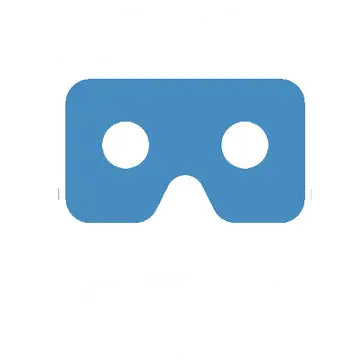Install Asset
Install via Godot
To maintain one source of truth, Godot Asset Library is just a mirror of the old asset library so you can download directly on Godot via the integrated asset library browser
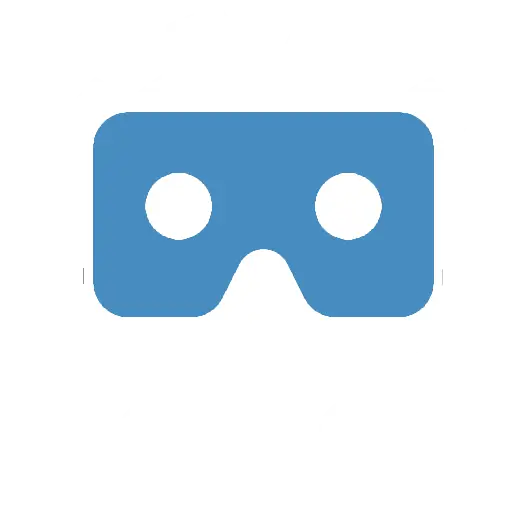
Quick Information

This tool allows you to simulate input on your ARVRController(s) and ARVRCamera.First, insert VRSimulator.tscn into your scene, and then assign your ARVROrigin into the XR Origin parameter.Move your mouse to control the ARVRCamera, and scroll to control its height.Press WASD to controll the left controller's joystick, and the arrow keys to control the right controller's joystick.Press Q or E to select the left controller or the right controller, respectively. With a controller selected, you can:- move your mouse to control its position- scroll to move closer or further away from the camera- hold shift and move your mouse to rotate- press Left Click to press Trigger (Button 15 and Axis 2)- press Right Click to press Grip (Button 2 and Axis 4)- On the alphanumeric keyboard, press 1 to 0, -, =, Backspace and Enter to press buttons from 1 to 14 on the selected controller
This tool allows you to simulate input on your ARVRController(s) and ARVRCamera.
First, insert VRSimulator.tscn into your scene, and then assign your ARVROrigin into the XR Origin parameter.
Move your mouse to control the ARVRCamera, and scroll to control its height.
Press WASD to controll the left controller's joystick, and the arrow keys to control the right controller's joystick.
Press Q or E to select the left controller or the right controller, respectively.
With a controller selected, you can:
- move your mouse to control its position
- scroll to move closer or further away from the camera
- hold shift and move your mouse to rotate
- press Left Click to press Trigger (Button 15 and Axis 2)
- press Right Click to press Grip (Button 2 and Axis 4)
- On the alphanumeric keyboard, press 1 to 0, -, =, Backspace and Enter to press buttons from 1 to 14 on the selected controller
Reviews
Quick Information

This tool allows you to simulate input on your ARVRController(s) and ARVRCamera.First, insert VRSimulator.tscn into your scene, and then assign your ARVROrigin into the XR Origin parameter.Move your mouse to control the ARVRCamera, and scroll to control its height.Press WASD to controll the left controller's joystick, and the arrow keys to control the right controller's joystick.Press Q or E to select the left controller or the right controller, respectively. With a controller selected, you can:- move your mouse to control its position- scroll to move closer or further away from the camera- hold shift and move your mouse to rotate- press Left Click to press Trigger (Button 15 and Axis 2)- press Right Click to press Grip (Button 2 and Axis 4)- On the alphanumeric keyboard, press 1 to 0, -, =, Backspace and Enter to press buttons from 1 to 14 on the selected controller