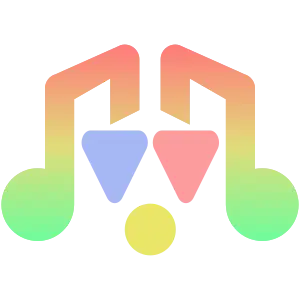Install Asset
Install via Godot
To maintain one source of truth, Godot Asset Library is just a mirror of the old asset library so you can download directly on Godot via the integrated asset library browser
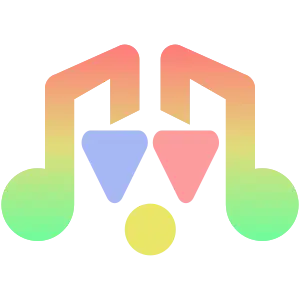
Quick Information

The Sound Manager gives the users better control over the audio of their games. Using this plugin, it is possible to play every sound of the game using just simple method calls. No more long AudioStreamPlayer lists inside your scenes nor long methods to handle the audio inside every script.The plugin was made by Celeste Privitera (Xecestel) and Simón Olivo (sarturo). It's licensed under MIT.
Sound Manager Plugin
Version 4.4
Created by Celeste Privitera (@Xecestel) & Simón Olivo (@Sarturo)
Licensed Under MIT License (see below)
Find the plugin on itch.io!
Overview
The Sound Manager gives the users a better control over the audio of their games. Using this plugin, it is possible to play every sound of the game using just simple method calls. No more long AudioStreamPlayer lists inside your scenes nor long methods to handle the audio inside every script.
This is a plugin designed to facilitate the Sound Manager Module configuration process, by offering an UI in the editor that makes its configuration easier.
The plugin also supports positional sounds: by using methods like play_from or stop_from, you can manage AudioStreamPlayer2D nodes from three fixed directions: "Front", "East," and "West." This will allow you to ensure that those sounds will always be played from those specific directions at any given moment.
This plugin was created to:
- Automatically set the Sound Manager module scene as an autoload.
- Create a dock in the editor to make the configuration easier of the sound manager.
You can download this plugin from:
Configuration
- Copy & paste the folder
sound_managerin theres://addons/path from your project (this is the standard path for plugins in Godot). - To activate/deactivate the plugin, go to
Project/Project Settings/Plugins, locate the plugin entry and change its status. - Once the plugin is activated, a dock called
SoundManagerwill appear in the editor. Here you can change all the sounds settings, from default properties (volume, pitch) to AudioBus ("Master" is the fallback"). - Save the current scene (press the shortcut CTRL + S ).
The UI consists of three sections to facilitate the configuration and use of the sound manager.
This UI:
- Allows you to change the default sound properties (volume and pitch) for each type of sound
- Allows you to set the audiobuses available in your project.
- Displays the sound files available in your resources.
- Allows you to easily build and edit the Audio FIles Dictionary.
Once set up, you can play/stop the sound files in any scene. To play the sounds you can use the "Audio_Files_Dictionary" , it allows you to use different strings (keys) for method calls and for the file names. This way, even if your audio file is called "res://sfx_audio_jump.ogg", you can set it in the dictionary to call it as a simple "Jump", adding a simple entry "Jump" : "res://sfx_audio_jump.ogg".
The dictionary is located inside the "SoundManager_config.gd" file, but you can just use the UI to edit it. You can place it wherever you want inside your project directory.
Another way to play the sounds is to use the absolute path that leads to the file, like SoundManager.play_bgm("res://Audio/BGM/background_music.ogg").
The dock also comes with an additional button: Advanced Options to access some more options. The ones currently available are:
Preload resources: setting this true will make the SoundManager load every audio file located on the given paths at its_ready(). Note that this may slow down game start, especially in projects with a long list of audio files, but will make sound playing faster.Preinstantiate nodes: you can tell the plugin to instantiate every node at startup. This will work in synergy with the "multiple sounds at once" feature for BGS, SFX and ME. Note that this will make playing multiple sounds faster but may slow down games start and even the game itself, especially in bigger projects.
Sound Types
The Sound Manager is able to manage 4 different sound types:
- BGM: background music, usually used to play and loop music on the background during scenes and gameplay
- BGS: background sound, usually used to play and loop sounds (like rain, or a crowd talking) on the background during scenes and gameplay
- SE: sound effects, usually used to play a short sound in certain moments during scenes or gameplay
- ME: music effects, usually used to play a short music in certain moments during scenes or gameplay (like a fanfare or a jingle) Note that there is no practical difference between this sound types. The only difference between them are the AudioBusses used and the default sound type properties. This means that you can use them however you like and however you think it fits your game and workflow.
Methods
The methods you'll probably use the most are just 11, plus some useful setters and getters. All methods of the Sound Manager are accessed from the singleton called "SoundManager".
Sounds Handling
The play, play_from, fade_in and fade_into methods exists both in 4 forms: play/play_bgm_from/fade_in/fade_into_bgm, play/play_bgm_from/fade_in/fade_into_bgs, play/play_bgm_from/fade_in/fade_into_sfx and play/play_bgm_from/fade_in/fade_into_mfx. They work in the same way
func play(sound : String, from_position : float = 0.0, volume_db : float = -81, pitch_scale : float = -1, sound_to_override : String = "") -> void:
this method lets you play the selected audio, passed as a string. If the audio is already playing, it will be restarted.
Theaudioargument is the sound name. It can be an absolute path or the name you gave to the sound in the Audio Files Dictionary.
Thefrom_positionargument allows you to choose where the sound is going to start playing from. It's a float value that represents the track position in seconds. Default is 0.0.volume_dbandpitch_scaleare respectively the values for the volume (in DB) and pitch for the sound track you want to play. If left to default the Sound Manager will just use the default settings you saved for that sound type from the dock.sound_to_overrideallows you to tell the module to not just play the sound, but to replace an already playing sound before doing that. If left blank, it will not do that and just play the new sound alongside the other.func play_bgm_from(bgm : String, direction : String, from_position : float = 0.0, volume_db : float = -81, pitch_scale : float = -1) -> void:This method allows you to play a specific sound from a specific direction. The functionality is essentially the same as the basicplaymethod.directionallows you to specify the direction. It has to be aStringand can only be either "front", "east", or "west". It's not case sensitive.func fade_in(sound : String, duration : float, from_position : float = 0.0, volume_db : float = -81, pitch_scale : float = -1, sound_to_override : String = "") -> voidthis method lets you play the selected audio with a little fade in effect. You can set the duration of the effect and the target volume with thedurationand thevolume_dbarguments respectively. Apart from this, it basically works in the same way as theplaymethod.func fade_into(sound : String, sound_to_overwrite : String, duration : float, from_position : float = 0.0, volume_db : float = -81, pitch_scale : float) -> voidthis method basically fades out a sound and fades in another selected sound right after it stops. Thedurationargument relates to the duration of the entire fade-out-fade-in effect, so each effect actual duration will be half that time.func stop(sound : String) -> void:
this method lets you stop the specified stream from playing. The argument should be the same name you used for theplaymethod.stop_from(sound : String, direction : String) -> void:This method allows you to stop the specified sound from the specified direction. The functionality is essentially the same as the basicstopmethod.directionallows you to specify the direction. It has to be aStringand can only be either "front", "east", or "west". It's not case sensitive.func stop_all() -> void: this method lets you stop all playing sounds.fade_out(sound : String, duration : float) -> void: this method lets you stop the specified stream with a little fade out effect. You can set the duration of the effect with thedurationargument. Apart from this, it works in the same way as thestopmethod.func find_sound(sound : String) -> int:
this method will return the index number of the sound you're looking for on the internal arrays used by the module. It will return -1 if the sound was not found.func find_sound_from(sound : String, direction : String) -> bool:this method will return the index number of the sound you're looking for from the specified direction array. It will return -1 if the sound was not found.directionallows you to specify the direction. It has to be aStringand can only be either "front", "east", or "west". It's not case sensitive.func is_playing(sound : String) -> bool:
this method returnstrueif the selected stream is plaiyng andfalseif not.func is_playing_from(sound : String, direction : String) -> bool:this method returnstrueif the given sound is playing from the specified direction, andfalseif not.directionallows you to specify the direction. It has to be aStringand can only be either "front", "east", or "west". It's not case sensitive.func pause(sound : String) -> void:
this method allows you to pause a specified stream. Note that a paused sound is not a stopped one, so the methodis_playingwill still returntrue.func pause_from(sound : String, direction : String) -> void:This method allows you to pause the specified sound playing from the specified direction. The functionality is essentially the same as the basicpausemethod.directionallows you to specify the direction. It has to be aStringand can only be either "front", "east", or "west". It's not case sensitive.func pause_all() -> void: this method lets you pause all playing sounds.func unpause(sound : String) -> void:
this method allows you to unpause a specified stream.func unpause_from(sound : String, direction : String) -> void:This method allows you to unpause the specified sound playing from the specified direction. The functionality is essentially the same as the basicunpausemethod.directionallows you to specify the direction. It has to be aStringand can only be either "front", "east", or "west". It's not case sensitive.func unpause_all() -> void: this method lets you unpause all paused playing sounds.func set_paused(sound : String, paused : bool) -> void:
this method allows you to set if the stream is paused or not. Note that there's no difference betweenset_paused(audio, true)andpause(audio), you can use the one you prefer.func set_paused_from(sound : String, direction : String) -> bool:this method allows you to set if the stream is paused or not from the given direction. Note that there's no difference betweenset_paused_from(audio, true)andpause_from(audio), you can use the one you prefer.directionallows you to specify the direction. It has to be aStringand can only be either "front", "east", or "west". It's not case sensitive.func is_paused(sound : String) -> bool:
this method returnstrueif the specified sound is paused.func is_paused_from(sound : String, direction : String) -> bool:this method returnstrueif the specified sound is paused in the given direction.directionallows you to specify the direction. It has to be aStringand can only be either "front", "east", or "west". It's not case sensitive.
Getters and Setters
func get_playing_sounds() -> Array:
this method returns an array containing the names of the currently playing soundstreams.
The set/get_volume_db/pitch_scale methods exists in 4 forms respectively: set/get_bgm/bgs/sfx/mfx_volume_db/pitch_scale
func set_volume_db(volume_db : float) -> void:
this method allows you to change the default value for the given sound type.volume_dbis the volume in decibels. (set_bgm_volume_dbfor bgm)func get_volume_db() -> float:
this method return the default volume for the given sound type. (get_bgm_volume_dbfor bgm)func set_pitch_scale(pitch : float) -> void:
this method allows you to set the default pitch scale for the given sound type. (set_bgm_pitch_scalefor bgm)func get_pitch_scale() -> float:
this method returns the default pitch scale of the given sound type. (get_bgm_pitch_scalefor bgm)
The following 4 methods are instead specific methods to change streams properties. They only exist in the specified form
func set_volume_db(volume_db : float, sound : String) -> void:
this method allows you to change the volume of the specified sound.func get_volume_db(sound : String) -> float:
this method returns the volume of the specified sound. Returns -81.0 if the sound was not found.func set_pitch_scale(pitch_scale : float, sound : String) -> void:
this method allows you to change the pitch scale of the specified sound.func get_pitch_scale(sound : String) -> float:
this metho returns the pitch scale of the specified sound. Returns -1.0 if the sound was not found.get_default_sound_properties(sound_type : String) -> Dictionary:
this method returns the default properties of the specified sound type. The argument must be a string likeBGM,BGS,SEandME. The return value will be a dictionary in the form of {Volume:value,Pitch:value}.func set_sound_property(sound_type : String, property : String, value : float) -> void: this method allows you to change the given property for the given sound type. Sound type must be one ofBGM,BGS,SEorME. Property must be eitherVolumeorPitch`.func get_audio_files_dictionary() -> Dictionary:
this method returns the Audio Files Dictionary.func get_config_value(stream_name : String) -> String:
this method returns the file name of the given stream name. Returnsnullif an error occured.func set_config_key(new_stream_name : String, new_stream_file : String) -> void:
this method allows the user to edit an existng value on the configuration dictionary, or add a new one in runtime.new_stream_nameis the name of your choice for the stream (the key in the dictionary), whilenew_stream_fileis the name of the file linked to it (the value in the dictionary).func add_to_dictionary(audio_name : String, audio_file : String) -> void:
this method allows you to add a new voice to the dictionary in real time.audio_nameis the name which you are going to call the audio with (the key in the Dictionary).audio_fileis the file you want to play. It can be the file name (if the file is in the default audio dir path), or the absolute path for the file.func is_preload_resources_enabled() -> bool:
this method returns true if the module has been set to preload resources. This method will also return false if you preload specific files from a list, as that doesn't ovveride thePreload Resourcesvariable.`func enable_resource_preloading(enabled : bool = true) -> void:
this method allows you to enable resource preloading from script.
Resource Preloading
There are also some useful methods to manage resource preloading:
func preload_resources_from_list(files_list : Array) -> void:
this method allows you to preload only a specific list of audio files. The content of thefiles_listarray must be a recognizable sound name String, such as an absolute path, a sound name stored on theAudio_Files_Dictionaryor even an already loaded soundResource. This method is especially useful when you want to preload only certain sounds and not all of them, maybe because you know you will need them on the specific scene you're programming. Note that if thePreload Resourcesvariable is enabled, this method will do nothing.func preload_resources_from_path(path : String) -> void:
this method lets you preload every audio file located in a specific directory (passed via thepathstring argument). This is especially useful if you are using a different folder from the standard directory that you set on the dock for some audio files and want to preload them too without having to write a full list of files. This can be used alongside the automatic preload process.func preload_resource(file : Resource) -> void:
this is mainly an internal method, but in any case you can still use it to preload a specific file. Thefileargument must be an already loaded soundResource. You can basically see this method as a way to store a loaded resource to use it on the Sound Manager as you please. The module will store this variable linking it to the file name as it would do with any other preloaded resource, so to play the sound you just have to use the file name or the sound name you used on the Audio Files Dictionary.func preload_resource_from_string(file : String) -> void:
this is mainly an internal method, but in any case you can still use it to preload a specific file. For thefilestring argument rules, read the above rules aboutfiles_listarray rules. Although this method exists and can be used, it's probably better to use thepreload_resources_from_listmethod for almost any uses of this feature.func unload_all_resources(force_unload : bool = false) -> void:
this method allows you to unload every previously preloaded audio file. It's especially useful when used in combo with thepreload_resources_from_listto unload at the end of a scene any resource you loaded at the start of the scene. Theforce_unloadargument (default:false) will let you unload preloaded resources even if thePreload Resourcesvariable is set to on. Note that this will unload all preloaded resources, so it basically overwrites thePreload Resourcesfeature. If theforce_unloadargument is set to off, however, the method will do nothing if called whilePreload Resourcesis on.func unload_resources_from_list(files_list : Array) -> void:
this method allows you to pass a list of preloaded resources you want to unload. The files have to be Strings, but can be passed in any format (absolute path, file name, sound name). Note that thay can't be loaded Resources (why are you passing a loaded Resource if you want to unload it in the first place?)func unload_resource_from_string(file : String) -> void:
this method allows you to unload a previously loaded resource passed by a string. The string can be passed in any format (absolute path, sound name, file name).func unload_resources_from_dir(path : String) -> void:
this method lets you unload every audio file located in a specific directory (passed via thepathstring argument). This is especially useful if you preloaded a different folder from the standard directory that you set on the dock for some audio files and want to unload them too without having to write a full list of files. This can be used alongside the automatic preload process.
Nodes Preinstantiation
There are also some useful methods to manage nodes preinstantiation:
func preinstantiate_nodes_from_path(path : String, sound_type : String = "") -> void:
this method lets you preinstantiate every needed node on a specified directory (given its path). This can be used alongside the automatic preinstantiation process. You can also specify thesound_type(BGM, BGS, ME, SFX) to allow the Sound Manager to automatically set the correct bus. If you don't, it will temporary use the "Master" bus until you play the sound for the first time. Then, it will update it.func preinstantiate_nodes_from_list(files_list : Array, type_list : Array, all_same_type : bool = false) -> void:
this method allows you to pass a list of files you want to preinstantiate a node for. The files have to be Strings, but can be passed in any format (absolute path or sound name). Note: thetype_listargument is used to tell the module which type does any sound you passed have. The indexes of thetype_listmust coincide with the indexes of thefiles_list. If theall_same_typeargument is passed as true, you can pass a single element array for thetype_listimplying that all the files you're passing are of the same sound type.func preinstantiate_node_from_string(file : String, sound_type : String = "") -> void:
this method allows you to instantiate a node for a specific audio file passed by a string. The string can be passed in any format (absolute path or file name). Thesound_typestring is the type of the audio and must be eitherBGM,BGS,SEorME. If left blank, the Sound Manager will use the "Master" bus for the node until you play it for the first time. Then, it will update it.func preinstantiate_node(stream : Resource, sound_type : String = "") -> void:
this method allows you to instantiate a node for a specific audio file passed as an already loaded Resource. The file can be accessed afterwards with a sound name or a file name. Thesound_typestring is the type of the audio and must be eitherBGM,BGS,SEorME. If left blank, the Sound Manager will use the "Master" bus for the node until you play it for the first time. Then, it will update it.func uninstantiate_all_nodes(force_uninstantiation : bool = false) -> void:
this method allows you to uninstantiate every previously instantiated node. It's especially useful when used in combo with thepreinstantiate_nodes_from_listto uninstantiate at the end of a scene any node you instantiated at the start of the scene. Theforce_uninstantiationargument (default:false) will let you uninstantiate nodes even if thePreinstantiate Nodesvariable is set to on. Note that this will uninstantiate all instantiated resources, so it basically overwrites thePreinstantiate Nodesfeature. If theforce_uninstantiationargument is set to off, however, the method will do nothing if called whilePreinstantiate Nodesis on.func uninstantiate_nodes_from_list(files_list : Array) -> void:
this method allows you to pass a list of preinstantiated nodes you want to uninstantiate. The nodes have to be Strings, but can be passed in any format (absolute path or sound name).func uninstantiate_node_from_string(file : String) -> void:
this method allows you to uninstantiate a previously instantiated node passed by a string. The string can be passed in any format (absolute path or file name).func uninstantiate_nodes_from_dir(path : String) -> void:
this method lets you uninstantiate every instantiated node based on a directory content (given its path). This is especially useful if you are using a different folder from the standard directory that you set on the dock for some audio files and want to uninstantiate them too without having to write a full list of files. This can be used alongside the automatic preinstantiation process.func enable_nodes_preinstantiation(enabled : bool = true) -> void:
this methods allows you to set the value on thePreinstantiate Nodesvariable.func is_preinstantiate_nodes_enabled() -> bool:
this method returns true if the module has been set to preinstantiate nodes. This method will also return false if you instantiate specific nodes from a list, as that doesn't ovveride thePreinstantiate Nodesvariable.
IMPORTANT NOTES:
For more information about how the Sound Manager Module works, read the README file inside the module directory.
Remember to add *.json files as to be exported on your export template, otherwhise the plugin may not work on the exported games.
If this docs wasn't enough for you to understand how this plugin works, or you just want to see it in action, check out the official Sound Manager Plugin Demo.
Credits
The plugin was developed by Simón Olivo (@Sarturo) and Celeste Privitera (@Xecestel) as a derivative work from the Sound Manager Module originally developed by Celeste Privitera.
Special thanks to @zaknafean for the efforts he made to help improve this plugin.
Licenses
Sound Manager Module
Copyright © 2019-2024 Celeste Privitera
The Sound Manager Module is subject to the terms of the MIT License.
If a copy of the license was not distributed with this file, You can obtain one at https://mit-license.org/.
Sound Manager Plugin
Copyright © 2019-2024 Simón Olivo & Celeste Privitera
The Sound Manager Plugin is subject to the terms of the MIT License.
If a copy of the license was not distributed with this file, You can obtain one at https://mit-license.org/.
Changelog
Version 1.3
- Now the plugin only loads audio files on the sound tabs
- Improved code readability a little bit
Version 1.3.1
- Bug fixes
Version 1.4
- Added advanced option button and resource preloading button.
Version 1.5
- The resource preloading doesn't require the Audio File Dictionary anymore
Version 1.6
- Added nodes preinstanting feature.
Version 1.7
- Now the config file will not be reset at every update anymore.
- Bug fix
Version 1.8
- Sound Manager Module has been updated to 2.3: now you can pass absolute paths to play sounds.
- Fixed bug that made the dock difficult to see on smaller screens.
Version 1.8.1
- Bug fixes
Version 1.9
- Improved preloading feature
- Improved absolute path passing feature
- Updated docs
Version 1.9.1
- Improved manual preloading: now you can pass already loaded resources
Version 1.9.2
- Bug fixes
Version 1.9.3
- Bug fixes
Version 1.9.4
- Bug fixes
Version 1.10
- Added manual preinstantiation: now you can preinstantiate selected nodes
- Improved manual preloading
- Bug fixes and general improvements
Version 1.10.1
- Bug fixes
Version 1.11
- Sound Manager Module has been updated to 2.7: now you can add voices in the Audio Files Dictionary in runtime; now you can add in the Dictionary absolute paths as values
Version 2.0
- Sound Manager Module has been updated to 3.0, making it compatible with Godot 3.2
- The plugin is now compatible with Godot 3.2
Version 2.1
- Fixed some bugs on preinstantiation and preloading of resources
Version 3.0
- Remade the dock: removed the paths, removed alternative file tabs, added new buttons, changed look
- Refactored dock and plugin code: now they work with the new plugin design; improved code readability
- Improved dock design: added restore button on volume and pitch sliders; improved looks
- Improved dock code: improved some methods; improved readability
- Fixed bug that made the dock's files list empty when the plugin was enabled manually
- The Sound Manager Module has been reworked: now it doesn't differentiate anymore between sound types
- Updated Sounds script
- Improved readability following the GDScript Style Guidelines
Version 3.0.1
- Fixed a typo in plugin.cfg
Version 3.0.2
- Minor improvements
Version 3.0.3
- Fixed a bug in the dock script that prevented to add files on the Audio Files Dictionary
Version 3.0.4
- Bug fixes
- Improved dock looks
Version 3.0.5
- Bug fixed on dock
Version 3.1
- Changed all SFX and MFX to SE and ME for consistency
- Fixed a bug that occurred when trying to play an instantiated sound chaning its properties from script
Version 3.1.2
- Bug fixes
- Minor dock improvements
Version 3.1.3
- Bug fix
Version 3.1.4
- Bug fix
Version 3.2
- Improved UI: now you can hide the file list panel when it's not needed, getting more space on the editor (thanks @zaknafean for the awesome help)
- Replaced the save icon on the dictionary panel
- Removed the
Add new entrybutton from the dock, as it had no purpose anymore. - Fixed a bug that made difficult to add multiple sounds in a row using the file list.
Version 3.2.1
- General code improvements
Version 3.2.2
- Updated module to 4.1.3: fixed a bug that occurred when stopping a sound and playing a new one on the same frame
Version 3.3
- Added a Debug advanced option to be able to enable and disable the plugin debugging on the fly from the dock
Version 3.4
- Fixed a bug that prevented the
is_playing()method to work correctly when some nodes where preinstantiated - Fixed a bug that in some cases prevented to manually stop a preinstantiated node
- Fixed a bug that prevented the plugin to run the
ready()method correctly
Version 3.4.1
- Added the method
play_deferred()to automatically call the methodplayas deferred - Possibly fixed a bug that occurred while fastly playing and stopping an audio stream multiple times
Version 3.4.2
- Now the audio file panel on the dock can be scrolled horizontally when a file name is too long.
Version 4.0
- Added support for Godot Engine 4.
- Improved code readability following the official guidelines.
- Added support for mp3 files. #12
- Replaced the config file name from
SoundManager.jsontosound_manager.jsonto accomodate Android devices. #15 - Improved node pre-instantiation; Fixed some bugs.
- Improved dock layout.
- Improved sound preloading logic.
Version 4.1
- Updated sound type names to be more standardized (i.e.
SFXinstead ofSE) - Added
fade_inandfade_outmethods - Fixed some bugs in the debug mode
Version 4.1.1
- Fixed a bug that prevented from using the plugin if a
sound_manager.jsonfile didn't already exist - Fixed a bug in the dock that prevented from setting an AudioBus for the MFXs
Version 4.2
- Now the AudioBuses can be selected from a drop-down menu instead of requiring Strings
- Added
fade_intomethods
Version 4.3
- Improved dock usability even on small screens and small editor layouts.
- Added
stop_all,pause_allandunpause_allmethods to simultanously stop, pause and unpause all playing_sounds.
Version 4.4
- Added support for directional sounds.
Version 4.4.1
- Fixed some bugs in directional sounds management.
The Sound Manager gives the users better control over the audio of their games. Using this plugin, it is possible to play every sound of the game using just simple method calls. No more long AudioStreamPlayer lists inside your scenes nor long methods to handle the audio inside every script.
The plugin was made by Celeste Privitera (Xecestel) and Simón Olivo (sarturo). It's licensed under MIT.
Reviews
Quick Information

The Sound Manager gives the users better control over the audio of their games. Using this plugin, it is possible to play every sound of the game using just simple method calls. No more long AudioStreamPlayer lists inside your scenes nor long methods to handle the audio inside every script.The plugin was made by Celeste Privitera (Xecestel) and Simón Olivo (sarturo). It's licensed under MIT.