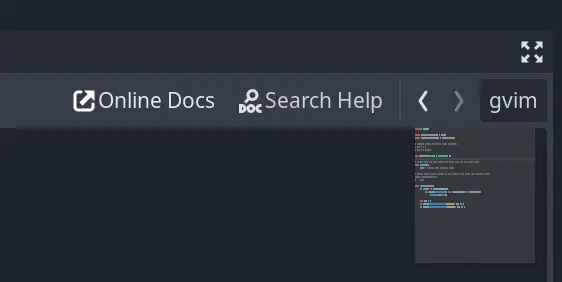Install Asset
Install via Godot
To maintain one source of truth, Godot Asset Library is just a mirror of the old asset library so you can download directly on Godot via the integrated asset library browser
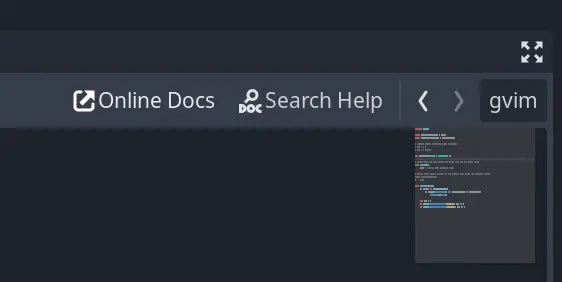
Quick Information

Open an external script editor alongside the built-in editor, allowing you to use features from both at the same time.Visit the repository for setup instructions.Based off the original by calviken (repo now gone)
Open External Editor
Summary
Godot's script editor is quite good, but if you're coming from Vim or Emacs, moving around can feel sluggish.
It's already possible to write scripts in an external editor, but there's no way to quickly switch back to the built-in editor (for, say, debugging) without opening the editor settings and disabling the external editor.
This plugin gives you the best of both worlds by adding a button to the top-right of the built-in script editor that opens the current script in your defined external editor. When you save the script, Godot will detect the change and automatically reload it.

Compatibility
- Godot 3 (
gd3) version tested in:- v3.0.6
- v3.1.2
- v3.2.3
- v3.3.4
- v3.4.5
- v3.5.2
Installation
As submodule
If you use git as your Version Control System (VCS), you can You can install
this as a submodule of your project as follows.
# Godot 3
git submodule add -b gd3 \
https://github.com/krayon/godot-addon-open-external-editor.git \
addons/open-external-editor
This will check out the Godot 3 branch of the addon as a submodule of your
repository, under your project's addons/ directory.
If you ever need to clone again you should do so using either:
# Clone and then initialise and checkout submodules automatically
git clone --recurse-submodules <YOUR_CLONE_ADDRESS_HERE>
or after cloning, manually initialise and checkout the submodule:
# Initialise and checkout submodules
git submodule init
git submodule update
From a downloaded archive
If instead you'd like to download an archive, you can do so from the Releases page.
Once downloaded, extract it under your project's addons directory, creating it
first if needed. eg. In Linux, it would be something like this:
mkdir -p addons/; cd addons/
tar -zxvf <PATH_TO_DOWNLOADED_ARCHIVE>
Usage
- Install this in your project's
addonsdirectory; - Open your "Editor Settings" -> "Text Editor" -> "External" settings dialog;
- Ensure "Use External Editor" is unchecked for this addon to work;
- Configure your "Exec Path" and "Exec Flags"; then
- Click the button or press the keybinding to launch the external editor.
Configuration
Keybinding/Shortcut
By default, the shortcut is set to Ctrl+E but this can be changed at the top
of the open_external_editor.gd script.
Exec Flags
Within "Exec Flags", the following strings will be replaced:
{file}- The filename of the current file
{line}- The line the cursor is currently on
{col}- The column the cursor is currently on
Examples - gVim
Exec Path: gvim
Exec Flags: "+call cursor({line}, {col})" {file}
Examples - Terminal Vim
Exec Path: [terminal]
Exec Flags: -e vim "+call cursor ({line}, {col})" {file}
Examples - Emacs
Exec Path: emacs
Exec Flags: +{line}:{col} {file}
Examples - Sublime Text (Windows)
Exec Path: C:\Program Files\Sublime Text 3\sublime_text
Exec Flags: {file}:{line}:{col}
History
This addon was originally by calviken however the repository (and their GitHub account) is now gone.
License
MIT - see LICENSE file.
Roadmap
- Add to v3 Asset Library - (pending) Godot Asset Library entry
- Add Godot 4 Support
- Add to v4 Asset Library
- Add keybinding to editor (if possible) or project settings
Open an external script editor alongside the built-in editor, allowing you to use features from both at the same time.
Visit the repository for setup instructions.
Based off the original by calviken (repo now gone)
Reviews
Quick Information

Open an external script editor alongside the built-in editor, allowing you to use features from both at the same time.Visit the repository for setup instructions.Based off the original by calviken (repo now gone)